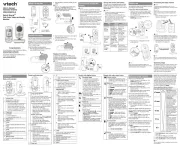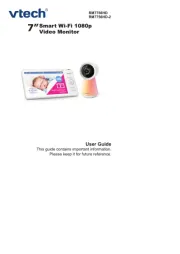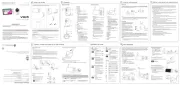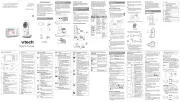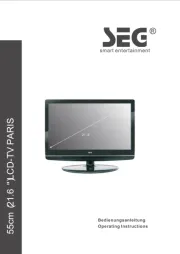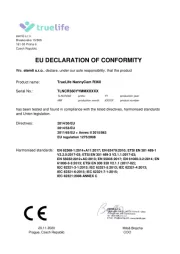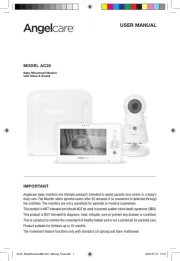RM7764HD
7-inch Smart Wi-Fi 1080p
Pan and Tilt Monitor
Go to auphones.vtech.com
to register your product for
warranty support and latest
VTech product news.
Quick start guide
What does HD Video Monitor do?
VTech 7-inch Smart Wi-Fi 1080p Pan and Tilt Monitor allows you to stay close to your baby when
you are on the move or away.
This monitor is Wi-Fi enabled, which uses your home wireless network to stream live video and
audio through the HD baby unit and 7-inch color screen parent unit. It allows you to maintain a
constant connection to your baby.
You can also monitor from your smartphone and mobile tablet.
VTech 7-inch Smart Wi-Fi 1080p Pan and Tilt Monitor uses MyVTech Baby HD app to let you
instantly see and hear what’s happening with your baby from anywhere in the world.
The app can be downloaded from the App Store or the Google Play
TM
Store, directly from your
smartphone or mobile tablet.
Congratulations
on purchasing your new VTech product. Before using this HD video monitor, please read
Important safety instructions.
Frequency Baby unit: 2412 - 2462 MHz
Channels 13
LCD 7’’ Color LCD
(IPS 1200x800 pixels)
Nominal effective range Actual operating range may vary according to environmental conditions
at the time of use.
Power requirement 1. Parent unit power adapter:
Output: 5V DC 1000mA
2. Parent unit : 3.7V Lithium-ion battery
Baby unit power adapter:
Output: 5V DC 1000mA
Specifications are subject to change without notice.
© 2020 VTech Communications, Inc.
All rights reserved. 06/20. RM7764HD_AU_QSG_V2
Technical specifications
Android
TM
and Google Play
TM
are trademarks of Google Inc.
App Store is a trademark of Apple Inc., registered in the U.S. and other countries.
IOS is a trademark or registered trademark of Cisco in the U.S. and other countries and is used under license.
UL STD.
62368-1
CERTIFIED TO
CSA STD.
C22.2 NO.62368-1
CONFORMS TO
Overview
What’s in the box
Connect, charge and power on the baby monitor
Protect your privacy and online security
x 2
x 2
Quick start guide
Your HD video monitor package contains the following items. Save your sales receipt and
original packaging in the event warranty service is necessary.
Parent unit overview
1 LINK LED light
• On when the parent unit is linked to the
baby unit.
• Flashes when the link to the baby unit
is lost.
2
LED light
• On when the parent unit is connected to
AC power, and the battery is charging.
• Off when the parent unit is
disconnected from AC power, or when
the parent unit is connected to AC
power and the battery is fully-charged.
• Flashes when the parent unit battery is
low and needs charging.
3 3- level sound indicator light
• Green on when low sound level is
detected by the baby unit.
• Green and amber on when moderate
sound level is detected by the baby
unit.
• Green, amber and red on when high
sound level is detected by the baby
unit.
4 TALK
• Press and hold to talk to the baby unit.
• While in a submenu, press to exit.
5
• Press to zoom in/out.
6 Arrow keys
, , or
• Press to navigate leftward, upward,
rightward or downward, within the
main menu and submenus.
• While viewing image from the
baby unit, press to pan the baby
unit leftward, upward, rightward or
downward.
• While viewing zoomed image, press
to move the zoomed image leftward,
upward, rightward or downward.
7 MENU/SELECT
• Press to enter the main menu.
• While in a menu, press to choose an
item, or save a setting.
8 - VOL/ VOL +
• Increase or decrease parent unit’s
volume.
9 Microphone
10 POWER key
11 Power jack
12 RESET
• Force reboot the parent unit.
13 Antenna
14 Speaker
15 Stand
How the system works
Direct mode
The parent unit and the baby unit of your video monitor connect to each others in Direct mode
by default, which allows you to stream live video right out of the box. Direct mode connection
lets you stream live video from parent unit only.
• You may experience reduced signal strength if your parent unit and baby unit are far apart, or there are
obstructing factors, such as internal walls, between them. Move the parent unit closer to the baby unit to
improve the signal strength. You can also set up Router mode to connect via your home Wi-Fi network to
improve the connection between your parent unit and baby unit.
Router mode
You can continue using your video monitor
with Direct mode connection, or you
can set up your monitor in Router mode
connection.
Router mode uses your home Wi-Fi
network to connect your video monitor.
It supports streaming live video through
parent unit and smartphone app.
We recommend that you set up your
monitor in Router mode to enjoy streaming
live video via your parent unit with better
connection.
If you want to stream live video remotely with your mobile device, download and install the
MyVTech Baby HD mobile app. With the mobile app, your Wi-Fi router (not included) provides
Internet connectivity to your HD video monitor system. It serves as a communicating channel
between your baby unit and mobile device, allowing you to monitor and/or control your baby unit
wherever you are. For detail, see Download app for mobile access section in this quick start guide.
• Your parent unit detects the connection signal strength. If you have connected your video monitor with
your home Wi-Fi network, your parent unit automatically switches to direct or router mode - the one that
has stronger signal strength.
• When both parent unit and app are viewing the camera simultaneously, the video quality will be
optimised to deliver the best possible viewing result.
VTech cares about your privacy and peace of mind. That’s why we’ve put together a list of
industry-recommended best practices to help keep your wireless connection private and
your devices protected when online. We recommend you carefully review and consider
complying with the following tips.
Ensure your wireless connection is secure.
• Before installing a device, ensure your router’s wireless signal is encrypted by selecting
the “WPA2-PSK with AES” setting in your router’s wireless security menu.
Change default settings.
• Change your wireless router’s default wireless network name (SSID) to something unique.
• Change default passwords to unique, strong passwords. A strong password:
- Is at least 10 characters long.
- Is complex.
- Does not contain dictionary words or personal information.
- Contains a mix of uppercase letters, lowercase letters, special characters and numbers.
Keep your devices up to date.
• Download security patches from manufacturers as soon as they become available. This
will ensure you always have the latest security updates.
• If the feature is available, enable automatic updates for future releases.
Disable Universal Plug and Play (UPnP) on your router.
• UPnP enabled on a router can limit the effectiveness of your firewall by allowing other
network devices to open inbound ports without any intervention or approval from you.
A virus or other malware program could use this function to compromise security for the
entire network.
For more information on wireless connections and protecting your data, please review the
following resources from industry experts:
1. Federal Communications Commission: Wireless Connections and Bluetooth Security Tips
–
www.fcc.gov/consumers/guides/how-protect-yourself-online.
2. U.S. Department of Homeland Security: Before You Connect a New Computer to the
Internet –
www.us-cert.gov/ncas/tips/ST15-003.
3. Federal Trade Commission: Using IP Cameras Safely –
https://www.consumer.ftc.gov/articles/0382-using-ip-cameras-safely.
4. Wi-Fi Alliance: Discover Wi-Fi Security –
http://www.wi-fi.org/discover-wi-fi/security.
Connect the baby monitor
• The rechargeable battery in the parent unit is built-in.
• Use only the power adapters supplied with this product.
• Make sure the parent unit and the baby unit are not connected to the switch controlled electric outlets.
• Connect the power adapters in a vertical or floor mount position only. The adapters’ prongs are not
designed to hold the weight of the parent unit and the baby unit, so do not connect them to any ceiling,
under-the-table, or cabinet outlets. Otherwise, the adapters may not properly connect to the outlets.
• Make sure the parent unit, the baby unit and the power adapter cords are out of reach of children.
Charge the parent unit battery
The parent unit runs on rechargeable battery or AC power. To continuously monitor your
baby, keep the parent unit connected to AC power. With the battery alone, the parent unit can
cordlessly run for a short time only.
Slide the switch to ON to power on your baby unit.
• When powering up, the baby unit’s status LED turns on. It will turn
off after a while and keeps off.
• The status LED is set to off by default. If you want to keep the LED
on, press MENU, then go to
> Status LED and turn it on.
Raise the parent unit antenna for better reception
Charge the battery before use
• The parent unit is fully charged after 8 hours of continuous charging.
• The standby time varies depending on your actual use.
After the parent unit is fully charged, press POWER until the welcoming screen appears.
The battery icon indicates the battery status (see the following table).
Battery indicators Battery status Action
The screen displays and
. The light flashes.
The battery has very little
charge and may be used
for only a short time.
Charge
without interruption
(about
30 minutes).
The battery icon becomes
solid .
The battery is fully
charged.
To keep the battery charged, connect
it to AC power when not in use.
Parent unit icons
Local access
Mobile access
Remote access
2
1
3
4
5
6
7
8
9
12
13
14
15
11
10
Basic operation
Talk to your baby via the baby unit
1. Press and hold the TALK key.
2. When the icon displays on
screen, speak to your parent unit.
Your voice is transmitted to the
baby unit.
3. When finish talking, release
the TALK key and hear your baby
again.
Turn on/off baby unit's status LED
You may set the status LED indicator of your baby
unit on or off. Go to
> Status LED.
Zoom
Press to zoom in or out.
Adjust speaker volume
Press -VOL / VOL+ to adjust your parent unit
speaker volume. It determines the volume of
sound transmitted from your baby unit.
After powering up your video monitor, the parent unit streams live video in direct mode.
We recommend you follow the instructions on screen to set up home Wi-Fi network
with your monitor for functionality enhancements and mobile access. See Auto software
and firmware update and Download app for mobile access in this quick start guide.
Use the menu
Press MENU on the parent unit to enter the
main menu, choose a menu item, or save a
setting. You can use the parent unit menu
for advanced settings or operations, such as
to play or stop lullaby, or adjust the motion
and sound detection settings.
While in the menu:
• Press , , or to scroll among the
menu options.
• Press SELECT to select an item.
• Press TALK to return to the live video.
• Press to go to the Help & info page.
You can reset the parent unit by pressing the
RESET key at the back of the unit.
Use a pin and insert it into the hole on the
back of the parent unit, and then press the
button inside.
Turn on/off the parent unit screen
You can turn on or off the parent unit screen
without powering off the parent unit. You
can still hear sound from the baby unit.
• Press POWER on the parent unit to turn
off the screen.
• Press any keys on the parent unit to turn
on the screen again.
Muted
1 Light sensor
2 Camera lens
3 Microphone
4 Infrared LEDs
• Allow you to see clearly in a dark
surrounding.
5 LED indicator
• Orange is steady on when the baby unit
is connecting to the parent unit in direct
mode.
• Green is steady on when the baby unit
and parent unit are connecting to your
home Wi-Fi network via the Wi-Fi router.
• Flashes orange slowly during video
streaming in direct mode.
• Flashes green slowly during video
streaming via home Wi-Fi network.
6 ON
• Power on/off switch.
7 Speaker
8 Power jack
9 Temperature sensor
10 Slots for wall mounting
• Wall mount bracket is included in your
package.
11 PAIR
• Press and hold for three seconds to
enter pairing mode.
• Reset the baby unit to factory default.
1. Press and hold PAIR key until you
hear a beep sound.
2. Release the PAIR key, and then
press the PAIR key again five times
until you hear another beep sound.
3. The baby unit will sound another
beep when the reset completes.
Then, the baby unit will reboot.
1
2
3
5
6
4
7
8
9
10
11
Baby unit overview
Power on
Power o
Press and hold
For mobile access:
MyVTech Baby HD mobile app
Network Wi-Fi
Wi-Fi router 2.4GHz 802.11 b/g/n
Internet connection
1.5 Mbps @ 720p or 2.5 Mbps @1080p upload
bandwidth per baby unit
Requirements
Main
Menu
Options
Monitoring mode
(* For pairing with RM724HD only)
• View baby unit 1 or 2 in Single
mode.
• View both baby units in Patrol
mode.
• View both baby units in Split
screen.
Melodies and soothing sounds
• Select play all melodies, or play
one of the five melodies and
four soothing sounds.
• You can also set the timer to
stop playing after 15, 30 or 60
minutes, or playing non-stop.
Alerts - Sound, motion and temperature
• Select the sound and motion
sensitivity level.
• Turn on/off sound and motion
detection alerts.
• Select maximum and minimum
temperature for alert range.
• Turn on/off temperature alert.
• Turn on/off Auto Wake Up
function.
• Turn on/off Motion Tracking.
Parent unit settings
• Adjust parent unit screen
brightness.
• Turn on/off dim mode.
Baby unit settings
• Turn on/off Night Vision.
• Turn on/off baby unit’s status LED.
• Adjust baby unit’s speaker
volume.
• Update baby unit’s security key.
Main
Menu
Options
General settings
• Connect to home Wi-Fi network.
• Turn on/off Parent unit Wi-Fi
Connection.
• Connect mobile phone.
• Turn on/off Low Battery Tone.
• Turn on/off No Link Alert.
• Add/remove baby unit.
NOTE:
Camera lens and surface may get
warm during normal operation.
WARM
Status icons
Direct mode
Parent unit, baby unit 1 and baby unit 2
(*For pairing with RM724HD only) are
connected to each others directly.
Router mode
Parent unit, baby unit 1 and baby unit 2
(*For pairing with RM724HD only) are
connected to home Wi-Fi network.
Baby unit 1 and 2 are being viewed in
Patrol mode (For pairing with RM724HD
only).
Baby unit 1 and 2 are being viewed in
Split mode (For pairing with RM724HD
only).
Night vision is turned on.
Motion tracking is turned on.
Motion alert is turned on.
Sound alert is turned on.
Melodies and soothing sounds are
turned on.
Parent unit speaker is muted.
Temperature alert is turned on.