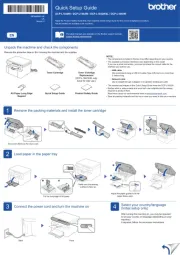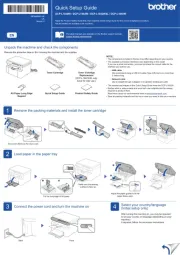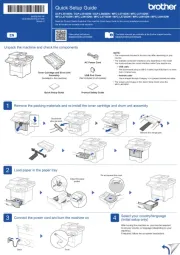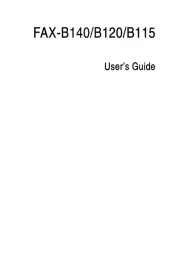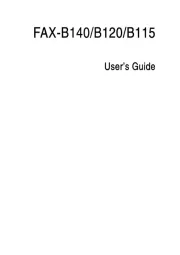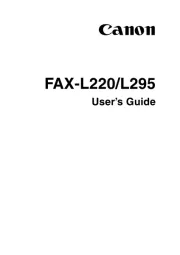Welltech WellGate ATA 172plus Manual
Læs gratis den danske manual til Welltech WellGate ATA 172plus (114 sider) i kategorien Faxmaskine. Denne vejledning er vurderet som hjælpsom af 28 personer og har en gennemsnitlig bedømmelse på 4.7 stjerner ud af 14.5 anmeldelser.
Har du et spørgsmål om Welltech WellGate ATA 172plus, eller vil du spørge andre brugere om produktet?

Produkt Specifikationer
| Mærke: | Welltech |
| Kategori: | Faxmaskine |
| Model: | WellGate ATA 172plus |
Har du brug for hjælp?
Hvis du har brug for hjælp til Welltech WellGate ATA 172plus stil et spørgsmål nedenfor, og andre brugere vil svare dig
Faxmaskine Welltech Manualer



Faxmaskine Manualer
- CIMSUN
- Konica-Minolta
- Canon
- Toshiba
- Kyocera
- Ricoh
- KPN
- Panasonic
- Philips
- Sagemcom
- Xerox
- Belgacom
- Samsung
- Sagem
- Acer
Nyeste Faxmaskine Manualer