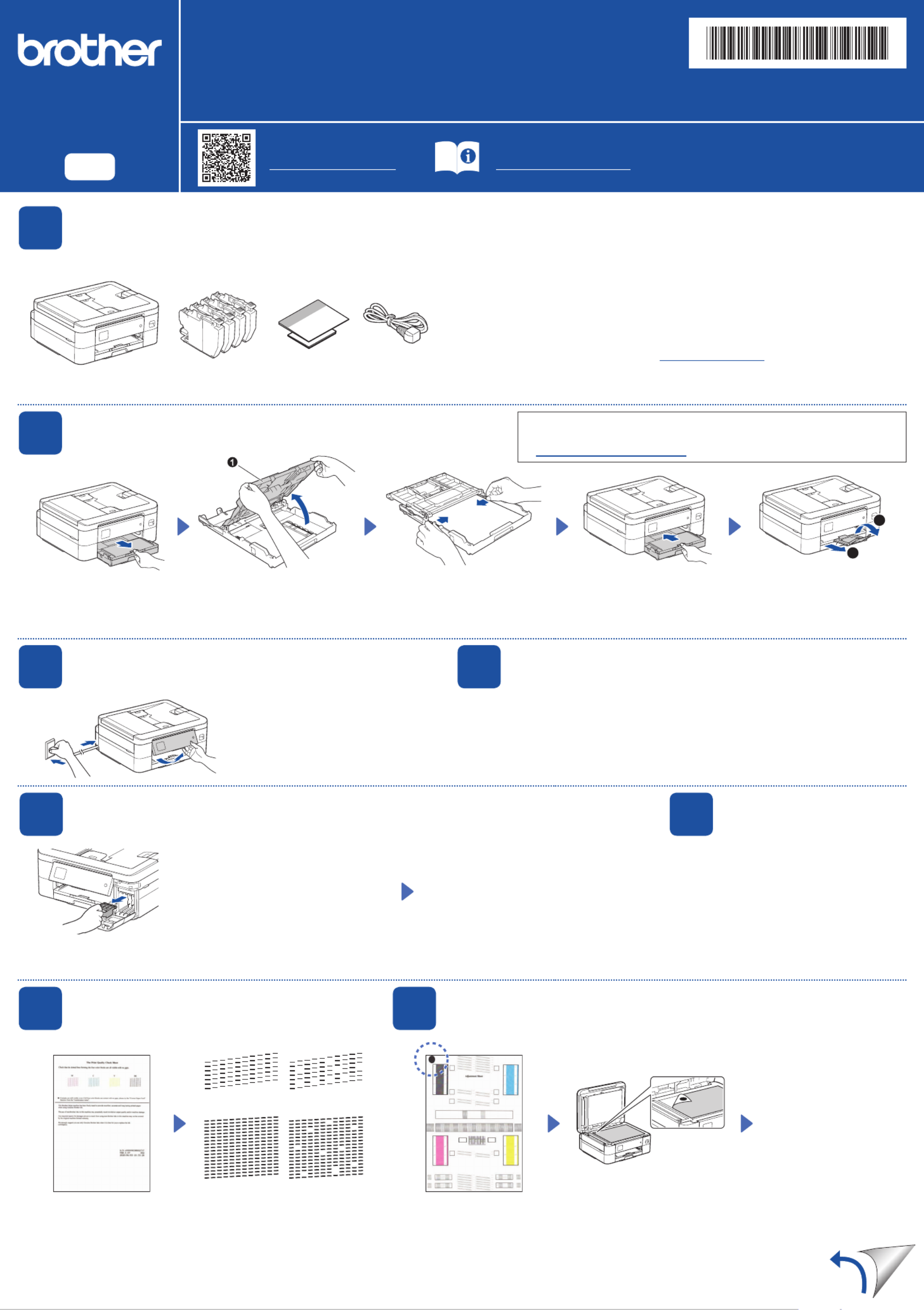Brother DCP-J1140DW Manual
| Mærke: | Brother |
| Kategori: | Printer |
| Model: | DCP-J1140DW |
| Bredde: | 400 mm |
| Dybde: | 343 mm |
| Højde: | 151 mm |
| Vægt: | 7200 g |
| Produktfarve: | Sort |
| Kontroltype: | Berøring |
| Indbygget skærm: | Ja |
| Pakkevægt: | 8600 g |
| Pakkedybde: | 228 mm |
| Pakkebredde: | 477 mm |
| Pakkehøjde: | 457 mm |
| Wi-Fi: | Ja |
| Wi-Fi-standarder: | 802.11b,802.11g,Wi-Fi 4 (802.11n) |
| Strømforbrug (standby): | 1.1 W |
| Udskrivningsteknologi: | Inkjet |
| Maksimal opløsning: | 6000 x 1200 dpi |
| Udskrivningshastighed (sort, normal kvalitet, A4/amerikansk papirformat): | 17 sider pr. minut |
| Udskrivning: | Farveudskrivning |
| Medietyper til papirbakke: | Envelopes,Photo paper,Plain paper,Recycled paper |
| Maksimal ISO A-serie papirstørrelse: | A4 |
| ISO A-serie, størrelser (A0...A9): | A4,A5,A6 |
| Kuverter størrelser: | C5,Com-10,DL |
| Medievægt på papirbakke: | 64 - 240 g/m² |
| Samlet antal inputbakker: | 1 |
| Samlet inputkapacitet: | 150 ark |
| Samlet outputkapacitet: | 50 ark |
| Scanningsteknologi: | CIS |
| Optisk scanningsopløsning: | 2400 x 1200 dpi |
| Scanning: | Mono scanning |
| Kopiering: | Farvekopiering |
| Maksimal kopiopløsning: | 1200 x 1200 dpi |
| Sikkerhedsalgoritmer: | 64-bit WEP,128-bit WEP,802.1x RADIUS,SSID,SSL/TLS,WPA-PSK,WPA2-PSK |
| Maksimal driftscyklus: | - sider pr. måned |
| Udskrivning af farver: | Black,Cyan,Magenta,Yellow |
| Fax: | Ingen |
| Intern hukommelse: | 128 MB |
| Duplex udskrivning: | Ja |
| Duplex udskrivningstilstand: | Automatisk |
| Duplex-funktioner: | Udskriv |
| Antal printpatroner: | 4 |
| Understøttede Windows-operativsystemer: | Ja |
| Understøttede Mac-operativsystemer: | Ja |
| Udskrivningshastighed (farve, normal kvalitet, A4/amerikansk papirformat): | 16.5 sider pr. minut |
| Farveskærm: | Ja |
| Tid til første side (sort, normal): | 7 sek./side |
| Kopieringshastighed (sort, normal kvalitet, A4): | 13 Kopier pr minut |
| Kopihastighed (normal kvalitet, farve, A4): | 10.5 Kopier pr minut |
| Strømforbrug ( gennemsnitlig drift ): | 14 W |
| Strømforbrug (dvale): | 0.8 W |
Har du brug for hjælp?
Hvis du har brug for hjælp til Brother DCP-J1140DW stil et spørgsmål nedenfor, og andre brugere vil svare dig
Printer Brother Manualer

15 Oktober 2025

15 Oktober 2025

15 Oktober 2025

14 Oktober 2025
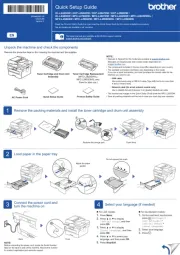
28 August 2025
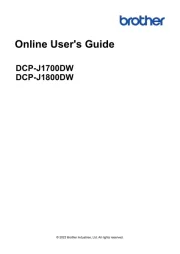
17 August 2025
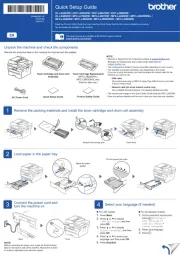
17 August 2025
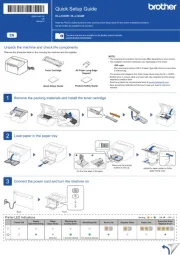
17 August 2025
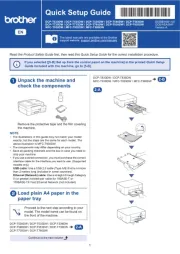
13 August 2025
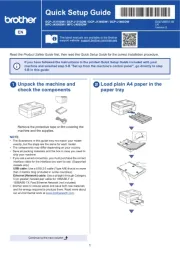
12 August 2025
Printer Manualer
- Fujitsu
- Digitus
- Samsung
- Seiko
- Kogan
- Konica-Minolta
- Testo
- ZKTeco
- Brady
- StarTech.com
- Xiaomi
- Citizen
- Tomy
- LG
- Dascom
Nyeste Printer Manualer

2 November 2025

1 November 2025

1 November 2025

31 Oktober 2025

31 Oktober 2025

31 Oktober 2025

30 Oktober 2025

30 Oktober 2025

30 Oktober 2025
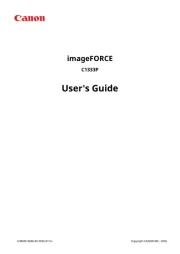
30 Oktober 2025