Brother RJ-3050Ai Manual
| Mærke: | Brother |
| Kategori: | Printer |
| Model: | RJ-3050Ai |
Har du brug for hjælp?
Hvis du har brug for hjælp til Brother RJ-3050Ai stil et spørgsmål nedenfor, og andre brugere vil svare dig
Printer Brother Manualer

17 December 2025
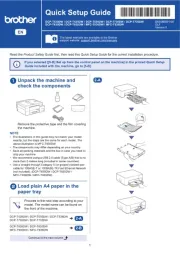
13 November 2025

15 Oktober 2025

15 Oktober 2025

15 Oktober 2025

14 Oktober 2025
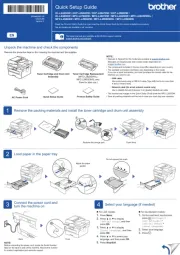
28 August 2025
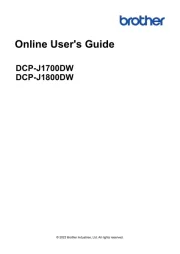
17 August 2025
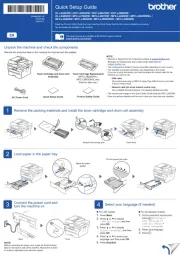
17 August 2025
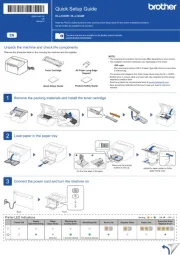
17 August 2025
Printer Manualer
- Xerox
- Approx
- Polaroid
- HiTi
- Mount-It!
- JVC
- Zebra
- EC Line
- Toshiba TEC
- Xiaomi
- Colop
- Royal Sovereign
- Badgy
- StarTech.com
- Samsung
Nyeste Printer Manualer

19 December 2025

18 December 2025

18 December 2025

17 December 2025

17 December 2025

16 December 2025

16 December 2025

15 December 2025

5 December 2025

5 December 2025
