CRUX WVI-H Manual
Læs gratis den danske manual til CRUX WVI-H (3 sider) i kategorien Ikke kategoriseret. Denne vejledning er vurderet som hjælpsom af 109 personer og har en gennemsnitlig bedømmelse på 4.4 stjerner ud af 55 anmeldelser.
Har du et spørgsmål om CRUX WVI-H, eller vil du spørge andre brugere om produktet?
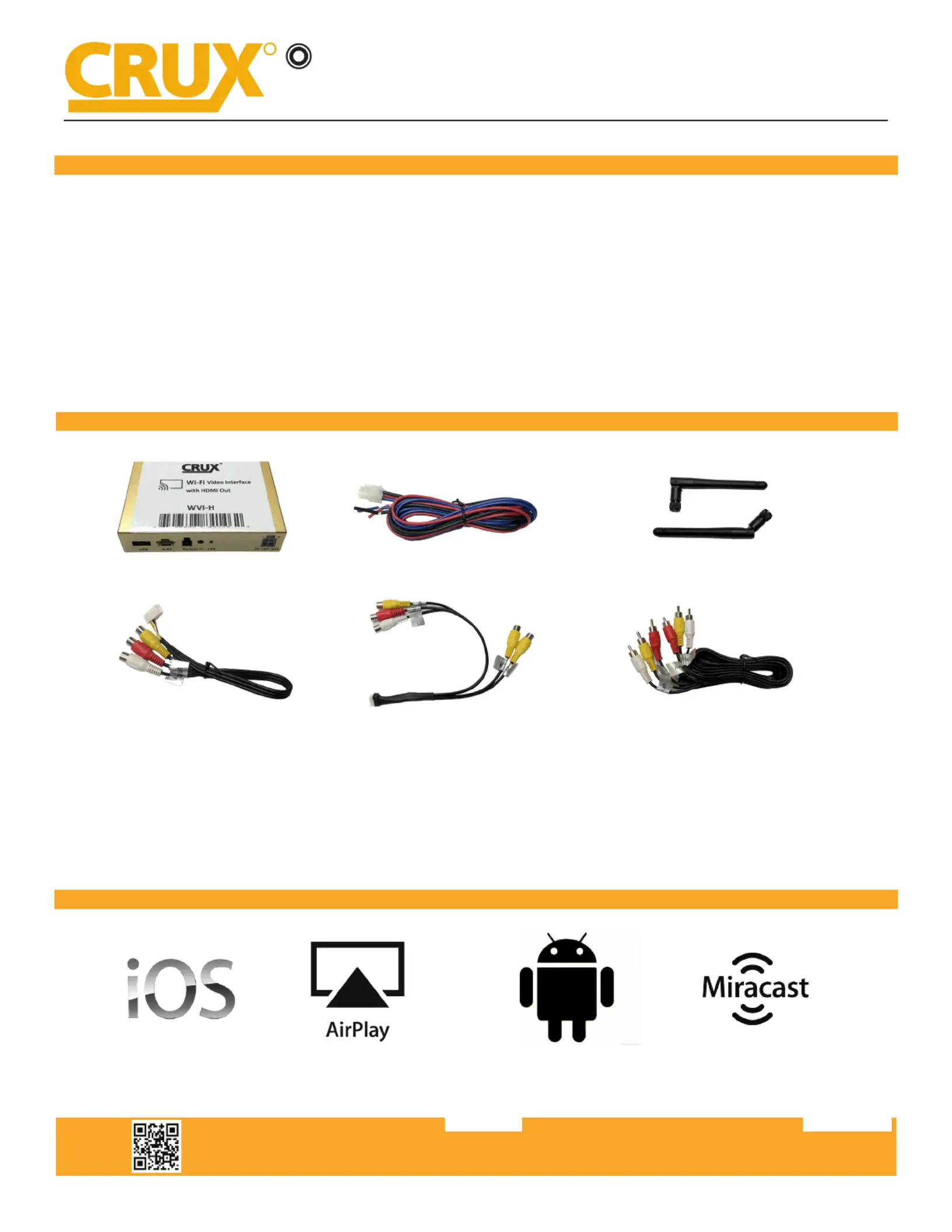
Produkt Specifikationer
| Mærke: | CRUX |
| Kategori: | Ikke kategoriseret |
| Model: | WVI-H |
Har du brug for hjælp?
Hvis du har brug for hjælp til CRUX WVI-H stil et spørgsmål nedenfor, og andre brugere vil svare dig
Ikke kategoriseret CRUX Manualer
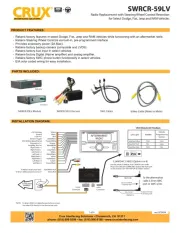
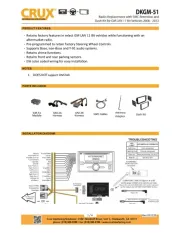

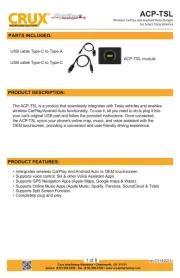
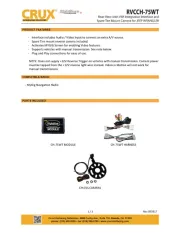
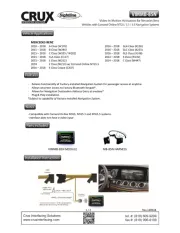
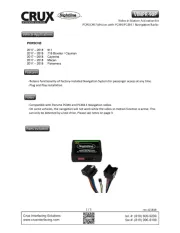
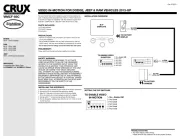

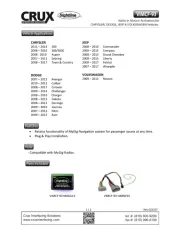
Ikke kategoriseret Manualer
- Guzzanti
- COLBOR
- Argon
- P3 International
- MilanToast
- Opticis
- Polarlite
- Crouzet
- Akasa
- Jetson
- Marvel
- Simpson
- Eldat
- Phidgets
- Sonos
Nyeste Ikke kategoriseret Manualer









