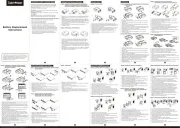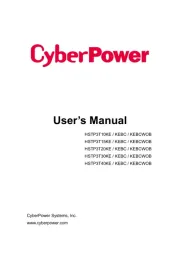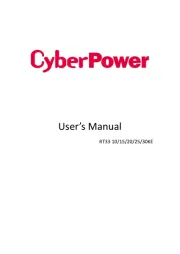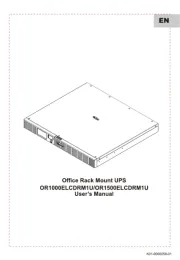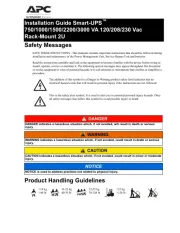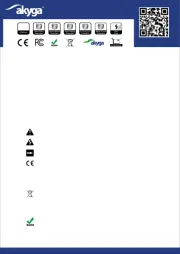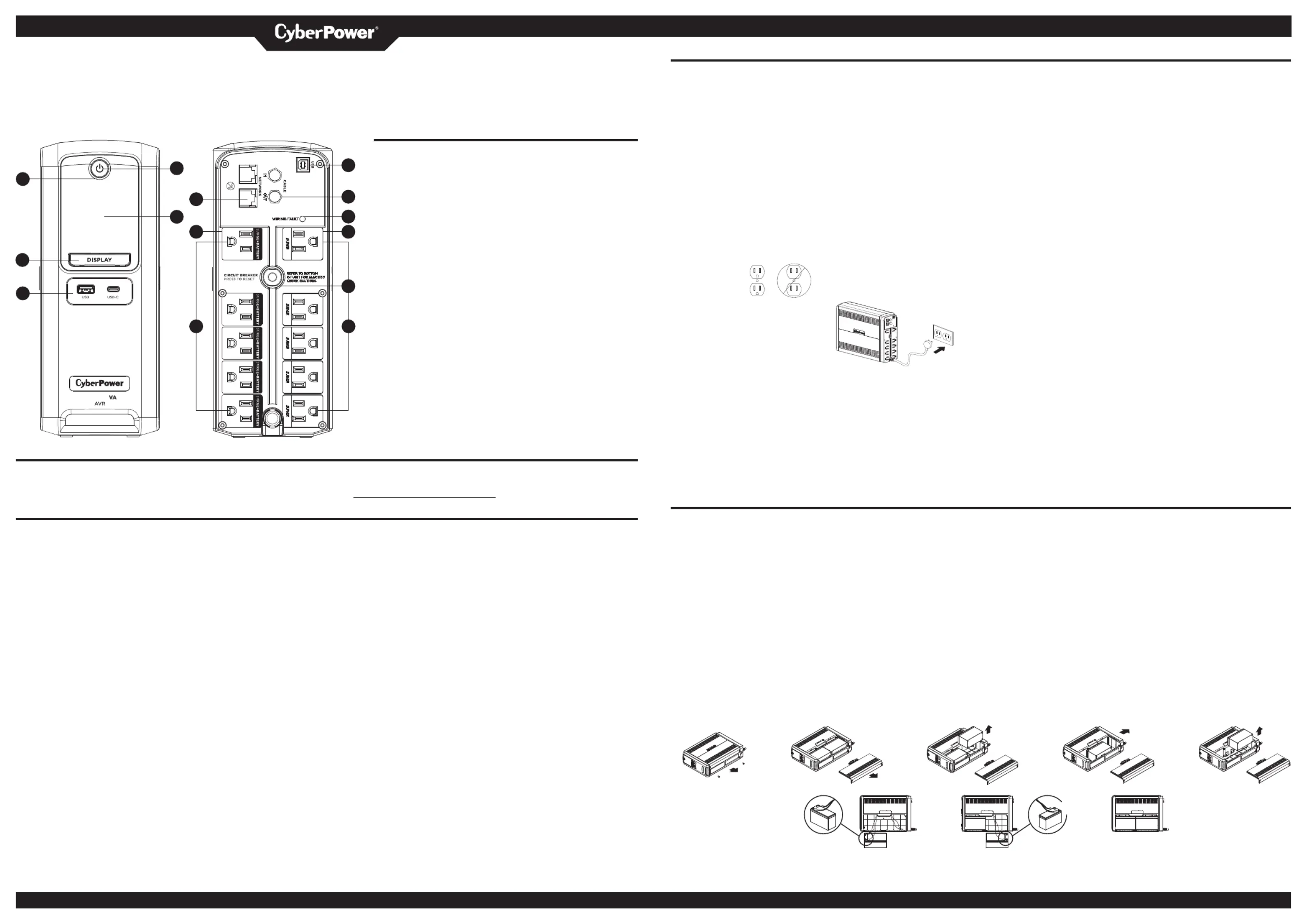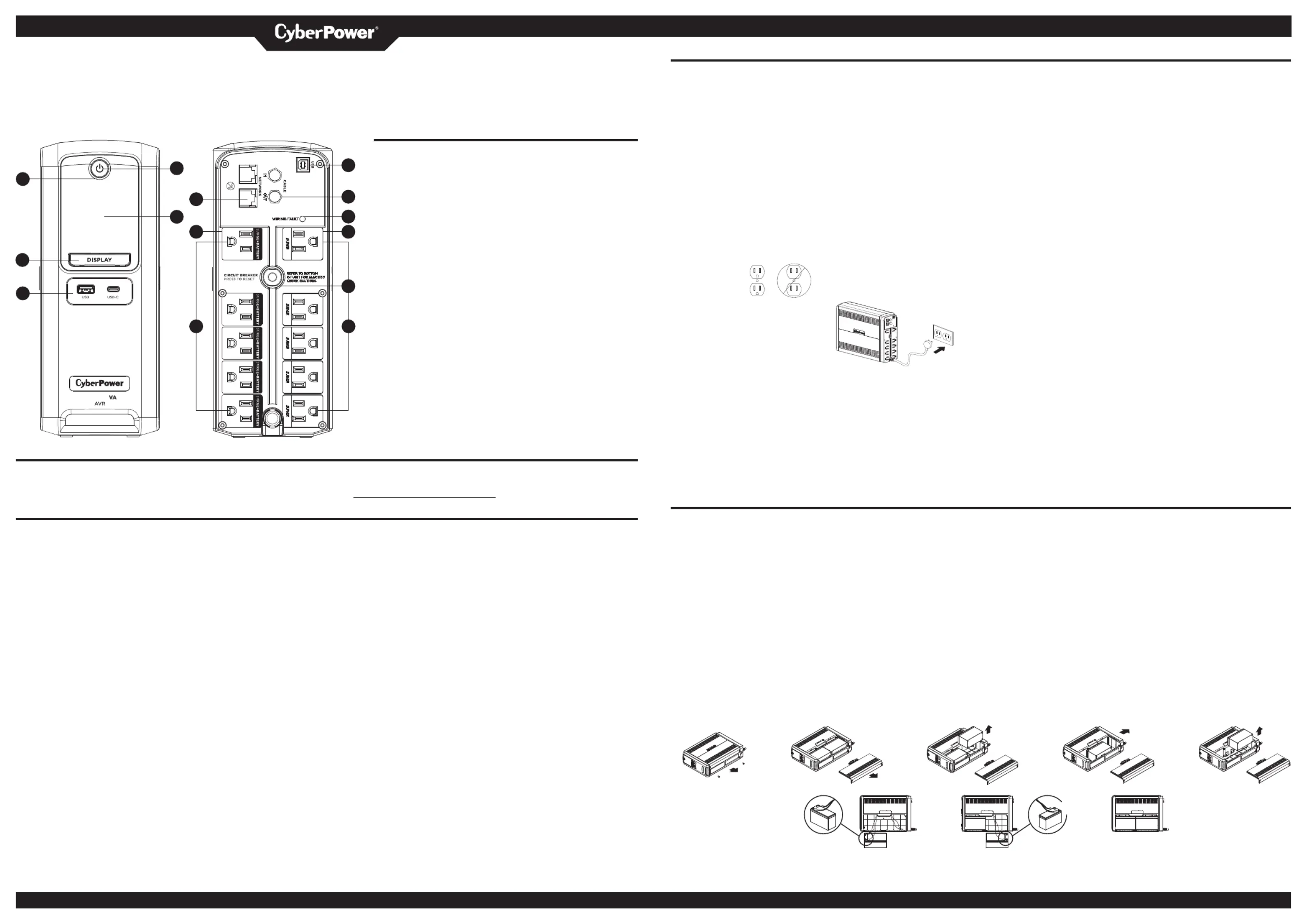
YOUR ULTIMATE ALLY IN POWER
LX1100G3/LX1325GU3/LX1500GU3
Replacement of batteries located in an OPERATOR ACCESS AREA.
1 . When replacing batteries, replace with the same number of the following battery:
CyberPower / RB1270X2C for the LX1100G3 / LX1325GU3, and CyberPower /
RB1290X2 for the LX1500GU3.
2 . CAUTION! Risk of Energy Hazard, 24 V, maximum 9 Ampere-hour battery. Before
replacing batteries, remove conductive jewelry such as chains, wrist watches, and
rings. High energy conducted through these materials could cause severe burns.
3 . CAUTION! Do not dispose of batteries in a fire. The batteries may explode.
4 . CAUTION! Do not open or mutilate batteries. Released material is harmful to the skin
and eyes. It may be toxic.
5 . CAUTION: A battery can present a risk of electrical shock and high short circuit
current. The following precautions should be observed when working on batteries:
1) Remove watches rings, or other metal objects.
2) Use tools with insulated handles.
CAUTION - RISK OF EXPLOSION IF BATTERY IS REPLACED BY AN INCORRECT TYPE.
DISPOSE OF USED BATTERIES ACCORDING TO LOCAL REGULATIONS.
1 . Power Switch: Used as the master on/
7 . Full-Time Surge Protected Outlets: The
off switch for equipment connected to
unit has 5 surge suppression outlets.
the battery power supplied outlets.
8 . Circuit Breaker: Located on the back
2 . Power On Indicator: This LED is
of the UPS, the circuit breaker serves to
illuminated when the utility power
provide overload and fault protection.
is normal and the UPS outlets are
9 . USB Ports to PC: The USB port
providing power, free of surges and
allowsconnection and communication
between the USB port on the computer
3 . LCD module display: High resolution
and intelligent LCD display shows all
10 . Communication Protection Ports
the UPS information using icons and
(RJ45): Bi-directional communication
messages. For more information please
ports provide surge protection to a
review the “Definitions for Illuminated
10/100/1000 Ethernet connection.
LCD Indicators” section below.
11 . Coax/Cable/DSS Surge Protection:
4 . Display/Select button: The button
The Coax/Cable/DSS protection ports
can be used to select the LCD display
will protect any cable modem, CATV
contents including Input Voltage,
converter, or DSS receiver.
Output Voltage, and Estimated Run
12 . Wiring Fault Indicator (red): This
Time. Short press the button to scroll
LED indicator will illuminate to warn
down the function menu. Pressing the
the user that a wiring problem exists,
button for 3 seconds will keep the
such as bad ground, missing ground or
LCD display always on or turn the LCD
reversed wiring. If this is illuminated,
display off while in AC/Utility power
disconnect all electrical equipment
mode. For more information about the
from the outlet and have an electrician
Down/Display Button, please refer to
verify the outlet is properly wired. The
the Function Setup Guide.
unit will not provide surge protection
5 . USB Charging Ports (Except for
without being plugged into a grounded
LX1100G3): The USB charging ports
and properly wired wall outlet.
provide 5Vdc, 3A Max (USB-C), and 5
13 . Widely Spaced Outlets Designed for
Vdc., 2.4A Max (USB-A). Total Output
AC Adapters: The unit has 2 outlets
spaced to allow AC power adapter
6 . Battery and Surge Protected
blocks to be plugged into the UPS
Outlets: The unit has 5 battery
without blocking adjacent outlets.
powered/surge suppression outlets
for connected equipment to ensure
temporary uninterrupted operation
of your equipment during a power
failure. (DO NOT plug a laser printer,
paper shredder, copier, space heater,
vacuum, sump pump or other large
electrical devices into the “Battery
and Surge Protected Outlets”. The
power demands of these devices may
overload and damage the unit.)
BATTERY REPLACEMENT PROCEDURE:
1 . Switch off and unplug all the connected equipment.
2 . Switch off the UPS and disconnect it from the wall outlet.
3 . Place the product on its side, on a solid and stable surface.
4 . Loosen the battery compartment cover screws.
5 . Press on the locking latch and slide the battery compartment cover.
6 . Disconnect the battery wires from the right side of the battery and then take it out of
7 . Disconnect the battery wires from the remaining battery.
8 . Slide the remaining battery from left to right and remove it from the compartment.
9 . Install the "left side" replacement battery by connecting the yellow wire (+) to the red
connector from the battery and the black wire (-) to the black connector from the
battery. Place the battery into the left side of the compartment.
10 . Install the "right side" replacement battery by connecting the red wire (+) to the
red connector from the battery and yellow wire (-) to the black connector from the
battery. Place the battery into the right side of the compartment. Note: Only new
batteries should be used for replacement and both batteries should be replaced at
the same time to ensure maximum life span.
1 1 . Close the battery compartment cover and secure it with the screws.
1 2 . Recharge the UPS for 8-16 hours to fully charge the battery.
Thank you for purchasing a CyberPower product. Please take a few minutes to register your product at www.cyberpowersystems.com/registration/. Registration certifies your product's
warranty, confirms your ownership in the event of a product loss or theft and entitles you to free technical support. Register your product now to receive the benefits of CyberPower ownership.
IMPORTANT SAFETY WARNINGS (SAVE THESE INSTRUCTIONS)
This manual contains important safety instructions. Please read and follow all instructions
carefully during installation and operation of the unit. Read this manual thoroughly before
attempting to unpack, install, or operate your UPS.
CAUTION! To prevent the risk of fire or
electric shock, install in a temperature
and humidity controlled indoor area free
of conductive contaminants. (Please see
specifications for acceptable temperature
CAUTION! To reduce the risk of electric
shock, do not remove the cover except to
service the battery. Turn off and unplug the
unit before servicing the batteries. There
are no user serviceable parts inside except
CAUTION! Hazardous live parts inside can
be energized by the battery even when the
AC input power is disconnected.
CAUTION! The UPS must be connected
to an AC power outlet with fuse or circuit
breaker protection. Do not plug into an
outlet that is not grounded. If you need to
de-energize this equipment, turn off and
CAUTION! To avoid electric shock, turn off
the unit and unplug it from the AC power
source before servicing the battery or
installing a computer component.
CAUTION! Not for use in a computer
room as defined in the Standard for the
Protection of Electronic Computer/Data
Processing Equipment, ANSI/NFPA 75.
CAUTION! To reduce the risk of fire,
connect only to a circuit provided with
20 amperes maximum branch circuit over
current protection in accordance with the
National Electric Code, ANSI/NFPA 70.
CAUTION! DO NOT USE FOR MEDICAL
OR LIFE SUPPORT EQUIPMENT! DO NOT
use in any circumstance that would affect
the operation and safety of life support
equipment, medical applications, or patient
CAUTION! DO NOT USE WITH OR NEAR
AQUARIUMS! To reduce the risk of fire
or electric shock, do not use with or near
an aquarium. Condensation from the
aquarium can cause the unit to short out.
CAUTION! DO NOT USE THE UPS ON ANY
TRANSPORTATION! To reduce the risk of
fire or electric shock, do not use the unit
on any transportation such as airplanes
or ships. The effect of shock or vibration
caused during transit and the damp
environment can cause the unit to short out.
INSTALLING YOUR UPS SYSTEM
Inspect the UPS upon receipt. The box
should contain the following:
*PowerPanel® Personal software is
available on our website. Please visit
www.CyberPowerSystems.com and go to
the Software Section for free download.
The LX1100G3/LX1325GU3/LX1500GU3
provides complete power protection
from utility power that is not always
consistent. The LX1100G3/LX1325GU3/
LX1500GU3 features 890 Joules of surge
protection. The unit provides long lasting
battery backup during power outages with
maintenance free batteries. The LX1100G3/
LX1325GU3/LX1500GU3 ensures consistent
power to your computer system and
includes software that will automatically
save your open files and shutdown your
computer system during a utility power
REMINDER: Batteries are considered HAZARDOUS WASTE and must be disposed of properly. Most retailers that sell lead-acid batteries collect used batteries for recycling, as required by
4241 12th Avenue East, Suite 400 | Shakopee, MN 55379 | CyberPowerSystems.com
Cyber Power Systems (USA), Inc.
4 . Display/Select button
5 . USB Charging Ports (Except for LX1100G3)
6 . Battery and Surge Protected Outlets
7 . Full-Time Surge Protected Outlets
10 . Communication Protection Ports (RJ45)
1 1 . Coax/Cable/DSS Surge Protection
12 . Wiring Fault Indicator (red)
13 . Widely Spaced Outlets Designed for AC Adapters
AUTOMATIC VOLTAGE REGULATOR
The LX1100G3/LX1325GU3/LX1500GU3
uses Automatic Voltage Regulation
(AVR) to stabilize inconsistent utility
power voltage to levels that are safe for
connected equipment. AVR safeguards
hardware and important data files by
automatically increasing low utility power
to a consistent and safe output voltage
while preserving battery power for
DETERMINE THE POWER REQUIREMENTS
1 . Ensure that the equipment plugged
into the outlet does not exceed the
UPS’s rated capacity (1100VA/660W
for LX1100G3, 1325VA/810W for
LX1325GU3, 1500VA/900W for
LX1500GU3). If the rated capacity
of the unit is exceeded, an overload
condition may occur and cause the
UPS to shut down or the circuit breaker
2 . There are many factors that can
affect the amount of power that your
computer system will require. It is
suggested that the load placed on the
battery outlets not exceed 80% of the
INSTALLING YOUR UPS SYSTEM - Continued
HARDWARE INSTALLATION GUIDE
1 . Your new UPS may be used
immediately upon receipt. However,
after receiving a new UPS, to ensure
the battery’s maximum charge capacity,
it is recommended that you charge the
battery for at least 8 hours. Your UPS is
equipped with an auto-charge feature.
When the UPS is plugged into an AC
outlet, the battery will automatically
charge whether the UPS is turned on or
Note: This UPS is designed with a
safety feature to keep the system from
being turned on during shipment. The
first time you turn the UPS on, you will
need to have it connected to AC power
and any other peripherals requiring
battery backup into the battery power
supplied outlets. DO NOT plug a
laser printer, paper shredder, copier,
space heater, vacuum, sump pump
or other large electrical devices into
the “Battery and Surge Protected
Outlets”. The power demands of these
devices may overload and damage the
3 . Plug the UPS into a 2 pole, 3 wire
grounded receptacle (wall outlet).
Make sure the wall branch outlet is
protected by a fuse or circuit breaker
and does not service equipment with
large electrical demands (e.g. air
conditioner, copier, etc.…). The warranty
prohibits the use of extension cords,
outlet strips, and surge strips.
4 . Press the power switch to turn the
unit on. The Power On indicator light
will illuminate and the unit will “beep”.
If an overload is detected, an audible
alarm will sound and the unit will emit
one long beep. To correct this, turn the
UPS off and unplug at least one piece
of equipment from the battery power
supplied outlets. Make sure the circuit
breaker is depressed and then turn the
5 . To maintain optimal battery charge,
leave the UPS plugged into an AC
6 . To store the UPS for an extended
period, cover it and store with the
battery fully charged. While in storage,
recharge the battery every three
months to ensure battery life.
7 . Ensure the wall outlet and UPS are
located near the equipment being
attached for proper accessibility.