Dahua Technology WB2-60N-I Manual
Dahua Technology
Ikke kategoriseret
WB2-60N-I
| Mærke: | Dahua Technology |
| Kategori: | Ikke kategoriseret |
| Model: | WB2-60N-I |
Har du brug for hjælp?
Hvis du har brug for hjælp til Dahua Technology WB2-60N-I stil et spørgsmål nedenfor, og andre brugere vil svare dig
Ikke kategoriseret Dahua Technology Manualer
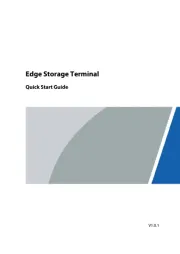
17 November 2025
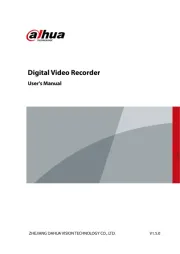
15 November 2025
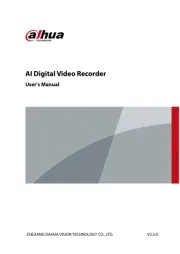
15 November 2025
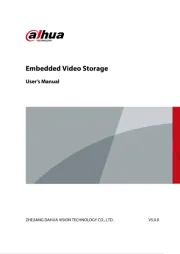
15 November 2025
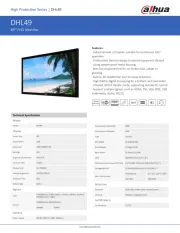
15 November 2025
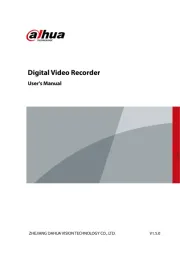
14 November 2025
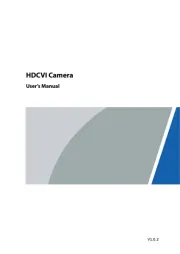
14 November 2025
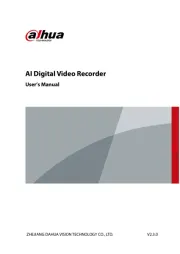
13 November 2025
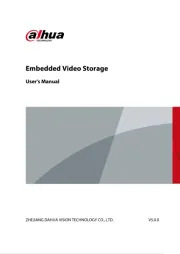
13 November 2025
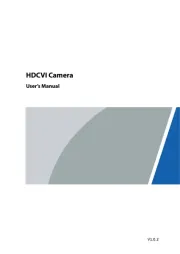
13 November 2025
Ikke kategoriseret Manualer
- Brabantia
- Polar
- Sloan
- Hikvision
- Satco
- Lumag
- Hybrid Power Solutions
- Ruggard
- Nimbus
- Suptek
- Acard
- Monzana
- Marvel
- Maglite
- Scandes
Nyeste Ikke kategoriseret Manualer

29 November 2025

29 November 2025

29 November 2025

29 November 2025

29 November 2025

29 November 2025

29 November 2025

29 November 2025

29 November 2025

29 November 2025
