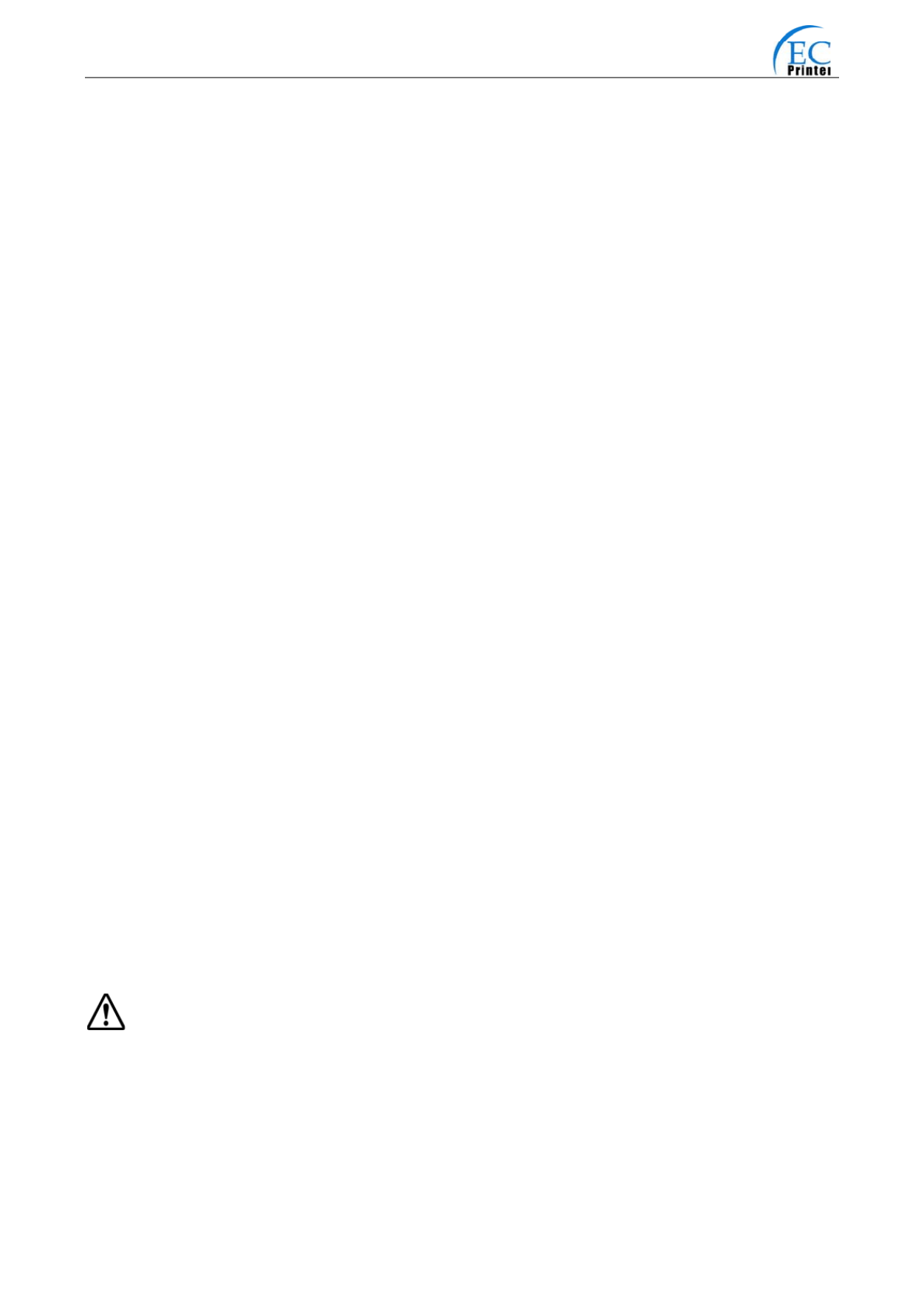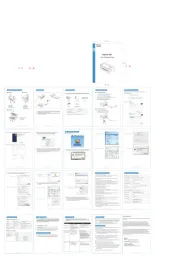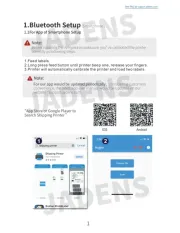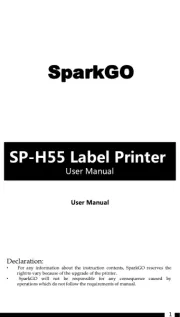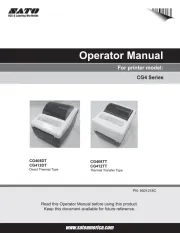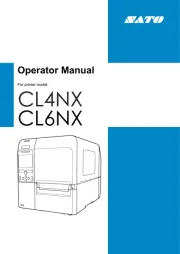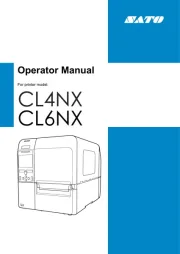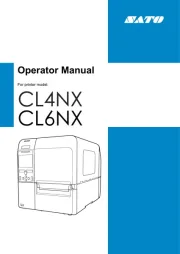EC-80320 User’s Manual
- i -
The Guide
Be sure to have read the manual seriously before your operation. Neither EC PRINTER nor
its affiliates shall be liable to the purchaser of this product or third parties for damages,
losses, costs, or expenses incurred by purchaser or third parties as a result of: accident,
misuse, or abuse of this product or unauthorized modifications, repairs, or alterations to
this product, or failure to strictly comply with EC PRINTER’s operating and maintenance
instructions.
Follow the notices and warnings carefully to avoid seriously bodily injury.
Don’t touch the thermal head with your hand and other solid object at any moment to
avoid your body burned or the thermal head damaged.
Be careful the dentate cutter when you replace the paper.
You are forbidden to clean the printer with alcohol or other liquid when the printer is
connected to the power, pull the plug out when which is processed, using the soft cloth
instead of the hard object.
Please don’t use the printer near the liquid.
Make sure that the printer is connected to a reliable power outlet. It should not be on the
same electric circuit as copiers, refrigerators, or other appliances that cause power
spikes.
Make sure the printer is far away from the appliance that can arouse electromagnetic jam,
such as loudhailer.
The power outlet you plan to connect to should be nearby and unobstructed.
Make sure that the surrounding area is clean, dry, free of dust and not exposed to direct
sunlight.
Don’t remove the printer’s out-cover and repair the printer。
。
。
。。When needed, call or take it
to the professional.
Make sure to set the power switch OFF when connects the printer to the power or
computer.
When the following error or problem occurred, please contact the professional or dealer:
A:
:
:
::The power cable is damaged or broken.
B:
:
:
::The printer is sloppy by some liquid.
C:
:
:
::The printer didn’t work when you operate according the manual.
D:
:
:
::The printer out-cover is broken.
E:
:
:
::The specification or print quality is going wrong obviously, need repaired.
Warning: In order to ensure the use life of printer, strictly prohibit printing full line full
black exceed than 2 CM.
Notice: The contents of this manual are subject to change without notice.
*All the part of the printer can be recycled. When it is abandoned, we can callback it
freely. Please contact us when you abandon it.