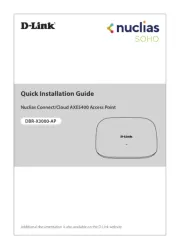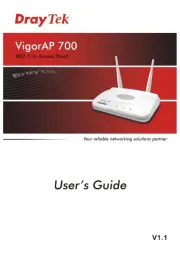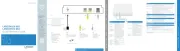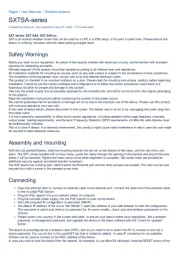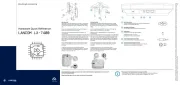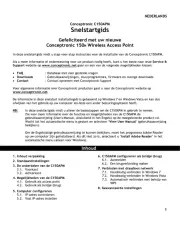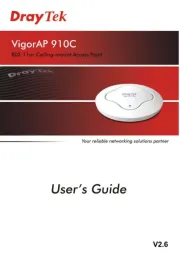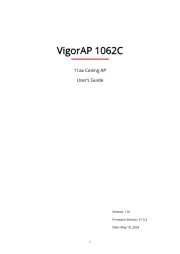i) Follow this path to add the serial no. of this device:
Org -> Inventory -> Register Device
1 2
Detachable Antennas
2 x 2.4GHz Antennas
2 x 5GHz Antennas
iii) Select an organization and
then click “ ” on the
down-right corner to add
the device.
+
iv)
Device Label
Scan the QR code on the device label for adding the device
to Inventory of this organization. You also can manually add
S/N to Inventory of this organization.
v) Add the device to your network, slide the device to left and
then click “Add to Network” by using EnGenius Cloud App.
Using
EnGenius Cloud Services
Cloud Managed Outdoor Access Point
ECW Series
Version1.1
Ethernet port:
Power source option - An ECW device can be powered up by an
802.3af/at-compliant PoE device.
* LAN (PoE): Uplink port accepts an 802.3af/at power source.
Package Contents
-ECW160
-ECW260
Quick Installation
Guide
Pole Mounting
Strap x1
AP / Bridge Adhesive Label
On the Cloud APP
C-2. Register devices through the mobile app
i) Download the EnGenius Cloud App via your smartphone
ii) Log in with your cloud account (if you do not have an
account, please sign up on https://cloud.engenius.ai)
Locate the serial no. on the back of the device.
C) Register device to your cloud account
← Device Label
C-1. Register device through EnGenius Cloud
On the Cloud GUI
AP / Bridge Quick Installation
Guide
Detachable Antennas
2 x 2.4GHz Antennas
2 x 5GHz Antennas
Mounting Bracket
Ground Wire & Screw Set Mounting Screw
Kit x 2
Wall Mount
Screw Kit
ii) Input the serial no. from the device label, and then click
"Register"
iii) In the “ Inventory” page , using “Assign to Network”
( )to assign the device to your personalized
network.
Pre-Installation Preparation
Registering a device and configuring on EnGenius Cloud should
be completed before performing an on-site installation.
Please confirm that your device has established a
connection to the Internet before proceeding.
A) Register an account to sign in EnGenius Cloud
(https://cloud.engenius.ai) if you use this service first time.
When logging on, you can use the existed default Network
or create a personalized Network under the Org. and provide
a configuration to enable push operations to cloud devices.
B)
Notice: The browser version for Cloud GUI supported list as following.
(1) Google Chrome: 57.0.2987.110 and later
(2) Apple Safaris: 10.0.3(12602.4.8) and later
(3) Microsoft Edge: 80.0.361.103 and later
(4) Mozilla Firefox: 52.0 and later
1