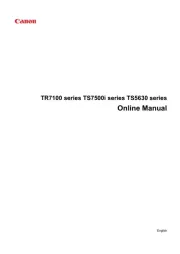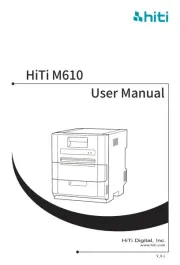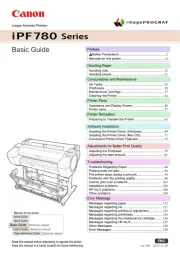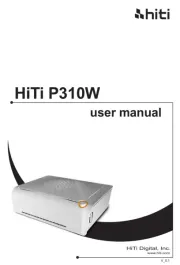Epson SureColor SCF7000 Manual
Læs gratis den danske manual til Epson SureColor SCF7000 (101 sider) i kategorien Printer. Denne vejledning er vurderet som hjælpsom af 25 personer og har en gennemsnitlig bedømmelse på 4.5 stjerner ud af 13 anmeldelser.
Har du et spørgsmål om Epson SureColor SCF7000, eller vil du spørge andre brugere om produktet?

Produkt Specifikationer
| Mærke: | Epson |
| Kategori: | Printer |
| Model: | SureColor SCF7000 |
Har du brug for hjælp?
Hvis du har brug for hjælp til Epson SureColor SCF7000 stil et spørgsmål nedenfor, og andre brugere vil svare dig
Printer Epson Manualer










Printer Manualer
- Phoenix Contact
- Olivetti
- DTRONIC
- Vupoint Solutions
- Builder
- Fargo
- Fujifilm
- Toshiba TEC
- Mimaki
- Xerox
- Badgy
- Toshiba
- Sony
- IDP
- Fichero
Nyeste Printer Manualer