EtherWAN EX77900 Manual
| Mærke: | EtherWAN |
| Kategori: | bryter |
| Model: | EX77900 |
Har du brug for hjælp?
Hvis du har brug for hjælp til EtherWAN EX77900 stil et spørgsmål nedenfor, og andre brugere vil svare dig
bryter EtherWAN Manualer

4 November 2025

4 November 2025

3 November 2025
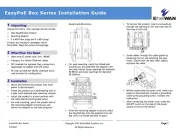
2 November 2025
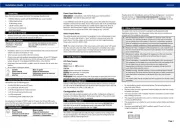
2 November 2025
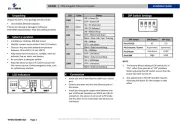
2 November 2025
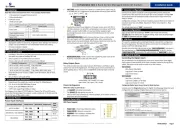
2 November 2025
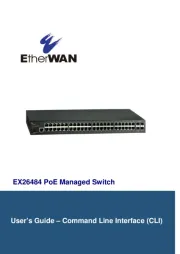
2 November 2025
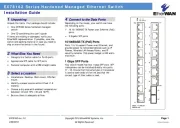
1 November 2025
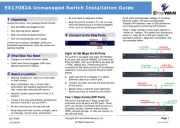
1 November 2025
bryter Manualer
- ATen
- Hager
- EnGenius
- Rocketfish
- Cisco
- Gefen
- Grässlin
- Kramer
- Digitus
- Speaka
- DataVideo
- Adder
- 3Com
- Emos
- Gira
Nyeste bryter Manualer

3 November 2025

3 November 2025

3 November 2025
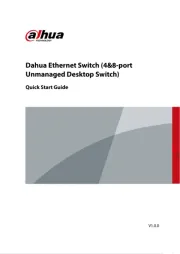
26 Oktober 2025
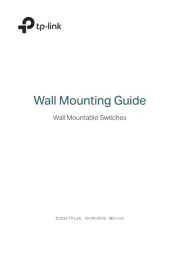
19 Oktober 2025
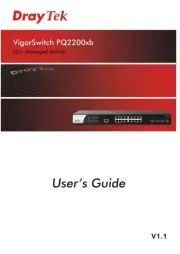
17 Oktober 2025
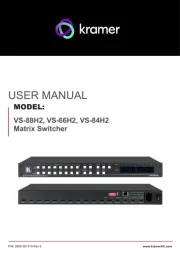
16 Oktober 2025
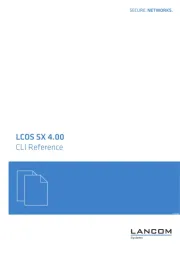
16 Oktober 2025
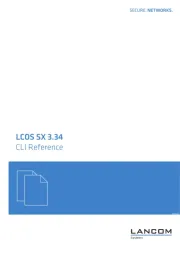
16 Oktober 2025
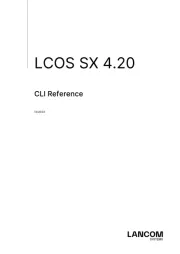
16 Oktober 2025
