EXSYS EX-43063 Manual
EXSYS
Ikke kategoriseret
EX-43063
| Mærke: | EXSYS |
| Kategori: | Ikke kategoriseret |
| Model: | EX-43063 |
| Bredde: | 125 mm |
| Dybde: | 39 mm |
| Vægt: | 200 g |
| Brugervejledning: | Ja |
| Opbevaringstemperatur (T-T): | -40 - 75 °C |
| Relativ luftfugtighed ved drift (H-H): | 5 - 95 % |
| Driftstemperatur (T-T): | 0 - 55 °C |
| Certificering: | CE, FCC |
| Bæredygtighedscertifikater: | RoHS |
| Understøttede Windows-operativsystemer: | Ja |
| Understøttede Linux-operativsystemer: | Ja |
| Værtsgrænseflade: | PCI |
| Intern: | Ja |
| Plug and play: | Ja |
| Understøttede operativsystemer til servere: | Windows 2000 Server, Windows Server 2003, Windows Server 2003 x64, Windows Server 2008, Windows Server 2008 x64, Windows Server 2012 R2 |
| Seriel grænsefladetype: | RS-232 |
| Data-bits: | 5, 6,7, 8 |
| Stop bits: | 1, 1.5, 2 |
| Output-grænseflade: | Seriel |
Har du brug for hjælp?
Hvis du har brug for hjælp til EXSYS EX-43063 stil et spørgsmål nedenfor, og andre brugere vil svare dig
Ikke kategoriseret EXSYS Manualer

3 December 2025

2 December 2025

30 November 2025

28 November 2025

27 November 2025

26 November 2025
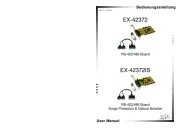
12 November 2025

12 November 2025
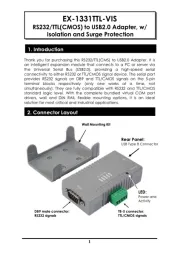
12 November 2025
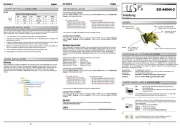
12 November 2025
Ikke kategoriseret Manualer
- Urban Glide
- Vestil
- Di4
- Jan Nowak
- Clas Ohlson
- Dragonshock
- REV
- Ubiquiti Networks
- Ygnis
- Toolcraft
- Z.Vex
- DNA
- Billow
- Blaupunkt
- HiLook
Nyeste Ikke kategoriseret Manualer

17 December 2025

17 December 2025

17 December 2025

17 December 2025

17 December 2025

17 December 2025

17 December 2025

17 December 2025

17 December 2025

17 December 2025
