Extron DA2 HD 8K AE Manual
| Mærke: | Extron |
| Kategori: | Modtager |
| Model: | DA2 HD 8K AE |
Har du brug for hjælp?
Hvis du har brug for hjælp til Extron DA2 HD 8K AE stil et spørgsmål nedenfor, og andre brugere vil svare dig
Modtager Extron Manualer

28 August 2025

28 August 2025

28 August 2025

27 August 2025
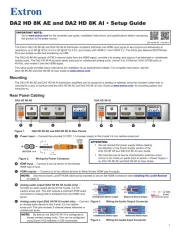
10 Juli 2025
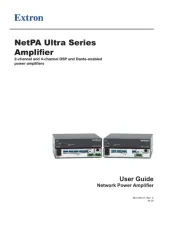
7 Juli 2025
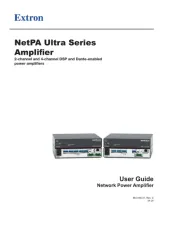
6 Juli 2025
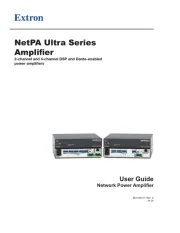
5 Juli 2025
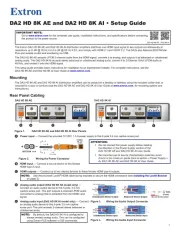
10 Marts 2025

30 September 2024
Modtager Manualer
- Lanzar
- Black Box
- Aiwa
- Epcom
- Synq
- Definitive Technology
- Thorens
- Rane
- Vivolink
- Audix
- GigaBlue
- AER
- Spedal
- NVX
- NuPrime
Nyeste Modtager Manualer

11 December 2025

8 December 2025

8 December 2025

7 December 2025

7 December 2025

7 December 2025

7 December 2025

6 December 2025

6 December 2025

5 December 2025
