FFalcon 55UF2 Manual
Læs gratis den danske manual til FFalcon 55UF2 (21 sider) i kategorien televisión. Denne vejledning er vurderet som hjælpsom af 28 personer og har en gennemsnitlig bedømmelse på 4.6 stjerner ud af 14.5 anmeldelser.
Har du et spørgsmål om FFalcon 55UF2, eller vil du spørge andre brugere om produktet?
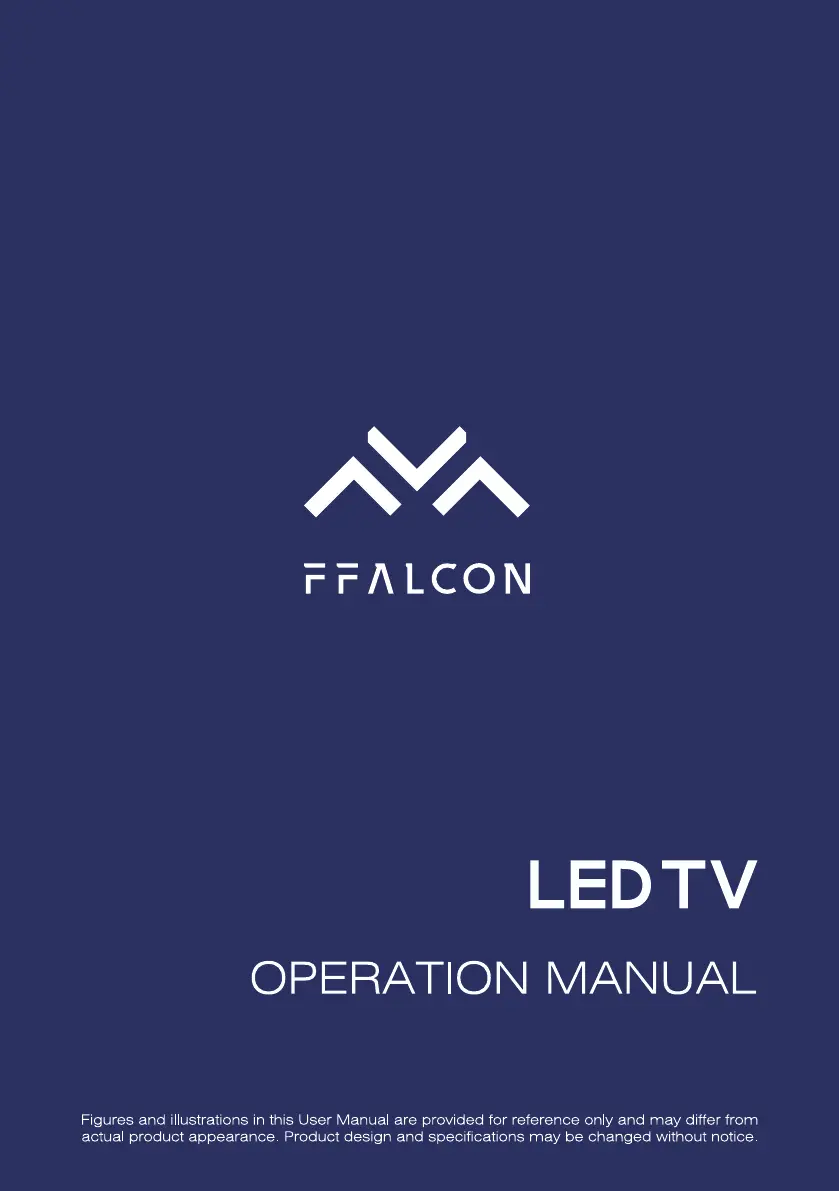
Produkt Specifikationer
| Mærke: | FFalcon |
| Kategori: | televisión |
| Model: | 55UF2 |
Har du brug for hjælp?
Hvis du har brug for hjælp til FFalcon 55UF2 stil et spørgsmål nedenfor, og andre brugere vil svare dig
televisión FFalcon Manualer
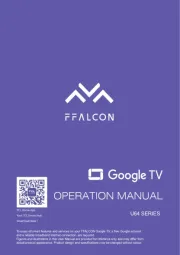
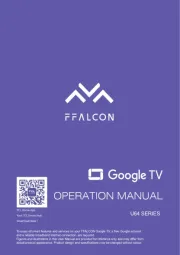
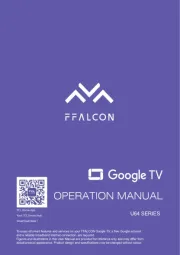
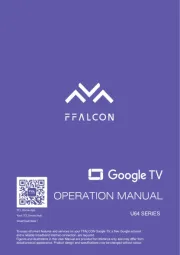






televisión Manualer
- ISymphony
- Lenco
- Kernau
- Star-Light
- Orion
- Changhong
- Coby
- Pioneer
- Finlux
- Daitsu
- Logik
- Axing
- Vivax
- Voxx
- Cecotec
Nyeste televisión Manualer









