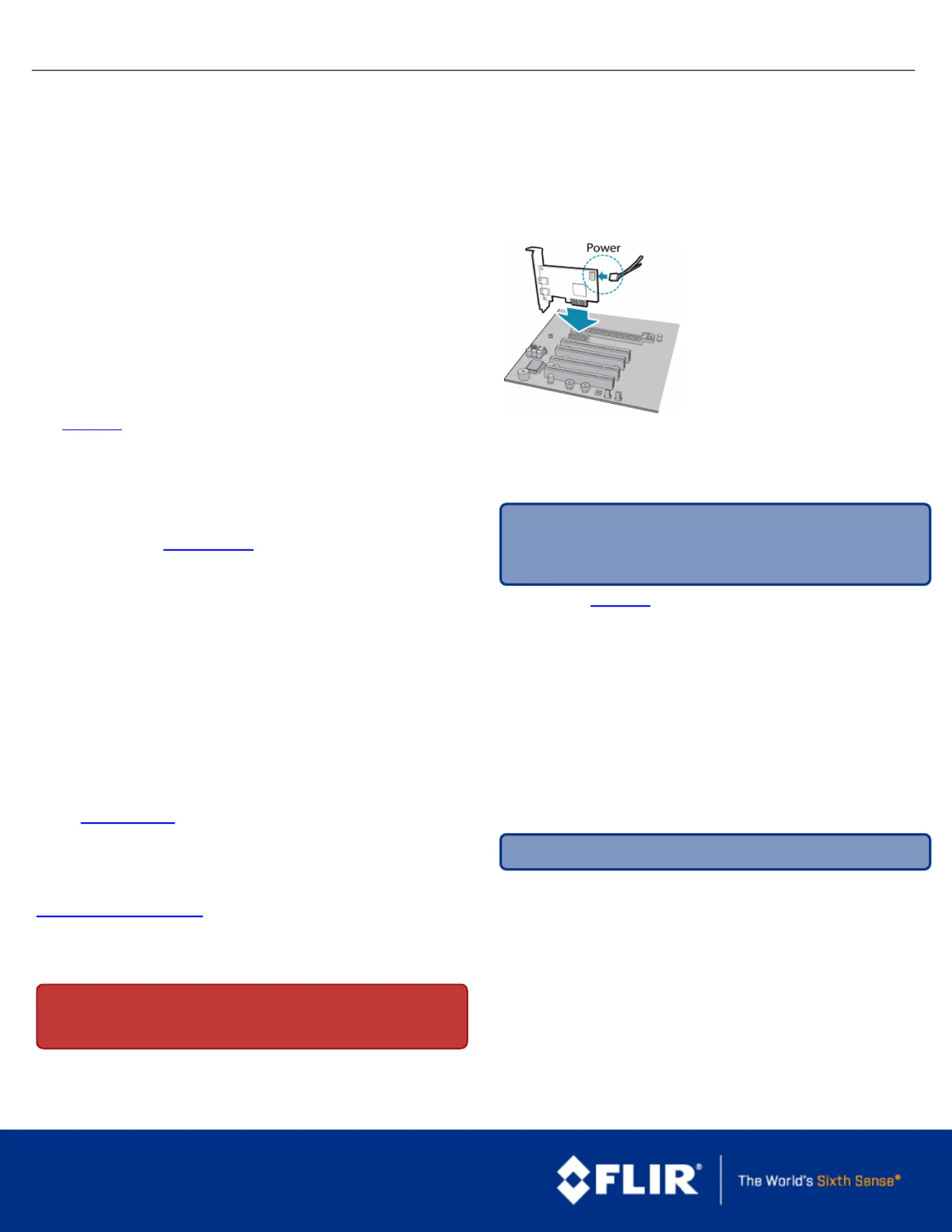FLIR Blackfly Manual
FLIR
Ikke kategoriseret
Blackfly
| Mærke: | FLIR |
| Kategori: | Ikke kategoriseret |
| Model: | Blackfly |
Har du brug for hjælp?
Hvis du har brug for hjælp til FLIR Blackfly stil et spørgsmål nedenfor, og andre brugere vil svare dig
Ikke kategoriseret FLIR Manualer
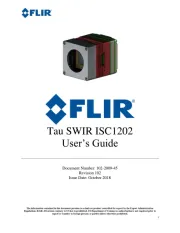
8 September 2025
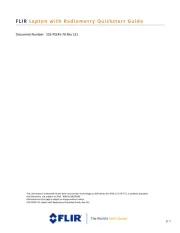
8 September 2025
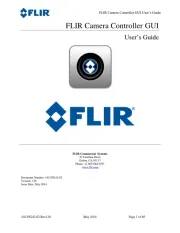
7 September 2025
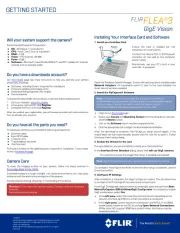
7 August 2025
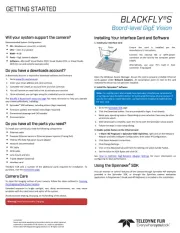
5 August 2025
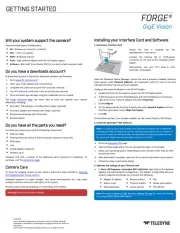
5 August 2025

5 August 2025
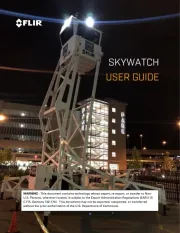
22 Juli 2025

7 Juli 2025

11 Marts 2025
Ikke kategoriseret Manualer
- Verizon
- Microair
- PowerWalker
- Prima
- Alpatronix
- Comtek
- QJ
- Party Light & Sound
- Lvetek
- Omnires
- Artusi
- Carnielli
- Brita
- Edge
- Terratec
Nyeste Ikke kategoriseret Manualer

4 November 2025
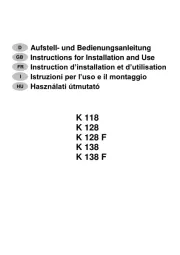
4 November 2025

4 November 2025

4 November 2025

4 November 2025

4 November 2025

4 November 2025

4 November 2025

4 November 2025

4 November 2025