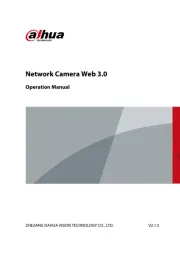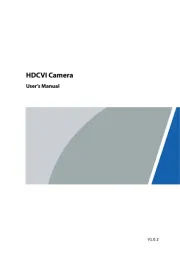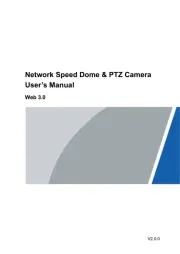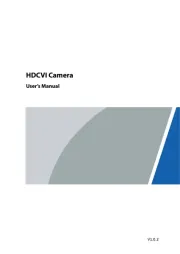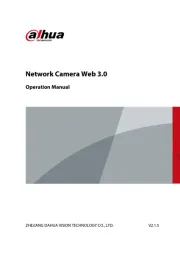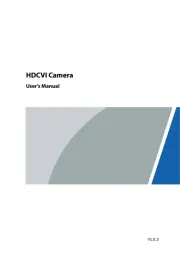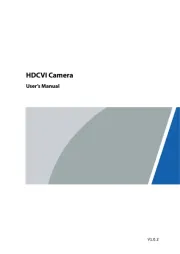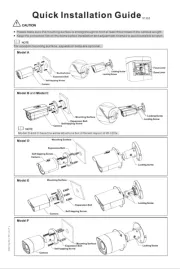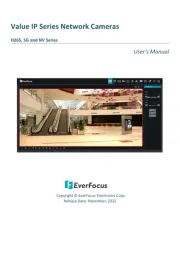FLIR DNR408R2 Manual
Læs gratis den danske manual til FLIR DNR408R2 (174 sider) i kategorien Overvågningskamera. Denne vejledning er vurderet som hjælpsom af 9 personer og har en gennemsnitlig bedømmelse på 4.3 stjerner ud af 5 anmeldelser.
Har du et spørgsmål om FLIR DNR408R2, eller vil du spørge andre brugere om produktet?

Produkt Specifikationer
| Mærke: | FLIR |
| Kategori: | Overvågningskamera |
| Model: | DNR408R2 |
Har du brug for hjælp?
Hvis du har brug for hjælp til FLIR DNR408R2 stil et spørgsmål nedenfor, og andre brugere vil svare dig
Overvågningskamera FLIR Manualer

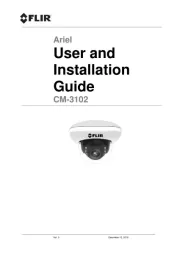
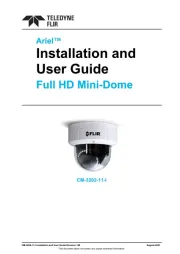
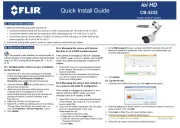


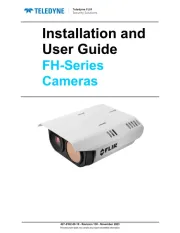
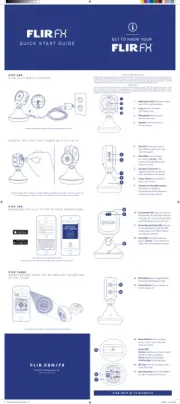


Overvågningskamera Manualer
- xmartO
- Airlive
- Laserliner
- LevelOne
- Weldex
- Ipevo
- Valueline
- Miniland
- Guardzilla
- Broan
- Schneider
- Vaddio
- Adesso
- Marmitek
- Ebode
Nyeste Overvågningskamera Manualer