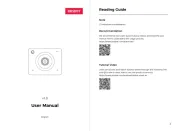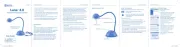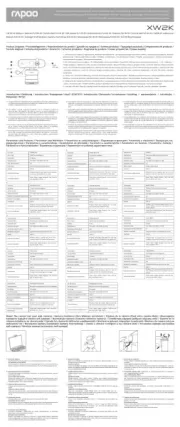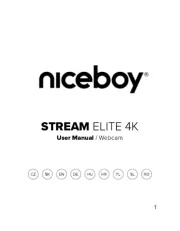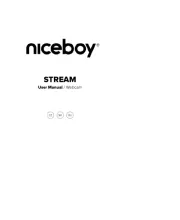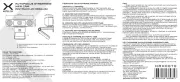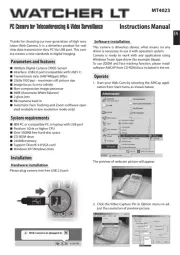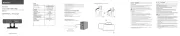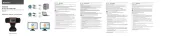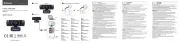www.hamletcom.com
FULL HD WEBCAM
Manuale Utente
HWCAM1080-HE
USB IR Webcam 1080p Full HD
Compatibile Windows Hello
Gentile Cliente,
La ringraziamo per la fiducia riposta nei nostri
prodotti. La preghiamo di seguire le norme d'uso e
manutenzione che seguono. Al termine del funziona-
mento di questo prodotto La preghiamo di non
smaltirlo tra i rifiuti urbani misti, ma di effettuare una raccolta
separata negli appositi raccoglitori di materiale elettrico/elet-
tronico o di riportare il prodotto dal rivenditore che lo ritirerà
gratuitamente.
Informiamo che il prodotto è stato realizzato con materiali e
componenti in conformità a quanto previsto dalle Direttive
RoHS 2011/65/EU & 2015/863/EU, RAEE 2002/96/CE,
2003/108/CE D.lgs. 151/2005 e dalla Direttiva EMC
2014/30/EU per i seguenti standard:
EN 55032: 2015 + A1: 2020
EN IEC 61000-3-2: 2019 + A1: 2021
EN 61000-3-3: 2013 + A1: 2019 + A2:2021
EN 55035: 2017 + A11: 2020
EN 61000-4-2: 2009
EN IEC 61000-4-3: 2020
EN 61000-4-4: 2012
EN 61000-4-5: 2014 + A1: 2017
EN IEC 61000-4-6: 2022
EN 61000-4-8: 2010
EN IEC 61000-4-11: 2020
La dichiarazione di conformità CE completa relativa al
prodotto può essere richiesta contattando Hamlet all’indiri-
zzo e-mail info@hamletcom.com.
Visita www.hamletcom.com per informazioni complete su
tutti i prodotti Hamlet e per accedere a download e supporto
tecnico.
Tutti i marchi e i nomi di società citati in questa guida sono
utilizzati al solo scopo descrittivo e appartengono ai rispettivi
proprietari. Le informazioni contenute in questo manuale, le
caratteristiche e l'aspetto del prodotto sono soggetti a
modifiche senza preavviso.
Importato da: CARECA ITALIA SPA - Scandiano (RE) . Italia.
PANORAMICA DEL PRODOTTO
1. Luce infrarossa
2. Fotocamera a infrarossi
3. Fotocamera a colori
4. Privacy cover
5. Microfono (2x)
6. Base di fissaggio
POSIZIONARE LA WEBCAM SUL MONITOR
Aprire la clip di fissaggio della base della webcam come
mostrato e posizionarla sul monitor accertandosi che la clip
sia chiusa contro la parte posteriore del monitor.
POSIZIONARE LA WEBCAM SULLA SCRIVANIA
La base di supporto pieghevole può essere utilizzata per
posizionare la webcam sulla scrivania o su altri oggetti.
Regolare l'angolazione della webcam orizzontalmente o
verticalmente per ottenere il miglior angolo di visione.
1 2 3 4
55
6
21 3
INSTALLAZIONE E USO
1. Collegare la webcam al computer
Collegare il cavo USB della webcam ad una porta USB del
computer. Attendere circa 1 minuto, la webcam verrà
riconosciuta e installata automaticamente dal sistema
operativo. Nessun driver è richiesto per l'installazione.
2. Iniziare a utilizzare la webcam
La webcam è ora pronta per l'uso. Aprire il software di
comunicazione preferito come Skype, Zoom, Microsoft
Teams ecc. e iniziare una videochiamata.
3. Configurare Windows Hello
La webcam HWCAM1080-HE è compatibile con il sistema
di riconoscimento facciale Windows Hello.
Per configurare Windows Hello accedere alla sezione
Impostazioni > Account > Opzioni di accesso quindi
seguire le indicazioni della procedura guidata.
Si ricorda che per poter configurare l’accesso tramite
Windows Hello deve prima essere impostata una password.
Nel caso la webcam non venga riconosciuta compatibile con
Windows Hello, si consiglia di procedere come segue.
Eseguire Windows Update
Eseguire Windows Update per effettuare eventuali
aggiornamenti quindi riavviare il computer se necessario.
Installare i file di FaceDriver
Ci sono alcuni file all'interno della cartella FaceDriver nel
sistema che devono essere installati per permettere il
corretto funzionamento del riconoscimento facciale.
Per installare i file nella cartella FaceDriver procedere come
indicato di seguito.
1. Premere insieme i tasti Windows ed E Esplora per aprire
file.
2. Digitare il seguente percorso nella barra degli indirizzi e
premere il tasto .Invio
C:\Windows\System32\WinBioPlugIns\FaceDriver
3. Una volta raggiunta la cartella FaceDriver, fare clic con il
pulsante destro del mouse sul file di installazione di
HelloFace.inf Installa e cliccare nel menu contestuale.
4. Al termine, riavviare il computer.
FAQ - DOMANDE FREQUENTI
Come faccio a sapere se la mia webcam è riconosciuta
dal sistema operativo?
Una volta che la webcam è collegata al computer, per
assicurarsi che sia stata installata correttamente, verificare
che la voce "Windows Hello CAM" sia visualizzata nella
finestra “Gestione dispositivi”.
Si consiglia sempre di controllare le FAQ del prodotto sul
sito web www.hamletcom.com.
SPECIFICE TECNICHE
• Risoluzione video 1920 x 1080 @ 30 frame per sec.
• Sensore ottico 1/4" da 2 Megapixel
• Obiettivo da 3,4 mm con autofocus
• Ampio campo visivo di 74°
• Fotocamera IR per riconoscimento facciale
• Compatibile con Windows Hello
• Privacy cover scorrevole integrata
• Funzionamento anche con scarsa illuminazione
• Bilanciamento automatico del bianco
• Interfaccia USB 2.0 (480 Mbps)
• Filtro IR: 650 ±10 nm
• Connessione Plug & Play USB Driverless
(Non richiede installazione di Driver in
Windows 10 e 11)
• Doppio microfono integrato con soppressione dei rumori
di fondo ambientali
• Supporto regolabile per utilizzo su scrivania o ancoraggio
a monitor LCD
• Webcam con rotazione a 360 gradi
• Dimensioni: 109,3 x 56,8 x 47,8 mm
• Lunghezza cavo USB: 1,5 m
• Peso: 125 g
CONTENUTO DELLA SCATOLA
• USB IR Webcam 1080p
• Manuale utente
MAN.rev.2023-03