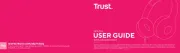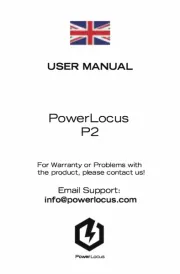HEY THERE!
JUST CHARGE IT
WE’RE HERE TO HELP. CONTACT US!
HX-HP420
USER GUIDE AND
WARRANTY INFORMATION
You’ve got questions? We’ve got answers.
Contact a Customer Relations representative by
phone or email to help answer any questions.
Please be sure to have the model number of your
product available. (Hint: It’s HX-HP420)
Register your headphones! Information about where
you bought them and how you’re using them is like
gold for the people who make these headphones.
To register, visit:
USA: www.jamaudio.com/customer-support/product-registration
CAN: http://canada.jamaudio.com/product-registration
Charging the headphones is so easy you’ve probably figured it out by now, but just in case, you’ve got two options: you can charge
them using your computer or a wall outlet. The Transit needs about 3 hours for up to 11 hours of party time.
The LED light on your headphones lets
you know what they’re doing.
1. The cord that came with the
headphones—the one with the USB on one
end and the Micro USB on the other—will work
with your computer.
2. If you want to use the wall outlet, you’ll need
to pick up a power cord with a Micro USB the
next time you’re at the store, or use any USB
AC adapter, including the one for your cell.
CONTROL YOUR DESTINY... OR AT LEAST YOUR HEADPHONES SHED SOME LIGHT
BLUETOOTH® CONNECTION – IT’S A SETUP
1. Push it to play, push it again to pause.
Press and hold for 3 seconds to power on.
2. Turn the music up
3. Turn the music down
4. Jam on to the next song
5. Skip back a track
6. Shed some light on what your headphones
are doing (see chart to the right for details)
7. The power cord goes here
8. Aux-in port to hook it up old school.
Like any amazing couple, this one starts with a connection—one between
your device and the headphones’ . Here’s how it works:Bluetooth
1. Make sure the smartphone, tablet or computer you’re using with the
headphones has .Bluetooth
2. Turn on the headphones (press and hold play/pause for 3 seconds) and
look for the little blinking light.
3. Do whatever your device needs you to do on its end.
USA
cservice@jamaudio.com
1.888.802.0040
8:30am–7:00pm EST M–F
cservice@homedicsgroup.ca
1.888.225.7378
8:30am–5:00pm EST M–F
CANADA
or
3h
3s
Thank you for purchasing
the . Check JAM Transit
out the sections below
for all the important
information about your
new headphones.
Pairing Mode
Connected
Charging
Ready to Party
Low Battery
Continued on page 2.
AC adaptor not included.
3
5
2
1
4
6
7 8