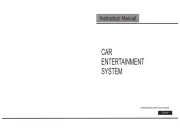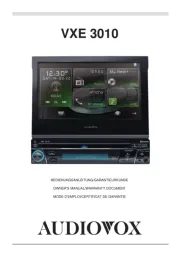JVC KD-R741BT Manual
Læs gratis den danske manual til JVC KD-R741BT (40 sider) i kategorien Bilradioer. Denne vejledning er vurderet som hjælpsom af 17 personer og har en gennemsnitlig bedømmelse på 4.2 stjerner ud af 9 anmeldelser.
Har du et spørgsmål om JVC KD-R741BT, eller vil du spørge andre brugere om produktet?

Produkt Specifikationer
| Mærke: | JVC |
| Kategori: | Bilradioer |
| Model: | KD-R741BT |
Har du brug for hjælp?
Hvis du har brug for hjælp til JVC KD-R741BT stil et spørgsmål nedenfor, og andre brugere vil svare dig
Bilradioer JVC Manualer










Bilradioer Manualer
- Farenheit
- Clarion
- Varta
- Caliber
- Blow
- Naxa
- Boss
- Nikkei
- SilverCrest
- Panasonic
- Hyundai
- Peiying
- Autovision
- Denver
- Sony
Nyeste Bilradioer Manualer