Kodak HERO 6.1 Manual
Læs gratis den danske manual til Kodak HERO 6.1 (137 sider) i kategorien Printer. Denne vejledning er vurderet som hjælpsom af 53 personer og har en gennemsnitlig bedømmelse på 5.0 stjerner ud af 27 anmeldelser.
Har du et spørgsmål om Kodak HERO 6.1, eller vil du spørge andre brugere om produktet?

Produkt Specifikationer
| Mærke: | Kodak |
| Kategori: | Printer |
| Model: | HERO 6.1 |
Har du brug for hjælp?
Hvis du har brug for hjælp til Kodak HERO 6.1 stil et spørgsmål nedenfor, og andre brugere vil svare dig
Printer Kodak Manualer




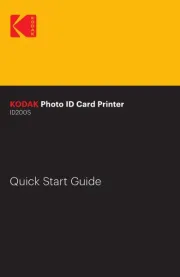

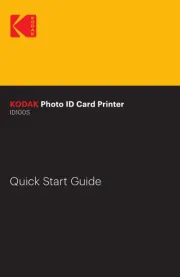



Printer Manualer
Nyeste Printer Manualer









