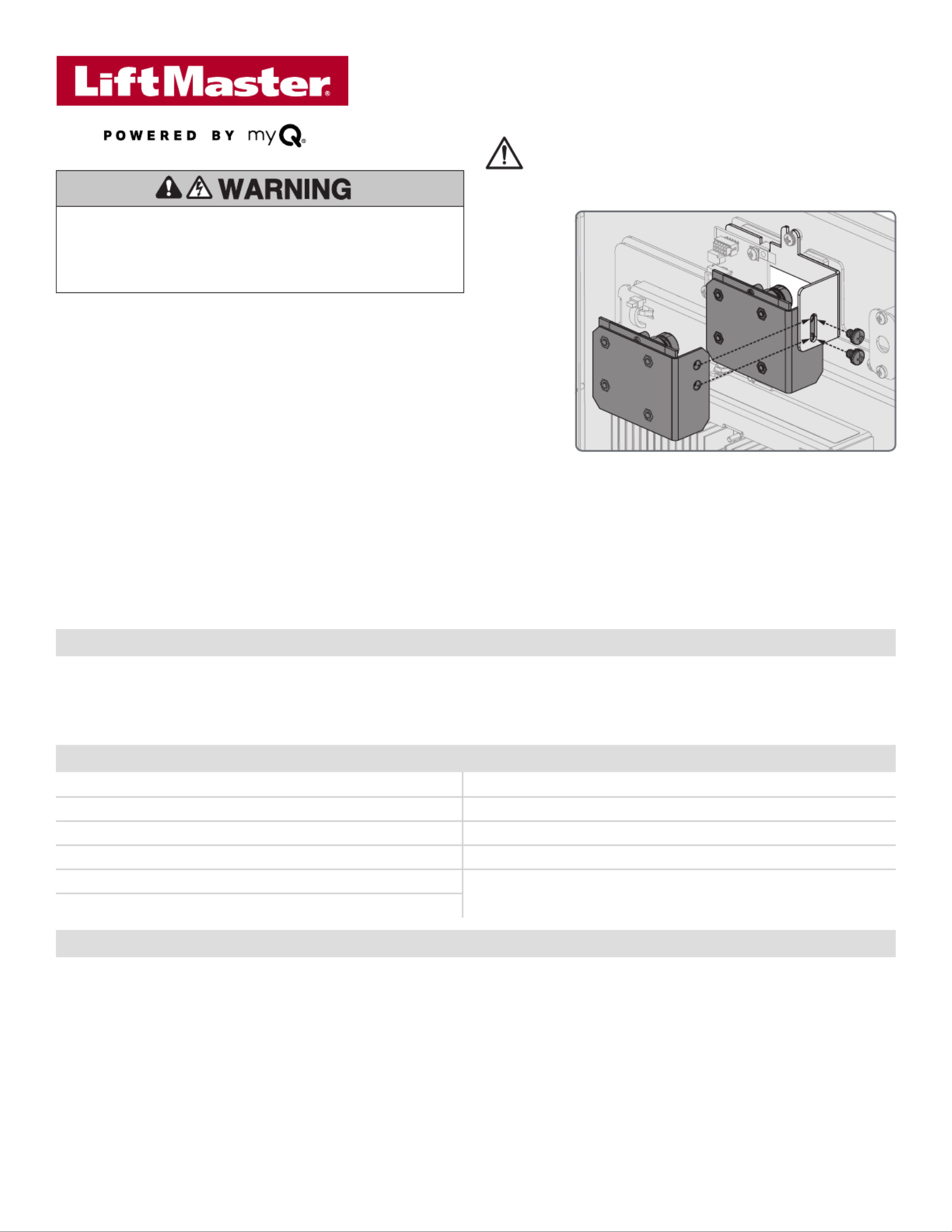LiftMaster CAPXLCAM Manual
LiftMaster
Ikke kategoriseret
CAPXLCAM
| Mærke: | LiftMaster |
| Kategori: | Ikke kategoriseret |
| Model: | CAPXLCAM |
Har du brug for hjælp?
Hvis du har brug for hjælp til LiftMaster CAPXLCAM stil et spørgsmål nedenfor, og andre brugere vil svare dig
Ikke kategoriseret LiftMaster Manualer
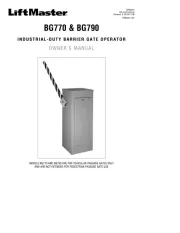
8 August 2025
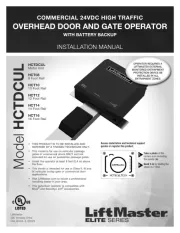
7 August 2025
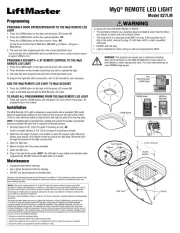
7 August 2025
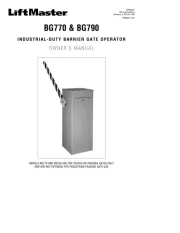
7 August 2025
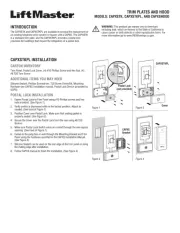
7 August 2025

7 August 2025

15 Juni 2025
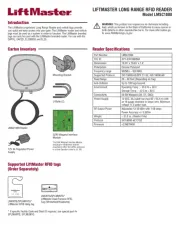
4 September 2024
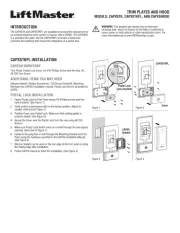
3 September 2024
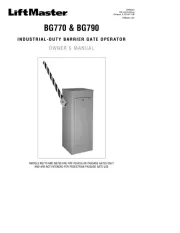
3 September 2024
Ikke kategoriseret Manualer
- Pro User
- Vertex Standard
- John Deere
- Jinbei
- Vinpower Digital
- Vertex
- QuickCool
- Alpina
- Ilford
- Rotho
- Serpent
- Paingone
- Fantek
- Höfats
- Camry
Nyeste Ikke kategoriseret Manualer

17 December 2025

17 December 2025

17 December 2025

17 December 2025

17 December 2025

17 December 2025

17 December 2025

17 December 2025

17 December 2025

17 December 2025