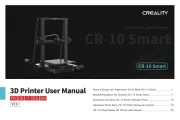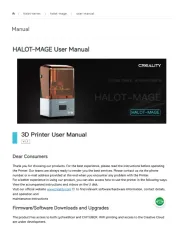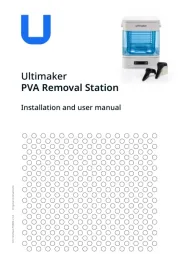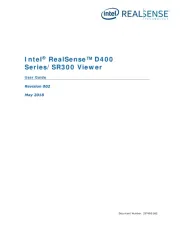LulzBot Bio Manual
Læs gratis den danske manual til LulzBot Bio (36 sider) i kategorien 3D printer. Denne vejledning er vurderet som hjælpsom af 8 personer og har en gennemsnitlig bedømmelse på 4.4 stjerner ud af 4.5 anmeldelser.
Har du et spørgsmål om LulzBot Bio, eller vil du spørge andre brugere om produktet?

Produkt Specifikationer
| Mærke: | LulzBot |
| Kategori: | 3D printer |
| Model: | Bio |
Har du brug for hjælp?
Hvis du har brug for hjælp til LulzBot Bio stil et spørgsmål nedenfor, og andre brugere vil svare dig
3D printer LulzBot Manualer






3D printer Manualer
- BFB
- 3D Systems
- Creality
- Leap Frog
- XYZprinting
- Monoprice
- Raise3D
- Craftbot
- Renkforce
- PP3DP
- Sharebot
- Intel
- Dimension
- Zortrax
- Weistek
Nyeste 3D printer Manualer