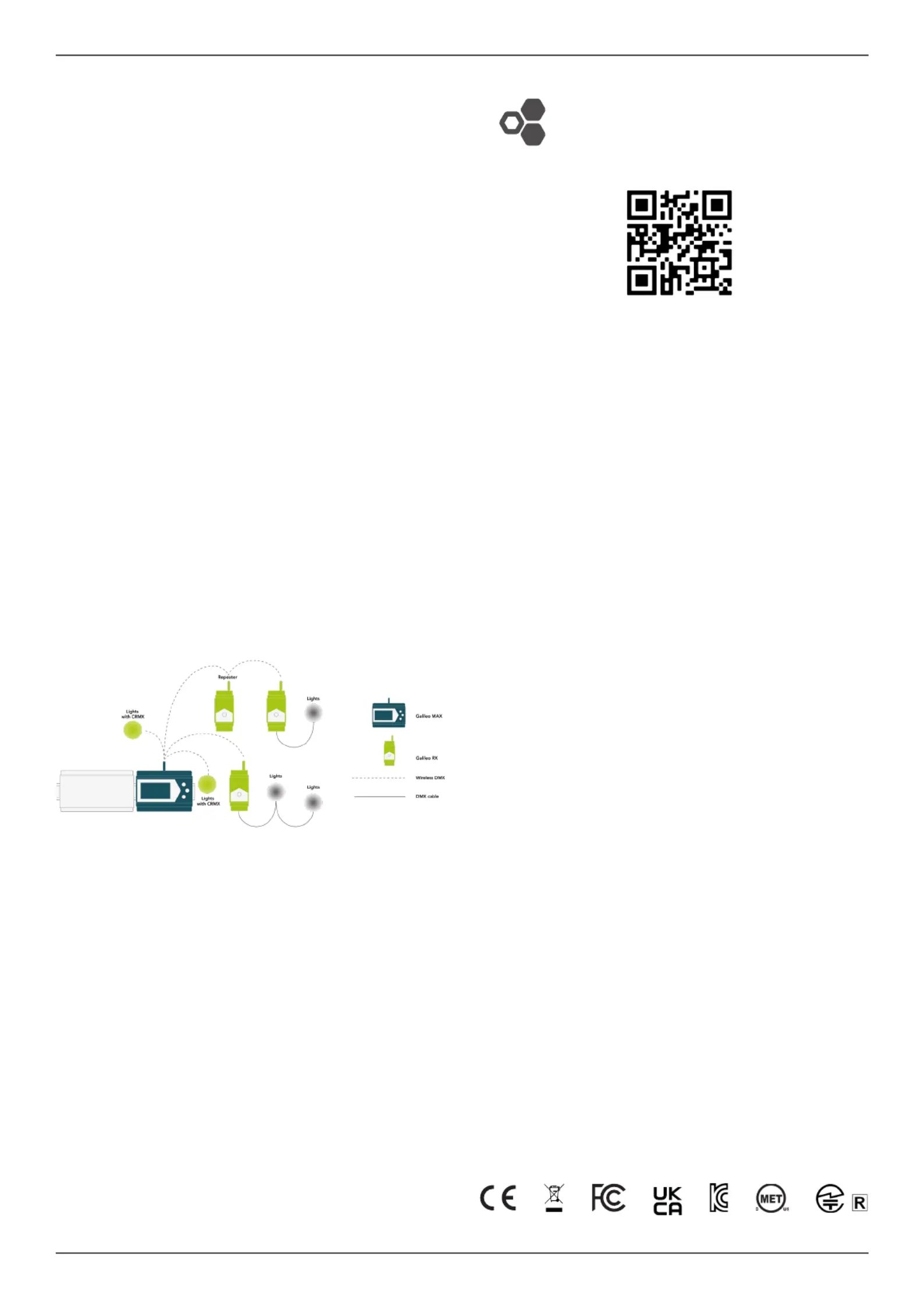LumenRadio CRMX Galileo MAX Manual
LumenRadio
Lettelse
CRMX Galileo MAX
| Mærke: | LumenRadio |
| Kategori: | Lettelse |
| Model: | CRMX Galileo MAX |
Har du brug for hjælp?
Hvis du har brug for hjælp til LumenRadio CRMX Galileo MAX stil et spørgsmål nedenfor, og andre brugere vil svare dig
Lettelse LumenRadio Manualer

21 December 2024
Lettelse Manualer
- Tiger
- Swisstone
- Craftmade
- Chacon
- TFA
- IXL
- Quintezz
- ION
- Karwei
- SmallRig
- Integral LED
- Obsidian
- Nexxt
- CSL
- Adviti
Nyeste Lettelse Manualer
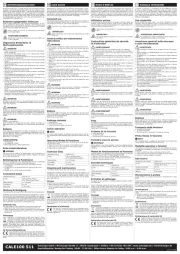
9 April 2025
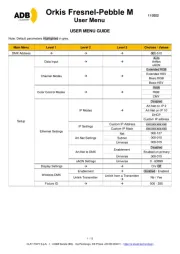
8 April 2025
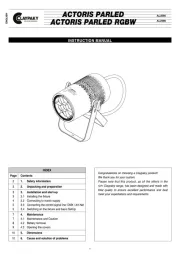
8 April 2025
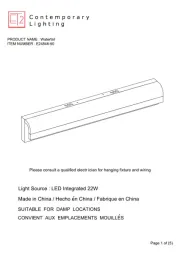
8 April 2025

5 April 2025

5 April 2025

5 April 2025

5 April 2025

4 April 2025

4 April 2025