Pioneer AVH-A245BT Manual
Læs gratis den danske manual til Pioneer AVH-A245BT (56 sider) i kategorien Modtager. Denne vejledning er vurderet som hjælpsom af 26 personer og har en gennemsnitlig bedømmelse på 4.6 stjerner ud af 13.5 anmeldelser.
Har du et spørgsmål om Pioneer AVH-A245BT, eller vil du spørge andre brugere om produktet?

Produkt Specifikationer
| Mærke: | Pioneer |
| Kategori: | Modtager |
| Model: | AVH-A245BT |
Har du brug for hjælp?
Hvis du har brug for hjælp til Pioneer AVH-A245BT stil et spørgsmål nedenfor, og andre brugere vil svare dig
Modtager Pioneer Manualer

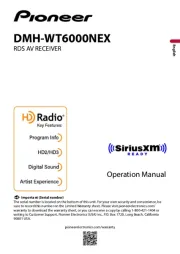
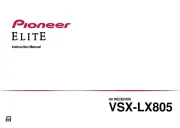
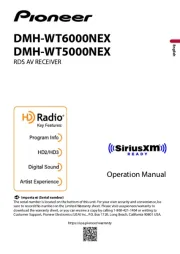
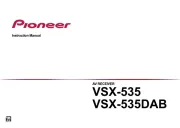





Modtager Manualer
- AVPro Edge
- James
- Chamberlain
- Majestic
- TROND
- Earthquake Sound
- SVS
- Unison Research
- Stiflix
- Kali Audio
- Carlsbro
- Fusion
- Bosch
- Technics
- Chord
Nyeste Modtager Manualer









