Pioneer Elite VSX-LX304 Manual
Læs gratis den danske manual til Pioneer Elite VSX-LX304 (179 sider) i kategorien Modtager. Denne vejledning er vurderet som hjælpsom af 8 personer og har en gennemsnitlig bedømmelse på 4.6 stjerner ud af 4.5 anmeldelser.
Har du et spørgsmål om Pioneer Elite VSX-LX304, eller vil du spørge andre brugere om produktet?

Produkt Specifikationer
| Mærke: | Pioneer |
| Kategori: | Modtager |
| Model: | Elite VSX-LX304 |
| Bredde: | 435 mm |
| Dybde: | 370.5 mm |
| Højde: | 173 mm |
| Vægt: | 10800 g |
| Produktfarve: | Sølv |
| Wi-Fi: | Ja |
| Bluetooth: | Ja |
| Understøttede videotilstande: | 1080p,2160p |
| 3D: | Ja |
| Lyddekodere: | DTS 96/24,DTS-HD,DTS-HD Master Audio,DTS:X,Dolby Atmos,Dolby Digital Plus,Dolby TrueHD |
| HDCP: | Ja |
| Ethernet LAN-porte (RJ-45): | 1 |
| Udgange til hovedtelefoner: | 1 |
| Ethernet LAN: | Ja |
| Slumretimer: | Ja |
| Understøttede lydformater: | AIFF,ALAC,FLAC,WAV |
| Volumenkontrol: | Dreje |
| Bluetooth-version: | 4.2 |
| Bluetooth-profiler: | A2DP,AVRCP |
| Audio Return Channel (ARC): | Ja |
| Fjernbetjening inkluderet: | Ja |
| Forbindelsesteknologi: | Kabel & trådløs |
| Lyd-output kanaler: | 9.2 kanaler |
| Indbygget kortlæser: | Ingen |
| Video opskalering: | Ja |
| Pc lydindgang: | Ja |
| Antal USB-porte: | 2 |
| Understøttede radiobånd: | AM,FM |
| Bluetooth Low Energy (BLE): | Ja |
| Automatisk standby: | Ja |
| AC (strøm) indgang: | Ja |
| Digital signalbehandling (DSP): | Ja |
| Modtagertype: | Surround |
| Multi-rum streaming support (MRS): | Ja |
| AirPlay: | Ja |
| Højttalere tilslutningstype: | Fortøjningsstolpe |
| Antal forudindstillede stationer: | 40 |
| HSMI-indgang: | 7 |
| Antal HDMI-udgange: | 2 |
| Digital lyd koaksial indgang: | 1 |
| RS-232-porte: | 1 |
| Digital akustisk og optisk indgang: | 1 |
| Internetradio: | Ja |
| Antal FM-antenneporte: | 1 |
| Udgangseffekt pr. kanal (20-20KHz @8 Ohm): | - W |
| Optisk drev inkluderet: | Ingen |
| HDCP-version: | 2.2 |
| Fjernbetjening (IR) indgang: | 1 |
| Fjernbetjening (IR) udgang: | 1 |
| Audio D/A-konverter (DAC): | 32-bit/384kHz |
| 12V udløser: | Ja |
| Understøttede internet radiotjenester: | Amazon Music,Deezer,Spotify,Tidal,TuneIn |
| Apple docking: | Ingen |
| Udgangseffekt pr. kanal (1KHz @6 Ohm): | 185 W |
| Understøttelse af x.v. farve: | Ja |
| Understøttelse af dybe farver: | Ja |
| Pre-out-tilslutningsmulighed: | Ja |
| Antal AM-antenneporte: | 1 |
| Antal 12V triggerporte: | 2 |
| Udgangseffekt pr. kanal (1KHz @8 Ohm): | 170 W |
| Grafisk brugergrænseflade (GUI): | Ja |
| Antal surround-tilstande: | 10 |
Har du brug for hjælp?
Hvis du har brug for hjælp til Pioneer Elite VSX-LX304 stil et spørgsmål nedenfor, og andre brugere vil svare dig
Modtager Pioneer Manualer

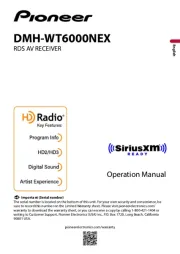
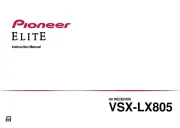
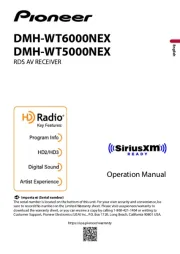
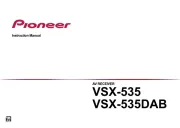





Modtager Manualer
- Revel
- Audibax
- Alecto
- LogiLink
- Wireless Solution
- Phoenix Audio
- Humax
- Audio Research
- Epcom
- Kicker
- James
- Fenton
- Definitive Technology
- Klark Teknik
- Behringer
Nyeste Modtager Manualer









