Pioneer VSX-531D-B Manual
Læs gratis den danske manual til Pioneer VSX-531D-B (82 sider) i kategorien Modtager. Denne vejledning er vurderet som hjælpsom af 47 personer og har en gennemsnitlig bedømmelse på 5.0 stjerner ud af 24 anmeldelser.
Har du et spørgsmål om Pioneer VSX-531D-B, eller vil du spørge andre brugere om produktet?

Produkt Specifikationer
| Mærke: | Pioneer |
| Kategori: | Modtager |
| Model: | VSX-531D-B |
| Bredde: | 435 mm |
| Dybde: | 320.5 mm |
| Højde: | 168 mm |
| Vægt: | 8000 g |
| Produktfarve: | Sort |
| Bluetooth: | Ja |
| 3D: | Ja |
| Lyddekodere: | DTS 96/24,DTS Neo:6,DTS-HD Master Audio |
| Skærmvisning (OSD): | Ja |
| Slumretimer: | Ja |
| Understøttede lydformater: | AAC,MP3,WMA |
| Bluetooth-version: | 3.0+HS |
| Bluetooth-profiler: | A2DP |
| Sammensat videoindgang: | 2 |
| Audio Return Channel (ARC): | Ja |
| Fjernbetjening inkluderet: | Ja |
| Lyd-output kanaler: | 5.1 kanaler |
| Video opskalering: | Ja |
| Antal USB-porte: | 1 |
| Understøttede radiobånd: | AM,DAB,DAB+,FM |
| Lyd (L, R) indgang: | 1 |
| Sammensat videoudgang: | 1 |
| Modtagertype: | Surround |
| Antal forudindstillede stationer: | 30 |
| HSMI-indgang: | 4 |
| Antal HDMI-udgange: | 1 |
| Digital lyd koaksial indgang: | 1 |
| Digital akustisk og optisk indgang: | 1 |
| Udgangseffekt pr. kanal (20-20KHz @8 Ohm): | - W |
| Audio D/A-konverter (DAC): | 24-bit/192kHz |
| Udgangseffekt pr. kanal (1KHz @6 Ohm): | 130 W |
| Understøttelse af x.v. farve: | Ja |
| Understøttelse af dybe farver: | Ja |
Har du brug for hjælp?
Hvis du har brug for hjælp til Pioneer VSX-531D-B stil et spørgsmål nedenfor, og andre brugere vil svare dig
Modtager Pioneer Manualer

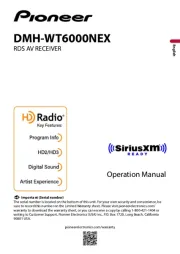
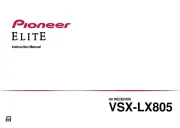
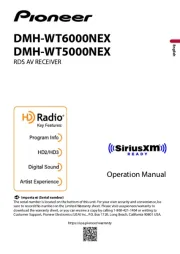
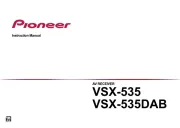





Modtager Manualer
- Mac Audio
- Avantree
- James
- Pyle Pro
- FSR
- Universal Remote Control
- Niles
- Valcom
- Fusion
- Klark Teknik
- Viscount
- BuonaIdea
- Ibiza Sound
- Hilti
- Elysia
Nyeste Modtager Manualer









