Roland GP-9M Manual
Roland
Ikke kategoriseret
GP-9M
| Mærke: | Roland |
| Kategori: | Ikke kategoriseret |
| Model: | GP-9M |
Har du brug for hjælp?
Hvis du har brug for hjælp til Roland GP-9M stil et spørgsmål nedenfor, og andre brugere vil svare dig
Ikke kategoriseret Roland Manualer
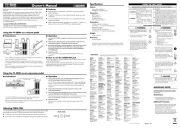
1 Oktober 2025
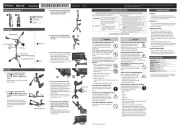
11 September 2025

10 September 2025
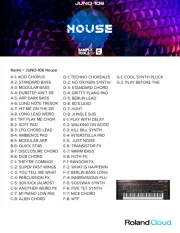
28 August 2025
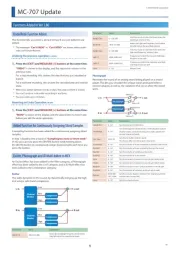
27 August 2025

27 August 2025
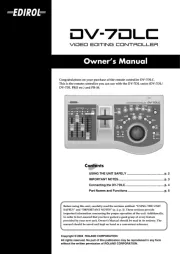
27 August 2025

20 August 2025
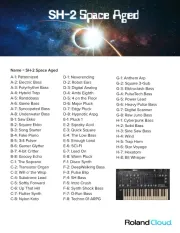
20 August 2025
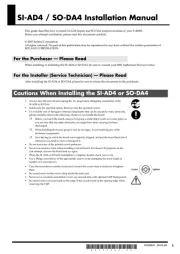
20 August 2025
Ikke kategoriseret Manualer
- Walther
- Odisei Music
- Anthro
- Babyzen
- Ecozy
- Stadler Form
- Cretors
- Exalux
- Spirit Of Gamer
- Geuther
- Mazzer
- Habitat
- Noctua
- Ionmax
- Sherwood
Nyeste Ikke kategoriseret Manualer
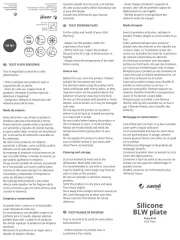
24 Oktober 2025
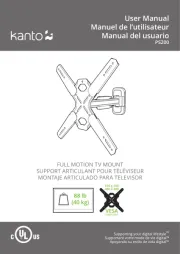
24 Oktober 2025
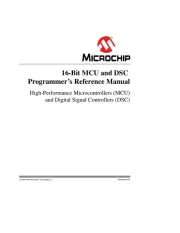
24 Oktober 2025
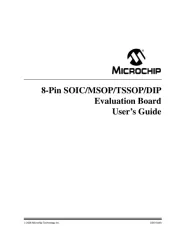
24 Oktober 2025
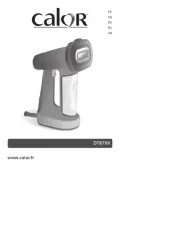
24 Oktober 2025
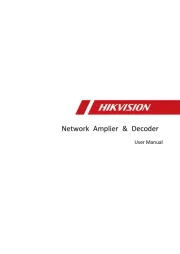
23 Oktober 2025
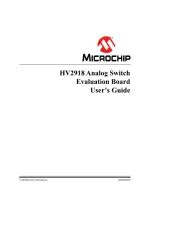
23 Oktober 2025
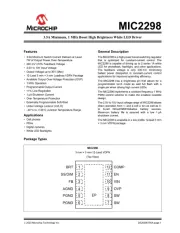
23 Oktober 2025
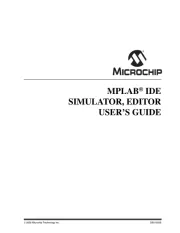
23 Oktober 2025
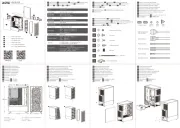
23 Oktober 2025
