Shelly 1Pro Manual
Shelly
Smart hjem
1Pro
| Mærke: | Shelly |
| Kategori: | Smart hjem |
| Model: | 1Pro |
Har du brug for hjælp?
Hvis du har brug for hjælp til Shelly 1Pro stil et spørgsmål nedenfor, og andre brugere vil svare dig
Smart hjem Shelly Manualer
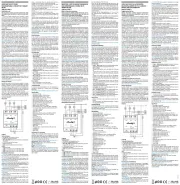
27 September 2025
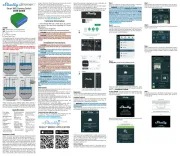
27 September 2025
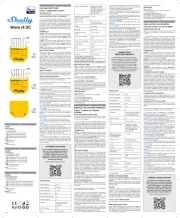
11 September 2025
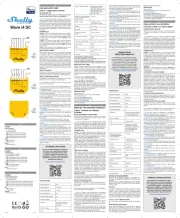
3 Juli 2025
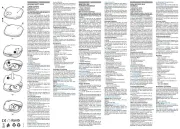
27 Marts 2025

30 September 2024
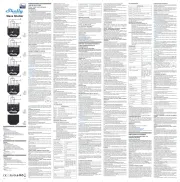
3 September 2024
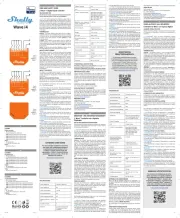
3 September 2024
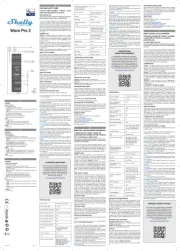
3 September 2024
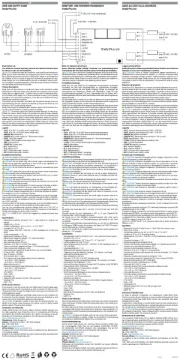
3 September 2024
Smart hjem Manualer
- Fibaro
- Nexa
- Camos
- Netatmo
- Logitech
- Totolink
- Daikin
- Alecto
- RADEMACHER
- Tripp Lite
- Aluratek
- NuvoMed
- Nous
- Schneider
- Silvergear
Nyeste Smart hjem Manualer

2 December 2025

2 December 2025

20 November 2025

15 November 2025

15 November 2025
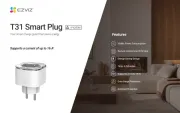
14 November 2025
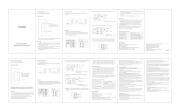
7 November 2025

3 November 2025
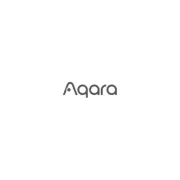
2 November 2025
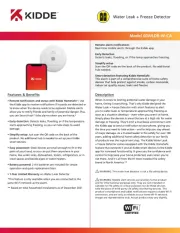
2 November 2025
