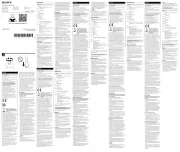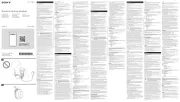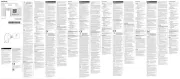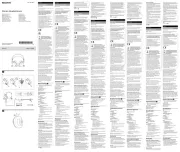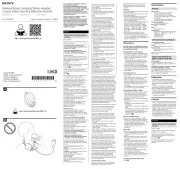English
Manuals supplied
The 3 following manuals are included.
Reference Guide (this document)
Provides you with precautions and product
specifications. This document should be read in
conjunction with the Operating Instructions.
Operating Instructions (exhibit document)
Provides you with instructions on how to connect
the unit with devices and basic operations.
Help Guide (web manual)
Read the Help Guide on your computer or
smartphone, when you want to know how to use
the unit in greater detail. The Help Guide also
contains a troubleshooting guide which provides
you with remedies for the problems you might
encounter.
URL:
http://rd1.sony.net/help/mdr/pha-2a/h_zz/
Two-dimensional code:
WARNING
Do not install the appliance in a confined space, such as a
bookcase or built-in cabinet.
To reduce the risk of fire, do not cover the ventilation opening of
the appliance with newspapers, tablecloths, curtains, etc.
Do not expose the appliance to naked flame sources (for
example, lighted candles).
Do not expose the batteries (battery pack or batteries installed)
to excessive heat such as sunshine, fire or the like for a long
time.
The nameplate is located on the bottom exterior.
Troubleshooting
If you run into any problems using this unit, use the following
checklist and read the product support information on our
website. Should any problem persist, consult your nearest Sony
dealer.
About the rise in temperature
The unit may become warm during use. This is not a
malfunction.
Avoid using the unit for a long time while the unit is in a bag
with poor ventilation or wrapped in a cloth or the like; otherwise,
the unit may overheat.
No sound
This unit is digital input exclusive. Analog input is not
supported.
Check that the unit and the audio device are connected
correctly.
Check that the connected device is turned on.
Turn the unit off, then turn it on again.
If the CHG POWER indicator does not light up, charge the
battery.
Turn up the volume of the connected device.
Turn up the volume of the unit.
If headphones with a standard 3-pole stereo mini plug are
connected to the headphone jack (Balanced standard), no
proper sound is produced; connect them to the headphone
jack (stereo mini).
Connect the headphone plug firmly to the unit.
Use headphones with a 3-pole stereo mini plug or balanced
connection compatible headphones with a 5-pole balanced
standard plug.
The unit supports those headphones only. Do not connect
other headphones; otherwise, it may cause a malfunction.
When connected to a computer, there is no sound or the
sound is not played back properly.
Turn the unit on.
Connect the micro-USB cable to the Xperia/WALKMAN/PC
port. (If the cable is connected to the DC IN 5V / CHARGE
port, it is not recognized.)
The computer does not recognize the unit as a USB device.
Restart your computer.
Install the driver software for Windows “Sony USB Device
Driver” on your Windows computer. Visit the following
website, and install the software.
http://www.sony-asia.com/support
The USB port of the connected computer may have a
problem. Connect the unit to another USB port of the
computer if available.
Turn up the volume of your computer or software.
If the unit was connected to the computer while using audio
playback software, restart the audio playback software.
When playing High-Resolution Audio format data on your
computer with the unit, use the audio playback software,
“Hi-Res Audio Player,” compatible with the High-Resolution
Audio format data.
When “Hi-Res Audio Player” is not installed, install it on your
computer. Visit the following website, and install the
software.
http://www.sony-asia.com/support
If the computer enters standby, sleep or hibernation mode,
while the music is played back by using the audio playback
software, restart the audio playback software.
Check that the sound device settings of your computer are
correct.
For Windows 10/Windows 8/8.1
Press and hold the [Windows] and [X] keys to display the
menu, select [Control Panel], [Hardware and Sound],
[Sound], [Playback] tab, select [Sony PHA-2A] for the
playback device, then click [Set default].
For Windows 7
Click the [Start] menu, select [Control Panel], [Hardware and
Sound], [Sound], [Playback] tab, select [Sony PHA-2A] for
the playback device, then click
[Set default].
For Mac
Click the [Apple] menu, select [System Preferences],
[Sound], [Output] tab, then select [PHA-2A] for [Select a
device for sound output].
The volume control of your computer or the audio playback
software is set to suppress the sound. Cancel the setting.
The CD-ROM drive does not support the digital reproduction
function. Use a CD-ROM drive that supports the digital
reproduction function.
Digitally broadcast sound may not be output from a
computer’s USB port.
The driver software for Windows cannot be installed onto a
Windows computer.
The unit needs to be connected to your Windows computer
at a certain point while installing the driver software.
In this case, connect the Windows computer to the Xperia/
WALKMAN/PC port of the unit using the micro-USB cable
(supplied).
For details concerning connection, refer to the illustration of
“Computer” in step 2 of the Operating Instructions.
Low sound
Turn up the volume of the connected device.
Turn up the volume of the unit.
When using high-impedance headphones, set the GAIN
select switch to NORMAL or HIGH.
When using the headphone jack (stereo mini), use
headphones with a 3-pole stereo mini plug. The jack only
supports those headphones. If you use headphones/headset
with a remote control or microphone, there may be low
sound or no sound.
The unit does not turn on.
Charge the battery of the unit.
When battery life has extremely shortened, the battery is
approaching the end of its service life. Consult your nearest
Sony dealer for replacement.
The battery cannot be charged.
When charging with a computer, make sure that the
computer is firmly connected to the DC IN 5V / CHARGE port
of the unit with the supplied micro-USB cable.
Check that the computer is turned on and not in standby,
sleep or hibernation mode.
Check that the unit and the computer are directly connected,
not via a USB hub.
Try the USB connection procedure again in cases other than
those stated above.
The USB port of the connected computer may have a
problem. Connect the unit to another USB port of the
computer if available.
A USB AC adaptor that is not recommended is being used.
The battery is fully charged.
If the battery is fully charged, the CHG POWER indicator may
blink and go off, and charging may not start. This is not a
malfunction.
If the unit is not used for a long time, the CHG POWER
indicator may take a while to light up red when you connect
it to your computer. In this case, do not disconnect the
micro-USB cable from the unit, and wait until the CHG POWER
indicator lights up red.
Charging time is too long.
Turn the unit off. Charging may take longer time when the
unit is turned on.
Check that the unit and the computer are directly connected,
not via a USB hub.
A cable which is not supplied is used.
A USB AC adaptor that is not recommended is being used.
Noise is generated.
Keep the computer away from the unit.
Restart the audio playback software.
Turn off the connected audio device, then turn it on again.
Sound is interrupted when connecting to the computer.
The CPU of your computer is overloaded. Close other
applications.
Other USB devices are connected to your computer and
being used simultaneously. Quit operating other USB devices.
The remote control of the headset does not work.
Remote control operation is not supported by this unit.
The microphone of the headset does not work.
Headset microphones are not supported by this unit.
I want to connect balanced connection compatible
headphones with a 3-pole mini plug (balanced connection)×2
to this unit
Consult your nearest Sony dealer.
Compatible iPhone/iPad/iPod models
You can use the unit with only the following models. Update
your iPhone, iPad or iPod to the latest software before use.
ˎ iPhone 6s Plus
ˎ iPhone 6s
ˎ iPhone 6 Plus
ˎ iPhone 6
ˎ iPhone 5s
ˎ iPhone 5c
ˎ iPhone 5
ˎ iPad Pro
ˎ iPad Air 2
ˎ iPad Air
ˎ iPad mini 4
ˎ iPad mini 3
ˎ iPad mini 2
ˎ iPad mini
ˎ iPad (4th generation)
ˎ iPod touch (5th generation)
ˎ iPod touch (6th generation)
(As of Aug. 2016)
This unit is compatible only with the audio playback functions
iPhones/iPads/iPods.
Depending on the Apple product, there may be significant
electric power required when starting the communication
connected with the unit. The battery power of the unit may be
drained and the unit may turn off if you connect the Apple
product to the unit when the battery power is low. In this case,
charge the unit or use the USB AC adaptor to connect with the
Apple product.
Compatible WALKMAN® models
The unit only supports audio function of a WALKMAN® which
supports High-Resolution Audio.
For the latest compatible models, access the following URL:
http://www.sony-asia.com/support
Compatible Xperia™ models
The compatibility of digital output supported Xperia models
depend on the country/region. For the latest compatible models,
access the following URL:
http://www.sony-asia.com/support
Precautions
Do not continue listening to the unit with high volume
levels for long periods of time.
If you continue listening to the unit over an extended period
with high volume levels that cause ear discomfort or pain, it may
cause hearing damage. To protect your hearing, take care not to
turn up the volume too high.
Do not start listening with high volume levels
A loud sound may be produced abruptly, causing ear damage.
Turn up the volume gradually.
Do not use headphones while walking, riding a bicycle
or motorcycle, or driving a car.
Do not use the unit in places where it is dangerous if
ambient sounds cannot be heard, such as a railroad
crossing, railway platform, and construction site.
On Safety
ˎ When you carry the unit and the audio device connected with the
connecting cable, make sure not to apply the external force as it may cause
a malfunction.
ˎ Do not put weight or pressure on this unit as it may cause the unit to
deform during long storage.
ˎ Do not drop the unit or subject it to external shock, as it may cause a
malfunction.
ˎ Clean the unit with a soft dry cloth.
ˎ If there is noise while listening to the radio, etc., move the unit farther away
from the connected device.
ˎ Do not expose the unit to water. The unit is not waterproof.
Remember to follow the precautions below.
ˋ Be careful not to drop the unit into a sink or other container filled with
water.
ˋ Do not use the unit in humid locations or bad weather, such as in the rain
or snow.
ˋ Do not get the unit wet.
If you touch the unit with wet hands, or put the unit in a damp article of
clothing, the unit may get wet and this may cause a malfunction of the
unit.
ˎ When inserting and removing the unit from a bag or other object, the
volume tab may be caught and the position of the volume tab may be
changed causing a loud sound to be output. Be careful when inserting and
removing the unit from a bag or other object.
ˎ Wipe the headphone plug with a dry soft cloth periodically. If the
headphone plug gets dirty, it may cause noise, no sound, etc.
On placement
ˎ Do not place the unit in a location where it is:
ˋ Subject to extreme high temperature (such as in a car with its windows
closed).
ˋ Subject to direct sunlight or near a heat source.
ˋ Subject to mechanical vibration or shock.
ˋ Subject to a magnetic field.
(such as near a magnet, speaker or TV).
ˋ Subject to excessive dust.
Note on static electricity
When using the headphones in particularly dry air conditions, mild tingling
may be felt on your ears. This is a result of static electricity accumulated in the
body, and not a malfunction of the headphones.
The effect can be minimized by wearing clothes made from natural materials.
On charging
ˎ This unit can be charged with USB charging only. To charge this unit, use a
computer with a USB port or a recommended USB AC adaptor.
ˎ This unit cannot be charged with a portable battery charger.
ˎ You can use the unit while it is connected to the computer or AC power
source. In this case, depending on the usage environment, it may take time
to charge or charging may not be available.
ˎ When the unit is stored for a long period, to prevent excessive discharge,
charge the unit every six months or so.
ˎ When the battery life is reduced to an extremely short period, the battery is
approaching the end of its service life. Consult your nearest Sony dealer for
replacement.
Specifications
Frequency range
10 Hz – 100 kHz (analog section)
Supported impedance
8 Ω - 600 Ω
Maximum output (when using the built-in lithium-ion
rechargeable battery)
Balanced connection
Approx. 320 mW + 320 mW (32 ohms, 1% distortion)
Normal connection
Approx. 100 mW + 100 mW (32 ohms, 1% distortion)
Output jack
Headphone jack (Balanced standard)
Headphone jack (stereo mini)
Connect a 5-pole balanced standard plug to the headphone jack (Balanced
standard) or connect a 3-pole stereo mini plug to the headphone jack (stereo
mini). The unit does not support other plugs.
Input jack/port
Xperia/WALKMAN®/computer connecting port
iPhone/iPad/iPod connecting port
Operating temperature
0 °C to 40 °C
Charging temperature
5 °C to 35 °C
Power source
DC 3.7 V: built-in lithium-ion rechargeable battery
DC 5 V: when charging via USB
Rated power consumption
7 W
Battery life
When using a digital (balanced) connection: Approx. 5 hours*1
*1
when using the unit at 1 mW + 1 mW output (24 Ω). Time may vary,
depending on the immediate environment or conditions of use.
Charging time
When connected to a computer: Approx. 8 hours*2
When connected to an AC outlet using the recommended USB AC adaptor
(sold separately): Approx. 5 hours*2
*2 Time required for empty battery to recharge while the unit is off.
Dimensions
w/h/d, projecting parts not included
Approx. 80.0 mm × 23.0 mm × 133.0 mm
w/h/d
Approx. 80.0 mm × 24.0 mm × 133.5 mm
Mass
Approx. 290 g
Supported sampling frequencies/bit
PCM
When connected to a computer: Max. 192 kHz/32-bit
When connected to an iPhone/iPod: Max. 96 kHz/24-bit
DSD
2.8 MHz, 5.6 MHz (5.6 MHz is Windows-only.)
Included items
Portable Headphone Amplifier (this unit) (1)
Digital cable for WALKMAN® (1)
Digital cable for Xperia (1)
Micro-USB cable (1)
Silicone belt (2)
Protection sheet (1)
Operating Instructions (1)
Reference Guide (this document) (1)
Recommended accessory
USB AC adaptor (5 V, at least 1.5 A)
Charging via other types of adaptors is not covered by the warranty.
Operating environment
Compliant OS:
Windows 10 Home/Pro
Windows 8.1/Windows 8.1 Pro/Windows 8/Windows 8 Pro
Windows 7
Starter (SP1 or later)/Home Basic (SP1 or later)/Home Premium (SP1 or later)/
Professional (SP1 or later)/Ultimate (SP1 or later)
Mac OS X (v10.8 or later)
CPU: Intel Core 2 Processor 1.6 GHz or better
Memory: 1 GB or better
USB port (USB 2.0 High Speed)
ˎ One of the above OS need to be installed to the computer at the factory.
ˎ The unit is not guaranteed to operate with all computers.
ˎ The unit is not guaranteed to operate with home built computers, operating
systems that are personally upgraded, or multiple operating systems.
ˎ The unit is not guaranteed to operate with functions such as standby, sleep,
or hibernation, on any computer.
Design and specifications are subject to change without notice.
Trademark Notices
ˎ WALKMAN® and WALKMAN® logo are registered trademarks of Sony
Corporation.
ˎ “Xperia” and “Xperia Tablet” are trademarks of Sony Mobile
Communications AB.
ˎ iPad, iPhone, iPod, and iPod touch are trademarks of Apple Inc., registered
in the U.S. and other countries. iPad Air, and iPad mini are trademarks of
Apple Inc.
ˎ “Made for iPod,” “Made for iPhone,” and “Made for iPad” mean that an
electronic accessory has been designed to connect specifically to iPod,
iPhone or iPad, respectively, and has been certified by the developer to
meet Apple performance standards. Apple is not responsible for the
operation of this device or its compliance with safety and regulatory
standards. Please note that the use of this accessory with iPod, iPhone, or
iPad may affect wireless performance.
ˎ Mac and Mac OS are trademarks of Apple Inc., registered in the U.S. and
other countries.
ˎ Microsoft, Windows and Windows Vista are registered trademarks or
trademarks of Microsoft Corporation in the United States and/or other
countries.
ˎ All other trademarks and registered trademarks are trademarks or
registered trademarks of their respective holders. In this manual, TM and ®
marks are not specified.
繁體中⽂
隨附的⼿冊
隨附以下3本⼿冊。
參考指南(本⽂件)
提供注意事項和產品規格。本⽂件應與使⽤說明書⼀
起閱讀。
使⽤說明書(附件⽂件)
提供有關如何連接本機與各裝置的指⽰和基本操作。
說明指南(網路⼿冊)
請在電腦或智慧型⼿機上閱讀說明指南以獲得有關如
何更好地使⽤本機的詳細資訊。說明指南也包含故障
排除指南,提供可能遇到的問題的解決⽅法。
URL:
http://rd1.sony.net/help/mdr/pha-2a/h_zz/
⼆維碼:
警告
切勿將裝置安裝在狹窄的空間內,如書櫃或壁櫥內。
為了預防發⽣⽕災,切勿使⽤報紙、桌布、窗簾等物品蓋住裝置的
通⾵孔。
請勿將裝置暴露於明⽕源中(例如點燃的蠟燭)。
請勿使電池(已安裝的電池組或電池)⾧時間暴露於陽光、⽕或類
似過熱環境下。
銘⽚位於外殼底部。
防⽌聽覺損害
避免以⾼⾳量使⽤⽿機。聽覺專家建議,不要連續、⾼⾳量及⾧時
間使⽤⽿機。如果發⽣⽿鳴現象,請調低⾳量或暫停使⽤。
請勿突然將⾳量調⾼,特別是使⽤⽿機時。
慢慢調⾼⾳量,以免⾼⾳量造成聽覺受損。
設備名稱:隨⾝⽿機擴⼤機
單元
限⽤物質及其化學符號
鉛
(Pb)
汞
(Hg)
鎘
(Cd)
六價鉻
(Cr+6)
多溴聯
苯
(PBB)
多溴⼆苯
醚
(PBDE)
電路板 - ○ ○ ○ ○ ○