Starlight Xpress Ultrastar PRO Manual
Læs gratis den danske manual til Starlight Xpress Ultrastar PRO (12 sider) i kategorien Ikke kategoriseret. Denne vejledning er vurderet som hjælpsom af 15 personer og har en gennemsnitlig bedømmelse på 4.7 stjerner ud af 8 anmeldelser.
Har du et spørgsmål om Starlight Xpress Ultrastar PRO, eller vil du spørge andre brugere om produktet?

Produkt Specifikationer
| Mærke: | Starlight Xpress |
| Kategori: | Ikke kategoriseret |
| Model: | Ultrastar PRO |
Har du brug for hjælp?
Hvis du har brug for hjælp til Starlight Xpress Ultrastar PRO stil et spørgsmål nedenfor, og andre brugere vil svare dig
Ikke kategoriseret Starlight Xpress Manualer
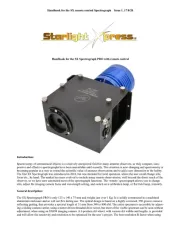


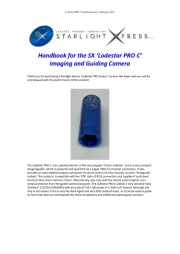
Ikke kategoriseret Manualer
- IStarUSA
- Phase Technology
- Quick Dam
- Dupla
- Outplorer
- Lava
- Kugoo
- Nxg
- Narvon
- Phonic
- SunBriteTV
- Stannah
- Turbosound
- Vortex
- Simrad
Nyeste Ikke kategoriseret Manualer









