Sven RX-G990 Manual
Læs gratis den danske manual til Sven RX-G990 (24 sider) i kategorien Gå. Denne vejledning er vurderet som hjælpsom af 37 personer og har en gennemsnitlig bedømmelse på 4.3 stjerner ud af 19 anmeldelser.
Har du et spørgsmål om Sven RX-G990, eller vil du spørge andre brugere om produktet?

Produkt Specifikationer
| Mærke: | Sven |
| Kategori: | Gå |
| Model: | RX-G990 |
Har du brug for hjælp?
Hvis du har brug for hjælp til Sven RX-G990 stil et spørgsmål nedenfor, og andre brugere vil svare dig
Gå Sven Manualer
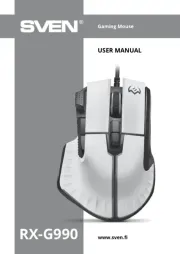
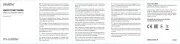








Gå Manualer
- Roccat
- SPC
- Phoenix Technologies
- Philips
- Contour Design
- Genesis
- Gyration
- SteelSeries
- Titanwolf
- HATOR
- Manhattan
- NGS
- Vorago
- Speedlink
- Spirit Of Gamer
Nyeste Gå Manualer





Asus ROG Gladius III Wireless Aimpoint EVA-02 Edition Manual
30 December 2026



