Teradek Bolt 500 XT Manual
Teradek
Hi-Fi system
Bolt 500 XT
| Mærke: | Teradek |
| Kategori: | Hi-Fi system |
| Model: | Bolt 500 XT |
Har du brug for hjælp?
Hvis du har brug for hjælp til Teradek Bolt 500 XT stil et spørgsmål nedenfor, og andre brugere vil svare dig
Hi-Fi system Teradek Manualer

7 Juli 2025
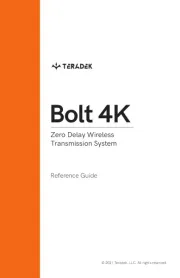
7 Juli 2025

7 Juli 2025

7 Juli 2025

28 Marts 2025

28 Marts 2025

28 Marts 2025
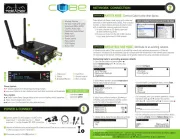
28 Marts 2025

28 Marts 2025
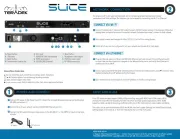
28 Marts 2025
Hi-Fi system Manualer
- Bang And Olufsen
- Maretron
- Audio Pro
- Monster
- Cherub
- SPC
- Power Dynamics
- Nedis
- Fluid
- Technics
- Prism Sound
- Stereoboomm
- Crunch
- Arturia
- General Electric
Nyeste Hi-Fi system Manualer

6 Januar 2026

6 Januar 2026

4 Januar 2026

3 Januar 2026

3 Januar 2026

2 Januar 2026

1 Januar 2026

31 December 2026

29 December 2026

29 December 2026
