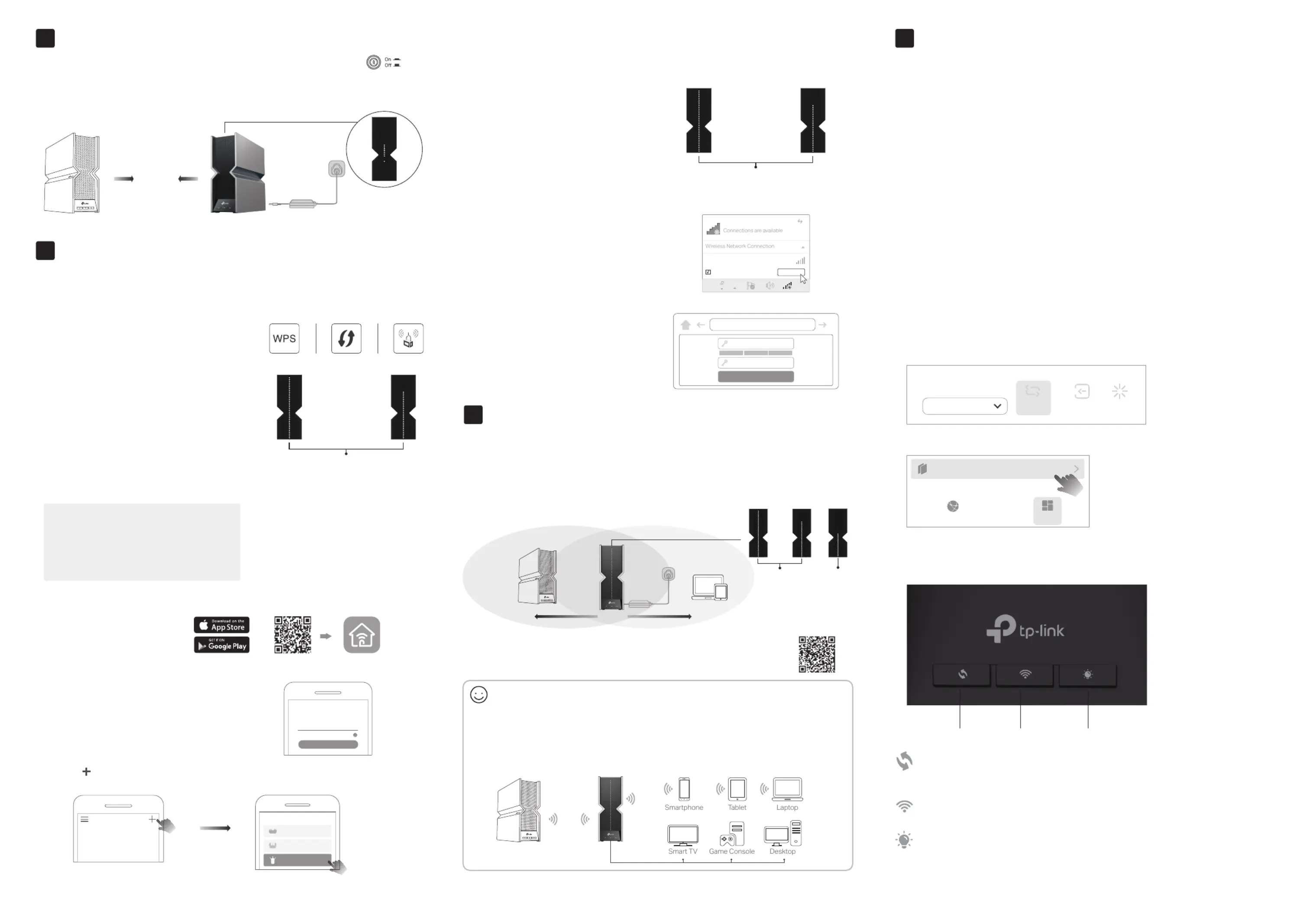TP-Link RE800BE Manual
TP-Link
Adgangspunkt
RE800BE
| Mærke: | TP-Link |
| Kategori: | Adgangspunkt |
| Model: | RE800BE |
Har du brug for hjælp?
Hvis du har brug for hjælp til TP-Link RE800BE stil et spørgsmål nedenfor, og andre brugere vil svare dig
Adgangspunkt TP-Link Manualer
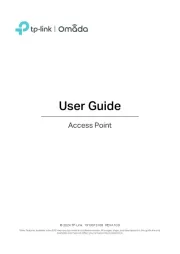
7 September 2025
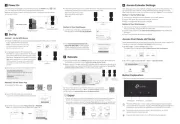
19 August 2025
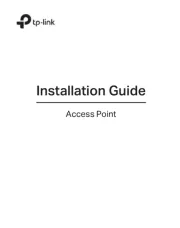
16 August 2025
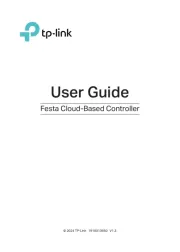
16 August 2025
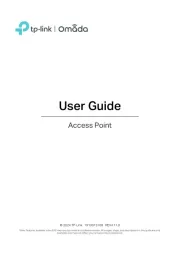
16 August 2025
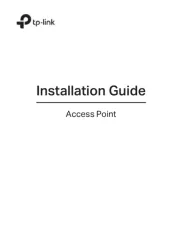
16 August 2025
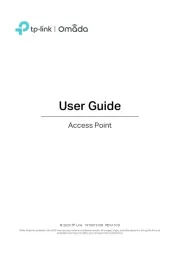
12 August 2025
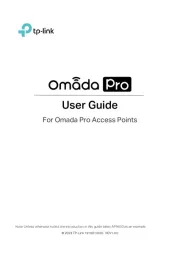
25 Juli 2025
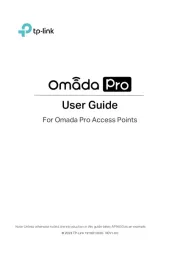
25 Juli 2025
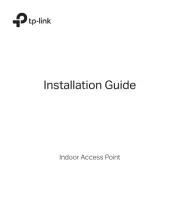
25 Juli 2025
Adgangspunkt Manualer
- EtherWAN
- Honeywell
- EQ3
- Bintec-elmeg
- Netis
- Homematic IP
- Mikrotik
- Meru
- Macally
- Conceptronic
- Cisco
- Belkin
- FlyingVoice
- Atlantis Land
- AirTies
Nyeste Adgangspunkt Manualer

4 November 2025
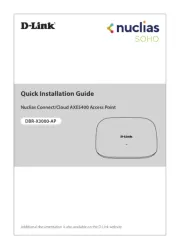
1 November 2025
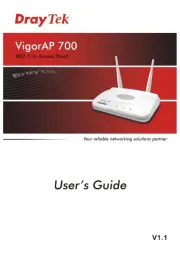
19 Oktober 2025
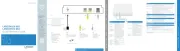
16 Oktober 2025
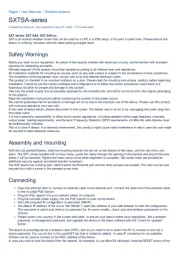
15 Oktober 2025
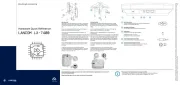
8 Oktober 2025

7 Oktober 2025
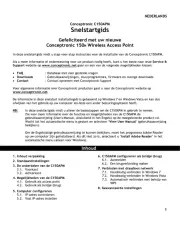
7 Oktober 2025
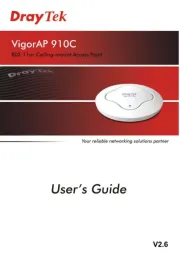
6 Oktober 2025
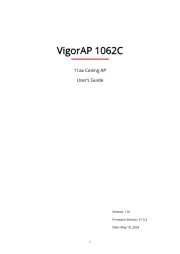
6 Oktober 2025