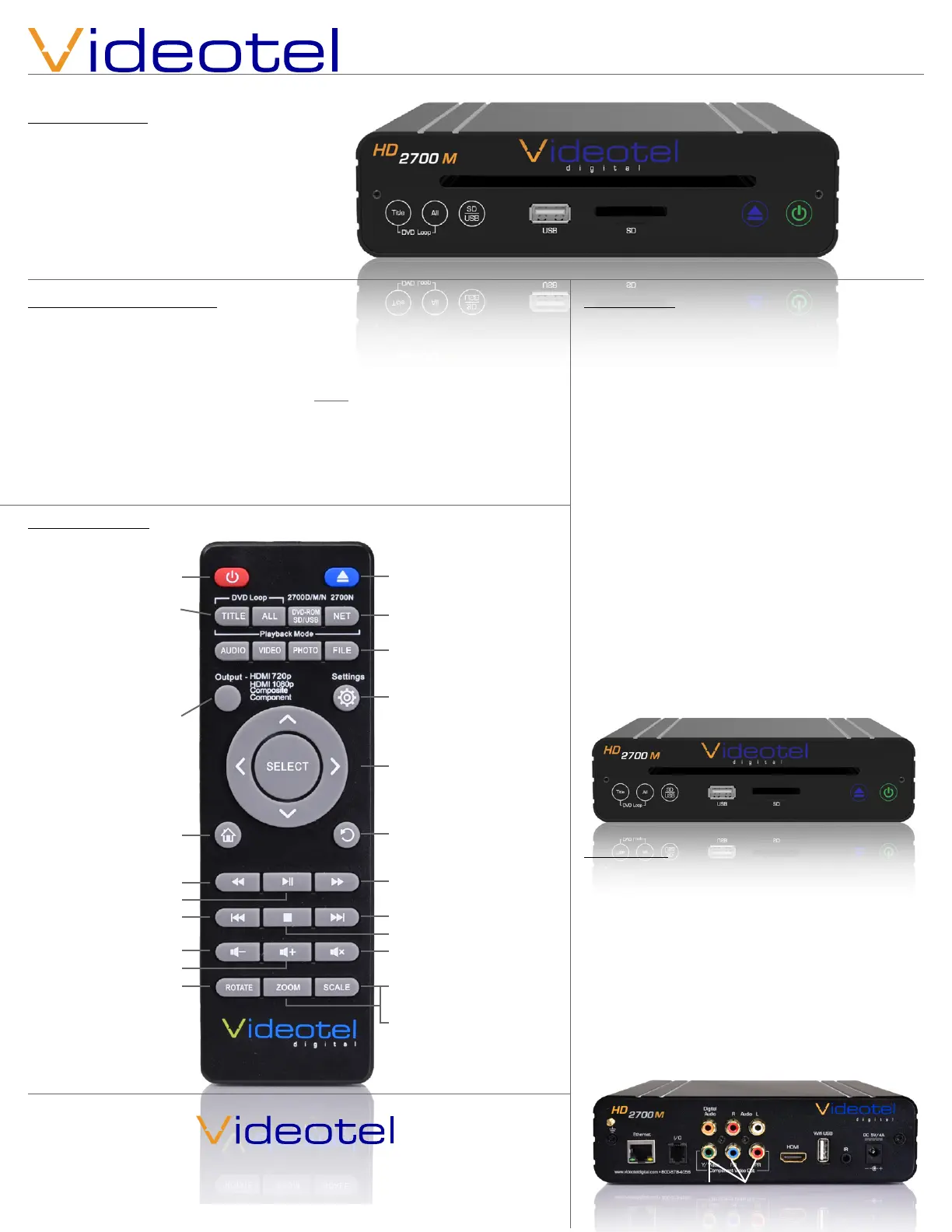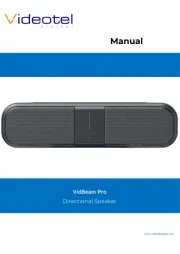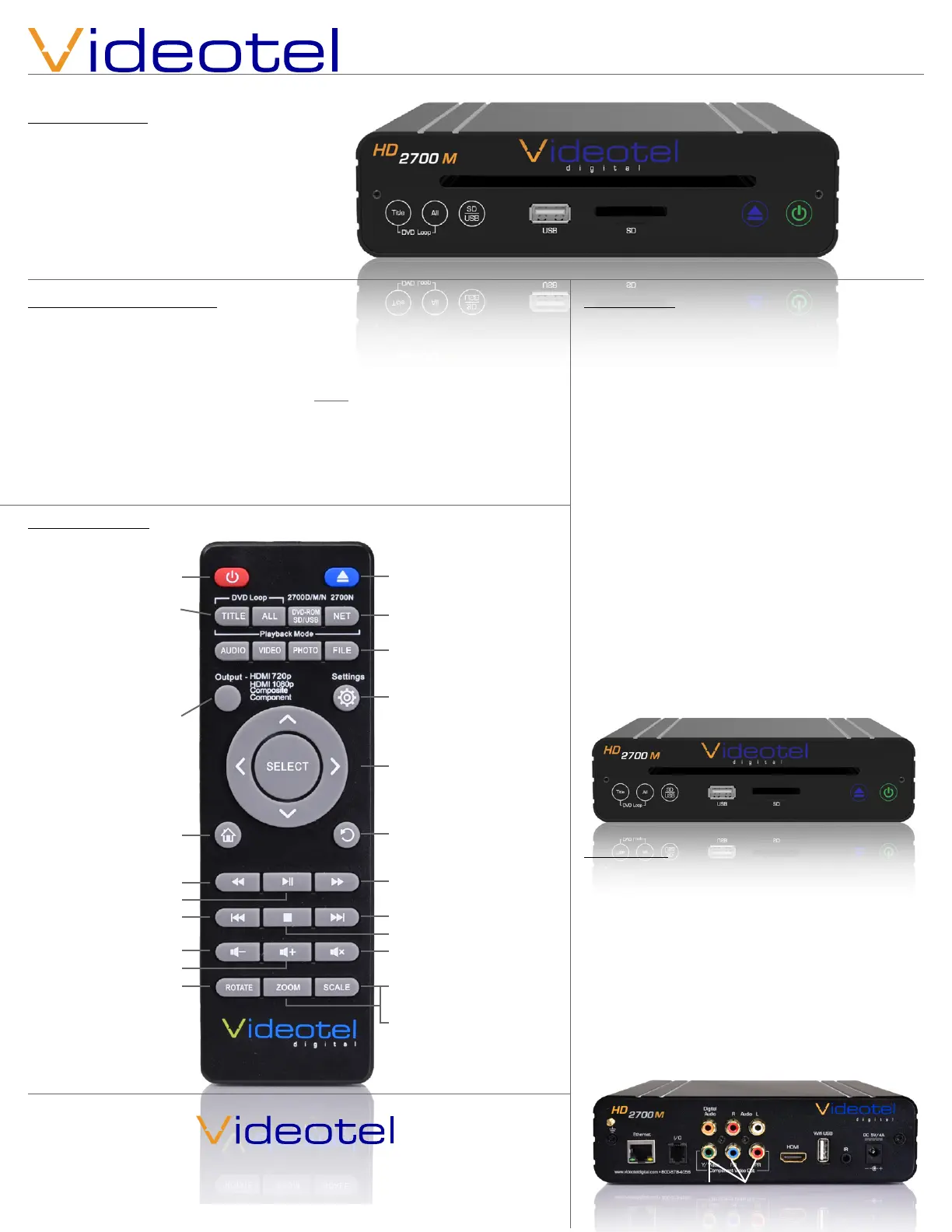
HD2700M Operation manual
What is in the box
1 - HD2700M DVD Player
1 - 5’ HDMI Cable
1 - Remote Control
2 - AAA Batteries
1 - 5V Power Supply W/4’ Cable
1 - 5’ RCA Audio/Video Cable
1 - 5’ Component Video Cable
1 - 5’ RCA Digital Audio Cable
HD2700M Quick Start Guide
Connect the HD2700M to your TV using either HDMI (7), Composite Video (6) or
Component Video (8) and then connect power (14). The HD2700M is “pre-set” to
HDMI 720p, if you wish to switch to 1080p, press the output button 2 times. To
switch to Composite Video press the “Output” button 3 times and 4 times for Com-
ponent video.. The HD2700M is pre-set to TITLE, which will auto power on and
auto loop the largest title of the DVD. If you wish to play all of the Titles and Chap-
ters of the DVD then select the ALL option on the remote or on the front of the DVD
player. Lastly simply insert your DVD and the HD2700M will begin buering the
content. Within 1-4 minutes your video will begin to play. Within 5-20 minutes your
DVD will be fully buered and the DVD disc will stop spinning.
681 Anita Street Suite 104 - Chula Vista, CA 91911
(800) 878-4056 - (619) 670-4412
www.videoteldigital.com - sales@videoteldigital.com
Remote Functions
Power On and O
Change Play Mode
- Loop largest TITLE/
Loop ALL Videos/ROM
- Play various video
les (.mov .mp4 .avi
.MPEG, etc.)
Video Output - Press
to scroll through HDMI
720p, HDMI 1080p,
Composite Video and
Component Video
Home - Return to main
Video/Audio/Photo/
Settings Screen
Rewind
2x/4x/8x/16x
Play / Pause
Previous Video/VOB
Volume Down
Volume Up
Rotate - Rotates video
counter clockwise /
clockwise / normal
Eject
NET - Not Active
File type selection - Lists
corresponding le types
buered from DVD
Settings
Arrow and SELECT - Navi-
gate all options on home
screen and setting menu
Return/Last - Returns to
previous menu option
Fast Forward
2x/4x/8x/16x
Next Video/VOB
Stop Video
Mute Audio
Scale - Rotate through
video output options
4:3/16:9/full screen/origin
Zoom - Trim screen size
with 11 pre set options
Control Panel
The HD2700M has 3 modes for DVD and SD/USB /
DVD ROM playback. The rst 2 modes are for tradi-
tional DVD formats. Meaning the DVD has authored
with a menu, chapters and titles. The “TITLE” (1) mode
will auto play and loop all the video les and chap-
ters associated with the largest title on the DVD. Most
main stream DVDs are authored so the main feature
is in a single title and other content such as behind
the screens footage is in separate titles. The “ALL” (2)
mode option will simply play all of the DVD content
in order according to how the disc was authored. The
“SD/USB/ROM” (3) mode is to be used when video,
audio and photo les such as .mov, .mp4, .MPEG2,
MP3, JPG, etc are simply copied onto an SD, USB or
DVD Disc (aka DVD ROM). Once in “Files” mode the
settings menu oers multiple “Play Mode” options in-
cluding repeat, interactive and scheduler (see page 3
for more details). The Eject button (4) only illuminates
30 seconds after a DVD has been inserted. The player
can be powered on and o with either the power
button (5) (RED=O/GREEN=On) or the remote.
(1) (2) (3)
Connections
The HD2700M is capable out outputting video from
either Composite Video (6), HDMI (7) or Component
Video (8). The HD2700M is capable of outputting
audio through HDMI, R/L audio jacks (9) and digital
audio (10) while HDMI is being used (see audio set-
tings). The I/O port (11) is used for RS232 communi-
cation and connecting to our line of interactive so-
lutions including PUSH, ELEVATE, MOVE, SENSE and
WAVE. The Ethernet jack (12) and Wi USB (13) can
be used for time sync only. For remote access please
refer to the HD2700N.
(8)(6)
(7)
(4) (5)
(9)
(10)
(11)(12)
(13)
(14)