Walrus Audio Canvas Tuner Manual
Læs gratis den danske manual til Walrus Audio Canvas Tuner (7 sider) i kategorien Ikke kategoriseret. Denne vejledning er vurderet som hjælpsom af 18 personer og har en gennemsnitlig bedømmelse på 4.7 stjerner ud af 9.5 anmeldelser.
Har du et spørgsmål om Walrus Audio Canvas Tuner, eller vil du spørge andre brugere om produktet?
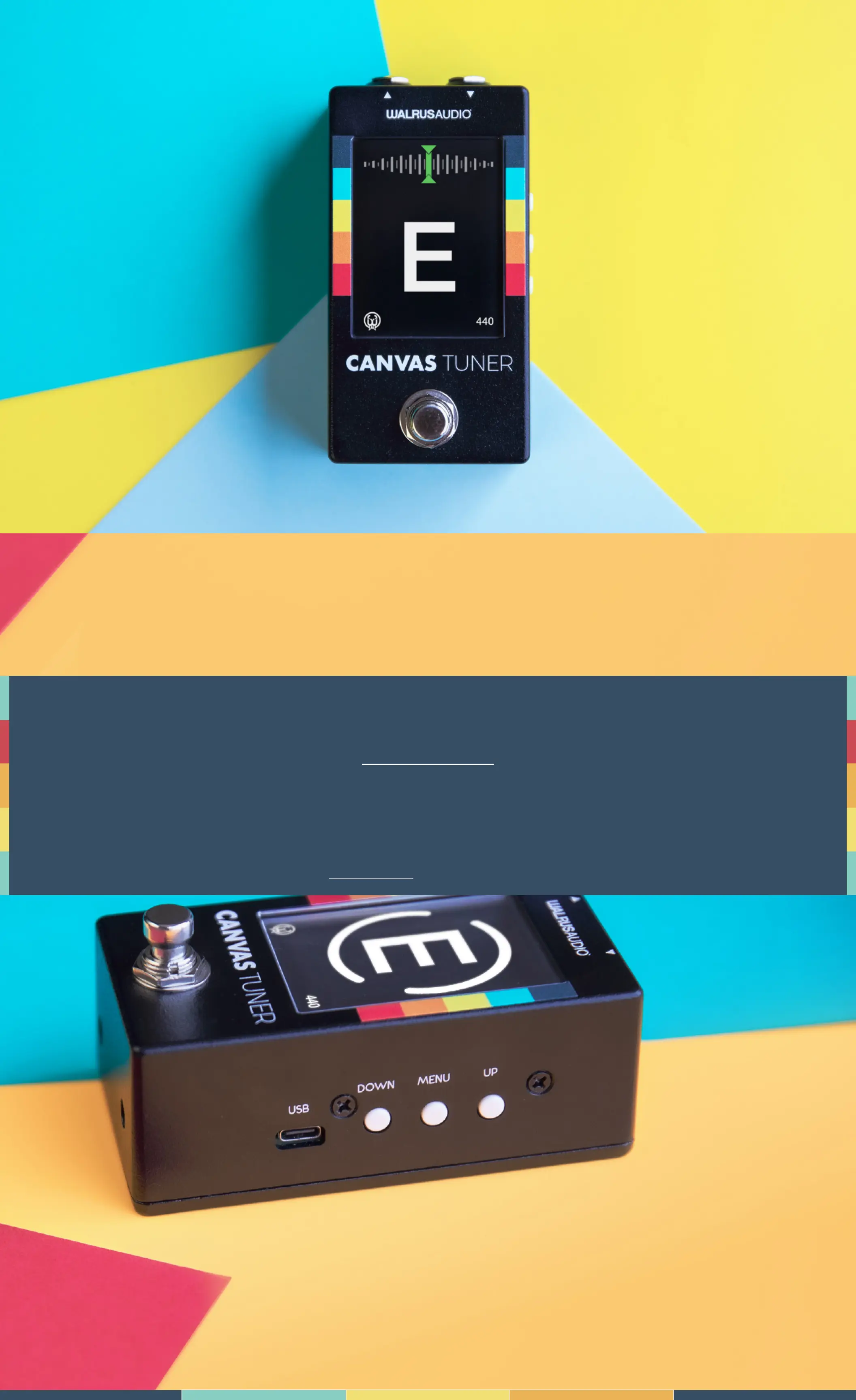
Produkt Specifikationer
| Mærke: | Walrus Audio |
| Kategori: | Ikke kategoriseret |
| Model: | Canvas Tuner |
Har du brug for hjælp?
Hvis du har brug for hjælp til Walrus Audio Canvas Tuner stil et spørgsmål nedenfor, og andre brugere vil svare dig
Ikke kategoriseret Walrus Audio Manualer
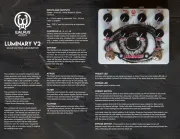
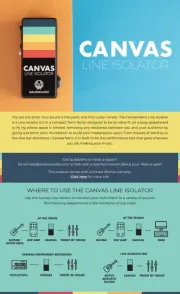
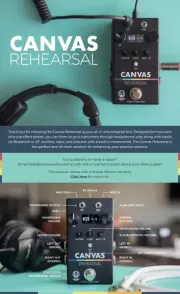
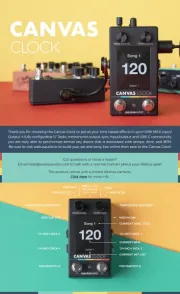
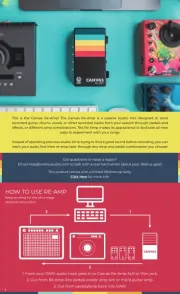
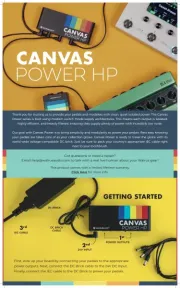

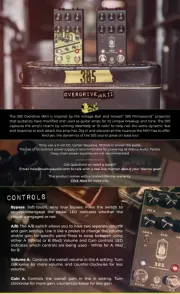


Ikke kategoriseret Manualer
- Power Dynamics
- Edouard Rousseau
- Ravensburger
- Swingline
- Avanti
- AURALiC
- California Faucets
- Seiki
- Meross
- Mesa Boogie
- QSC
- AGM
- ZYCOO
- Weihrauch Sport
- Cougar
Nyeste Ikke kategoriseret Manualer









