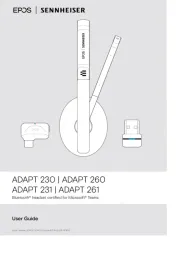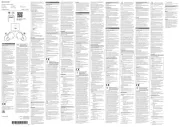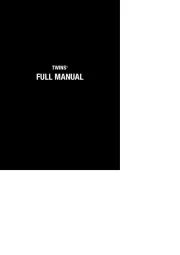Yamaha TW-E5B Manual
Læs gratis den danske manual til Yamaha TW-E5B (53 sider) i kategorien Headset. Denne vejledning er vurderet som hjælpsom af 31 personer og har en gennemsnitlig bedømmelse på 3.9 stjerner ud af 16 anmeldelser.
Har du et spørgsmål om Yamaha TW-E5B, eller vil du spørge andre brugere om produktet?

Produkt Specifikationer
| Mærke: | Yamaha |
| Kategori: | Headset |
| Model: | TW-E5B |
Har du brug for hjælp?
Hvis du har brug for hjælp til Yamaha TW-E5B stil et spørgsmål nedenfor, og andre brugere vil svare dig
Headset Yamaha Manualer



Headset Manualer
- Speed-Link
- Klip Xtreme
- Roccat
- Soul
- Urbanista
- Intenso
- Kensington
- Kingston
- Creative
- Magnavox
- MEE Audio
- Sena
- ACME
- Ejeas
- Genesis
Nyeste Headset Manualer