Audio-Technica AT-HRP5 Manual
Audio-Technica
Ikke kategoriseret
AT-HRP5
| Mærke: | Audio-Technica |
| Kategori: | Ikke kategoriseret |
| Model: | AT-HRP5 |
Har du brug for hjælp?
Hvis du har brug for hjælp til Audio-Technica AT-HRP5 stil et spørgsmål nedenfor, og andre brugere vil svare dig
Ikke kategoriseret Audio-Technica Manualer
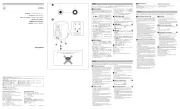
29 September 2025
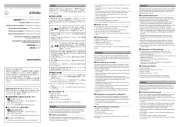
29 September 2025

2 August 2025
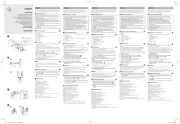
2 August 2025
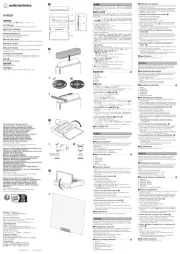
20 Juli 2025

19 Juni 2025
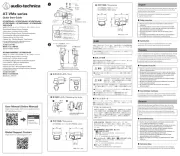
18 Juni 2025

18 Juni 2025
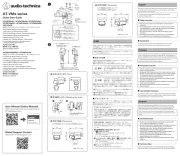
18 Juni 2025
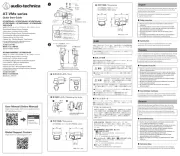
18 Juni 2025
Ikke kategoriseret Manualer
- Savic
- Posiflex
- Bleep Labs
- Kora
- Nilox
- Itho
- Catit
- Kaiser Fototechnik
- Kelty
- Bēm Wireless
- BISWIND
- Barco
- Laurastar
- Doomoo
- X Rocker
Nyeste Ikke kategoriseret Manualer
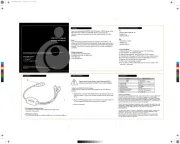
30 Oktober 2025
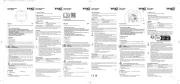
30 Oktober 2025

30 Oktober 2025

30 Oktober 2025
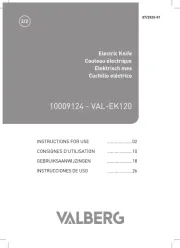
30 Oktober 2025

30 Oktober 2025

30 Oktober 2025

30 Oktober 2025
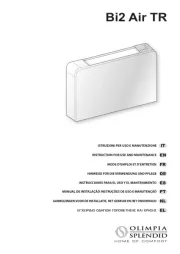
30 Oktober 2025
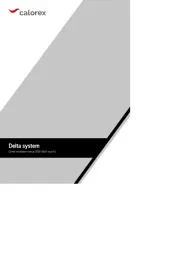
30 Oktober 2025
