Brother DCP-J1200W Manual
| Mærke: | Brother |
| Kategori: | Printer |
| Model: | DCP-J1200W |
| Bredde: | 435 mm |
| Dybde: | 359 mm |
| Højde: | 161 mm |
| Vægt: | 6500 g |
| Produktfarve: | Hvid |
| Indbygget skærm: | Ja |
| Pakkevægt: | 6800 g |
| Pakkedybde: | 505 mm |
| Pakkebredde: | 220 mm |
| Pakkehøjde: | 465 mm |
| Wi-Fi: | Ja |
| USB-port: | Ja |
| Relativ luftfugtighed ved drift (H-H): | 20 - 80 % |
| Antal USB 2.0-porte: | 1 |
| Ethernet LAN: | Ingen |
| Wi-Fi-standarder: | 802.11b,802.11g,Wi-Fi 4 (802.11n) |
| Driftstemperatur (T-T): | 10 - 35 °C |
| Udskrivningsteknologi: | Inkjet |
| Maksimal opløsning: | 1200 x 6000 dpi |
| Udskrivningshastighed (ISO/IEC 24734) mono: | 16 ipm |
| Udskrivningshastighed (ISO/IEC 24734) farve: | 9 ipm |
| Udskrivningshastighed (sort, normal kvalitet, A4/amerikansk papirformat): | - sider pr. minut |
| Udskrivning: | Farveudskrivning |
| Medietyper til papirbakke: | Plain paper,Recycled paper |
| Maksimal ISO A-serie papirstørrelse: | A4 |
| ISO A-serie, størrelser (A0...A9): | A4,A5,A6 |
| Ikke-ISO udskriftsmedier størrelse: | Indekskort |
| Kuverter størrelser: | C5,Com-10,DL,Monarch |
| Fotopapir størrelser (efter britisk standard): | 4x6 " |
| Medievægt på papirbakke: | 64 - 220 g/m² |
| Samlet antal inputbakker: | 1 |
| Samlet inputkapacitet: | 150 ark |
| Samlet outputkapacitet: | 50 ark |
| Scanner type: | Flatbed skanner |
| Scanningsteknologi: | CIS |
| Optisk scanningsopløsning: | 1200 x 2400 dpi |
| Input gråtoneskala dybde: | 10 Bit |
| Output gråtoneskala dybde: | 8 Bit |
| Input farvedybde: | 30 Bit |
| Output farvedybde: | 24 Bit |
| Scanning: | Farvescanning |
| Kopiering: | Farvekopiering |
| Maksimal kopiopløsning: | 1200 x 1800 dpi |
| Sikkerhedsalgoritmer: | 64-bit WEP,128-bit WEP,SSID,SSL/TLS,WPA-PSK,WPA2-PSK |
| Mobile udskrivningsteknologier: | Apple AirPrint,Brother iPrint & Scan,Mopria Print Service |
| Skærm: | LED |
| Markedspositionering: | Hjemmekontor |
| Direkte udskrivning: | Ja |
| Strømforbrug (slukket): | 0.2 W |
| Maksimal driftscyklus: | 2500 sider pr. måned |
| Udskrivning af farver: | Black,Cyan,Magenta,Yellow |
| Fax: | Ingen |
| Intern hukommelse: | 128 MB |
| Hurtig installationsvejledning: | Ja |
| Kabler inkluderet: | Vekselstrøm |
| IP-adresse filtrering: | Ja |
| Harmoniseret systemkode (HS): | 84433100 |
| Duplex udskrivning: | Ja |
| Duplex udskrivningstilstand: | Vejledning |
| Duplex-funktioner: | Copy,Print,Scan |
| Antal printpatroner: | 4 |
| Bæredygtighedscertifikater: | Blue Angel |
| Processorfrekvens: | 576 Mhz |
| Tid til første side (farve, normal): | 6.5 sek./side |
| Niveauer i gråtoneskala: | 256 |
| Understøttede Windows-operativsystemer: | Windows 10,Windows 8 |
| Understøttede Mac-operativsystemer: | Mac OS X 10.10 Yosemite,Mac OS X 10.11 El Capitan,Mac OS X 10.12 Sierra,Mac OS X 10.13 High Sierra,Mac OS X 10.14 Mojave,Mac OS X 10.15 Catalina,Mac OS X 10.15.3 Catalina,Mac OS X 10.8 Mountain Lion,Mac OS X 10.9 Mavericks |
| Udskrivningshastighed (farve, normal kvalitet, A4/amerikansk papirformat): | 9 sider pr. minut |
| Lydtryksniveau (udskrivning): | 56 dB |
| Oprindelsesland: | Filippinerne |
| ISO C-seriens størrelser (C0…C9): | C5 |
| Tid til første side (sort, normal): | 10 sek./side |
| Ændre størrelse på kopimaskine: | 25 - 400 % |
| Duplekskopiering: | Ja |
| Maksimalt scanningsområde: | 213.9 x 295 mm |
| Duplex scanning: | Ja |
| Strømforbrug ( gennemsnitlig drift ): | 13 W |
| Strømforbrug (dvale): | 0.8 W |
| Garantibevis: | Ja |
| N-op-udskrivning: | 2,9,16 |
| Indbygget processer: | Ja |
| Understøttede netværksprotokoller (IPv4): | ARP, RARP, BOOTP, DHCP, APIPA(Auto IP), WINS/NetBIOS name resolution, DNS Resolver, mDNS, LLMNR responder, LPR/LPD, Custom Raw Port/Port9100, IPP, SNMPv1/v2c,TFTP server, ICMP, Web Services (Print/Scan), SNTP Client,HTTP Server |
| Understøttede netværksprotokoller (IPv6): | NDP, RA, mDNS,LLMNR Re-sponder, DNS Resolver, LPR/LP,Custom Raw Port/Port9100, IPP, SNMPv1/v2c, TFTP server, Web Services (Print/Scan), SNTP Client, ICMPv6, HTTP Server |
| Patron(er) inkluderet: | Ja |
| Scan til: | E-mail,File,Image,OCR |
| Tid til første kopi (sort, normal): | 11.5 sek./side |
| Tid til første kopi (farve, normal): | 27 sek./side |
| N-i-1 kopifunktion: | Ja |
| N-i-1 kopifunktion (N =): | 2,4 |
| Palle GTIN (EAN/UPC): | 4977766809252 |
| Lydeffektniveau (udskrivning): | 6.71 dB |
| Scan drivere: | TWAIN |
| N-i-1 udskrivningsfunktion: | Ja |
| Strømforbrug (klar): | 2.5 W |
| Udskrivning af vandmærke: | Ja |
| Duplex kopieringstilstand: | Vejledning |
| Emuleringer: | GDI |
| Anbefalet månedlig udskriftsvolumen: | 1000 Sider |
| Funktion til udskrivning af plakater: | Ja |
| Duplex scanningstilstand: | Vejledning |
| Funktion til udskrivning af foldere: | Ja |
| Integreret webserver: | Ja |
Har du brug for hjælp?
Hvis du har brug for hjælp til Brother DCP-J1200W stil et spørgsmål nedenfor, og andre brugere vil svare dig
Printer Brother Manualer

15 Oktober 2025

15 Oktober 2025

15 Oktober 2025

14 Oktober 2025
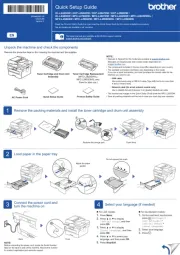
28 August 2025
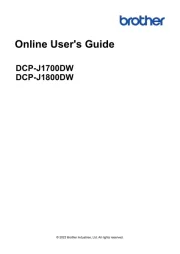
17 August 2025
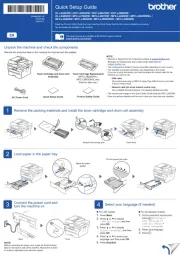
17 August 2025
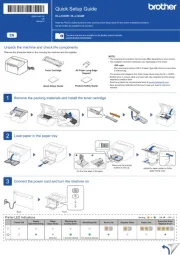
17 August 2025
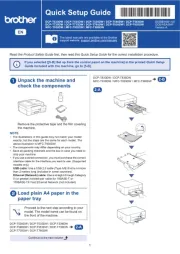
13 August 2025
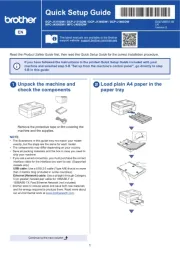
12 August 2025
Printer Manualer
- Sagem
- Badgy
- Equip
- Canon
- Thomson
- CSL
- Dymo
- Mount-It!
- Ricoh
- Xiaomi
- AgfaPhoto
- Zebra
- Builder
- Huawei
- DTRONIC
Nyeste Printer Manualer

4 November 2025

2 November 2025

1 November 2025

1 November 2025

31 Oktober 2025

31 Oktober 2025

31 Oktober 2025

30 Oktober 2025

30 Oktober 2025

30 Oktober 2025
