Brother DCP-L3560CDW Manual
Læs gratis den danske manual til Brother DCP-L3560CDW (2 sider) i kategorien Printer. Denne vejledning er vurderet som hjælpsom af 78 personer og har en gennemsnitlig bedømmelse på 4.4 stjerner ud af 39.5 anmeldelser.
Har du et spørgsmål om Brother DCP-L3560CDW, eller vil du spørge andre brugere om produktet?
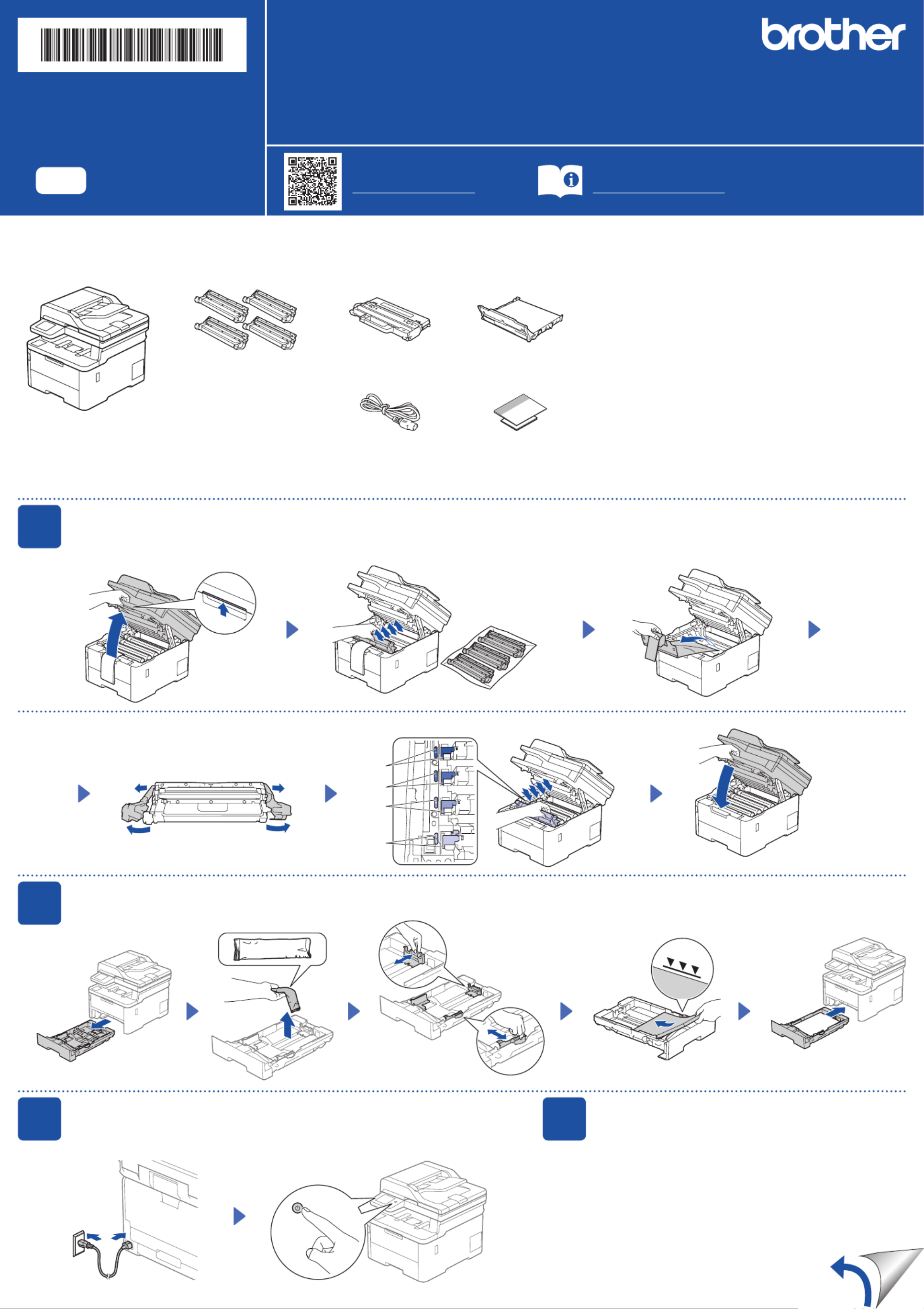
Produkt Specifikationer
| Mærke: | Brother |
| Kategori: | Printer |
| Model: | DCP-L3560CDW |
| Vekselstrømsindgangsspænding: | 220 - 240 V |
| Vekselstrømsindgangsfrekvens: | 50/60 Hz |
| Bredde: | 410 mm |
| Dybde: | 444 mm |
| Højde: | 401 mm |
| Vægt: | 20000 g |
| Produktfarve: | Black, White |
| Kontroltype: | Berøring |
| Indbygget skærm: | Ja |
| Pakkevægt: | 23300 g |
| Pakkedybde: | 536 mm |
| Pakkebredde: | 497 mm |
| Pakkehøjde: | 533 mm |
| Wi-Fi: | Ja |
| USB-port: | Ja |
| Antal USB 2.0-porte: | 1 |
| Ethernet LAN: | Ja |
| Wi-Fi-standarder: | 802.11a, 802.11b, 802.11g, Wi-Fi 4 (802.11n) |
| Udskrivningsteknologi: | LED |
| Maksimal opløsning: | 600 x 2400 dpi |
| Udskrivningshastighed (sort, normal kvalitet, A4/amerikansk papirformat): | 26 sider pr. minut |
| Udskrivning: | Farveudskrivning |
| Medietyper til papirbakke: | Envelopes, Recycled paper, Thick paper, Thin paper |
| Maksimal ISO A-serie papirstørrelse: | A4 |
| ISO A-serie, størrelser (A0...A9): | A4, A5, A6 |
| ISO B-serie, størrelser (B0...B9): | B5 |
| Ikke-ISO udskriftsmedier størrelse: | Folio (media size), Legal (media size), Letter (media size) |
| Kuverter størrelser: | C5, Com-10, DL, Monarch |
| Samlet antal inputbakker: | 1 |
| Samlet inputkapacitet: | 250 ark |
| Samlet outputkapacitet: | 150 ark |
| Scanner type: | Flatbed & ADF scanner |
| Scanningsteknologi: | CIS |
| Optisk scanningsopløsning: | 1200 x 1200 dpi |
| Input gråtoneskala dybde: | 16 Bit |
| Output gråtoneskala dybde: | 8 Bit |
| Input farvedybde: | 48 Bit |
| Output farvedybde: | 24 Bit |
| Scanning: | Farvescanning |
| Kopiering: | Farvekopiering |
| Maksimal kopiopløsning: | 600 x 600 dpi |
| Ethernet LAN-datahastigheder: | 10,100,1000 Mbit/s |
| Sikkerhedsalgoritmer: | WPA2-AES, 64-bit WEP, WPA2-PSK, 128-bit WEP, WPA3-SAE, WPA-AES, WPA-PSK, WPA-TKIP |
| Skærm: | LCD |
| Markedspositionering: | Hjemmekontor |
| Direkte udskrivning: | Ja |
| Strømforbrug (slukket): | 0.04 W |
| Strømforbrug (kopiering): | 560 W |
| Maksimal driftscyklus: | 3000 sider pr. måned |
| Udskrivning af farver: | Black, Cyan, Magenta, Yellow |
| Fax: | Ingen |
| Intern hukommelse: | 512 MB |
| Kabelteknologi: | 10/100/1000Base-T(X) |
| Duplex udskrivning: | Ja |
| Duplex udskrivningstilstand: | Automatisk |
| Brugerdefineret mediebredde: | 76.2 - 216 mm |
| Brugerdefineret medielængde: | 116 - 355.6 mm |
| Duplex-funktioner: | Udskriv |
| Antal printpatroner: | 2 |
| Wi-Fi Direct: | Ja |
| Strømforbrug (udskrivning): | 560 W |
| Udskrivningshastighed (farve, normal kvalitet, A4/amerikansk papirformat): | 26 sider pr. minut |
| Farveskærm: | Ja |
| Tid til første side (sort, normal): | 13.5 sek./side |
| Duplekskopiering: | Ingen |
| Duplex scanning: | Ingen |
| Sidebeskrivelsessprog: | BR-Script 3, PCL 5c, PCL 5e, PCL 6, PDF 1.7 |
| Strømforbrug (dvale): | 10 W |
| Sikker udskrivning: | Ja |
| Energy Star-typisk elektricitetsforbrug (TEC): | 0.41 kWh/uge |
| Scan til: | E-mail, FTP, File, Network folder |
| Automatisk dokumentføder (ADF) indgangskapacitet: | 50 ark |
| Strømforbrug (klar): | 70 W |
| JIS B-seriens størrelser (B0…B9): | B5 |
| Automatisk dokumentføder (ADF): | Ja |
| Optisk scanningsopløsning (ADF): | 600 x 600 dpi |
Har du brug for hjælp?
Hvis du har brug for hjælp til Brother DCP-L3560CDW stil et spørgsmål nedenfor, og andre brugere vil svare dig
Printer Brother Manualer




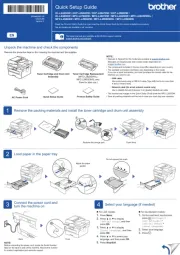
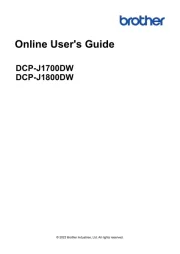
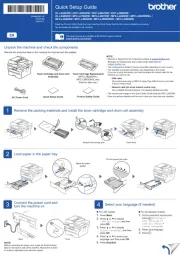
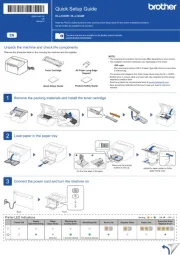
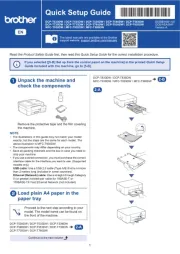
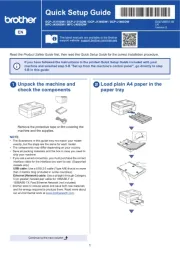
Printer Manualer
- Agfa
- Mimaki
- GG Image
- Fichero
- Sharp
- StarTech.com
- Mutoh
- Elite Screens
- Approx
- Builder
- Cricut
- Nilox
- AgfaPhoto
- Videology
- Velleman
Nyeste Printer Manualer









