Brother DCP-T300 Manual
Læs gratis den danske manual til Brother DCP-T300 (98 sider) i kategorien Printer. Denne vejledning er vurderet som hjælpsom af 55 personer og har en gennemsnitlig bedømmelse på 4.3 stjerner ud af 28 anmeldelser.
Har du et spørgsmål om Brother DCP-T300, eller vil du spørge andre brugere om produktet?

Produkt Specifikationer
| Mærke: | Brother |
| Kategori: | Printer |
| Model: | DCP-T300 |
Har du brug for hjælp?
Hvis du har brug for hjælp til Brother DCP-T300 stil et spørgsmål nedenfor, og andre brugere vil svare dig
Printer Brother Manualer




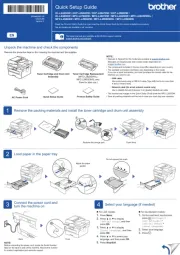
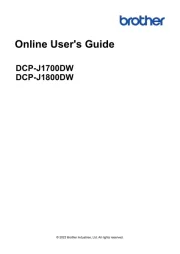
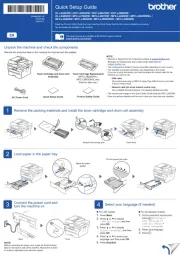
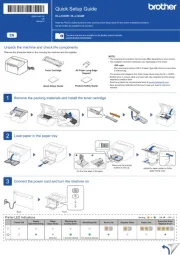
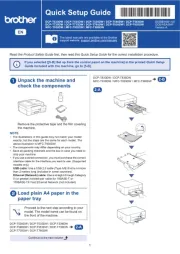
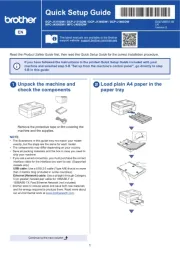
Printer Manualer
- Raspberry Pi
- Fujitsu
- Fargo
- Epson 7620
- Polaroid
- Godex
- Star
- DTRONIC
- Nilox
- Videology
- Roland
- Phoenix Contact
- Amstrad
- ZKTeco
- SATO
Nyeste Printer Manualer









