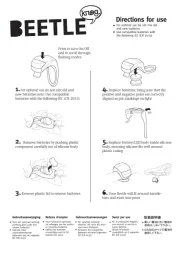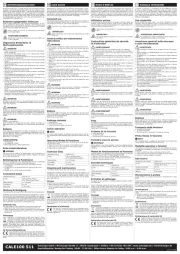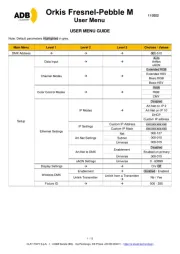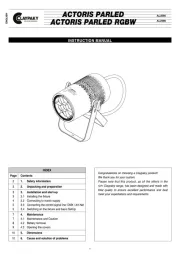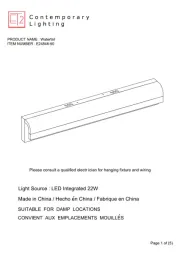Using the mounting accessories
There are a number of clips included in this package that allow you to attach [expose] smart to various objects.
Mounting [expose] smart to:
• iPhone: 4s and 5 series. Refer parts B, C, D and E. Long and short clips accommodate the iPhone with and without a case respectively (fig. A)
• General purpose clip. Refer part F. Allows attachment of the light to other objects such as garment pockets (fig. B)
• Lanyard with metal loop. Refer part G. Attach the light to the lanyard provided and keep it handy with your keys (fig. C)
A. [expose] smart (rechargeable light)
B. Standard iPhone 4s Clip
C. Long iPhone 4s Clip
D. Standard iPhone 5 series Clip
E. Long iPhone 5 series Clip
F. General purpose clip
G. Lanyard with metal loop
H. USB to micro-USB cable
AB C D E F HG
Recharging the battery
1. Connect [expose] smart to the USB to micro-USB cable
2. Connect it to a computer’s or another electronic device’s USB port
When using a wall charger, use an approved USB charger only. A full charge
cycle will take approximately 3 hours.
Battery low/charge status LED is located at the rear of the light.
The LED will flash red when holding a low charge.
While the light is charging, the battery low/charge status LED will be red,
turning green once fully charged.
Wall charger specifications:
DC Output: 5VDC (+0.25V/-0.1V) >=0.5A. Use chargers with suitable approvals and certifications only.
Charging conditions: Indoors only in temperatures above 10oC (50oF).
Status
LED
BEFORE FIRST USE:
Please fully recharge [expose] smart before first use.
(fig. A) (fig. B) (fig. C)
Micro USB port
English
Page 1 / 4
Includes:
Manual mode
Using the light manually
1. Press/hold the button for 2 seconds to turn the light on
2. Press/release the button to switch between modes
(there are 3 brightness levels to choose from)
3. Position the light to provide best illumination
4. Take photos and videos when you’re ready
5. To turn the light o, press/hold the button again for 2 seconds
Button
Features and function
Eect
High
Medium
Low
Adjustment options
Brightness / White balance / Zoom
Brightness / White Balance
Mode
1
2
3
Photo
Video
Modes of use
Flash / Constant
Strobe / Constant
Runtime (minutes)
< 20
< 40
< 70
Image options
Normal / Square / Grid
Normal
Other
Sharing* / Preview
Sharing* / Preview
* Note: Social sharing options will vary
depending on the user’s custom setup and is
subject to change from time to time when the
application is updated. Information at time of
printing is correct. For updates, please refer to
to the website at knog.com.au