Lantronix xPrintServer Home Edition Manual
Lantronix
Printserver
xPrintServer Home Edition
| Mærke: | Lantronix |
| Kategori: | Printserver |
| Model: | xPrintServer Home Edition |
| Vekselstrømsindgangsspænding: | 100-240 V |
| Vekselstrømsindgangsfrekvens: | 50 - 60 Hz |
| Bredde: | 60.2 mm |
| Dybde: | 114.3 mm |
| Højde: | 21.6 mm |
| Vægt: | 200 g |
| Produktfarve: | Hvid |
| Indbygget skærm: | Ingen |
| Opbevaringstemperatur (T-T): | -40 - 70 °C |
| Relativ luftfugtighed ved drift (H-H): | 0 - 90 % |
| Ethernet LAN-porte (RJ-45): | 1 |
| Antal USB 2.0-porte: | 1 |
| Strømforbrug (typisk): | 1 W |
| Driftstemperatur (T-T): | 0 - 55 °C |
| Ethernet LAN-datahastigheder: | 10, 100 Mbit/s |
| Kabler inkluderet: | LAN (RJ-45) |
| Certificering: | FCC Part 15 Subpart B, Class B\r\nICES-003\r\nCISPR 22: 2005 + A1: 2005 + A2: 2006 \r\nVCCI V-3/2010.04 Class B\r\nAS/NZS CISPR 22: 2009 Class B\r\nEN 55022: 2006 + A1:2007 Class B\r\nEN 61000-3-2: 2006 + A1: 2009 + A2: 2009\r\nEN 61000-3-3: 2008\r\nEN 55024: 1998 +A1: 2001 +A2: 2003\r\nEN 61000-4-2: 2009\r\nEN 61000-4-3: 2006 + A1: 2008\r\nEN 61000-4-4: 2004 + A1: 2010\r\nEN 61000-4-5: 2006\r\nEN 61000-4-6: 2009\r\nEN 61000-4-8: 1994 + A1: 2001\r\nEN 61000-4-11: 2004 |
| Netværksstandarder: | IEEE 802.3, IEEE 802.3u |
| DC-in-stik: | Ja |
| DHCP-klient: | Ja |
| Understøttede netværksprotokoller: | JetDirect / AppSocket, LPD, IPP |
| Knap til nulstilling: | Ja |
| LED-indikatorer: | Ja |
| Bæredygtighedscertifikater: | RoHS |
| Understøttede Windows-operativsystemer: | Ja |
| Understøttede Mac-operativsystemer: | Ja |
| Andre understøttede operativsystemer: | iOS |
| Intern: | Ingen |
| Strøm-LED: | Ja |
| Indgangsstrøm: | 1 A |
| Ekstern strømadapter: | Ja |
| Kobber ethernet kabelteknologi: | 100BASE-TX, 10BASE-T |
| Minimum systemkrav: | AirPrint\r\nZeroconf\r\nMicrosoft Internet Explorer, V 8 / 9\r\nFirefox V 7\r\nSafari V 5\r\nChrome V 16 |
| Sikkerhed: | UL/EN 60950-1 |
| Understøttelse af IPP: | Ja |
| Netværksforbindelsestype: | Ethernet LAN |
| Standard printersprog: | PCL 4, PCL 5, PCL 6, PostScript 3 |
Har du brug for hjælp?
Hvis du har brug for hjælp til Lantronix xPrintServer Home Edition stil et spørgsmål nedenfor, og andre brugere vil svare dig
Printserver Lantronix Manualer
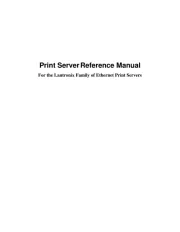
24 September 2025

23 September 2025
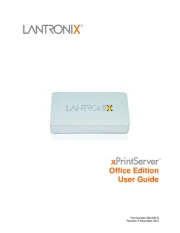
23 September 2025
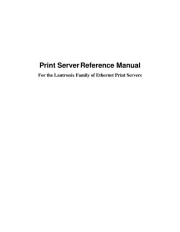
23 September 2025
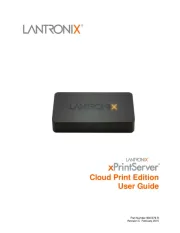
31 August 2024
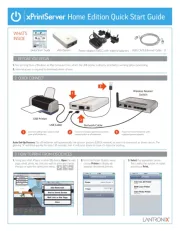
31 August 2024
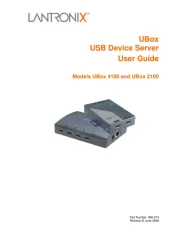
31 August 2024
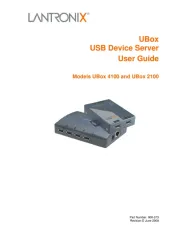
31 August 2024
Printserver Manualer
- Netgear
- Lexmark
- LevelOne
- Digitus
- Intellinet
- Edimax
- TRENDnet
- StarTech.com
- Xerox
- Dymo
- TP-Link
- Hawking Technologies
- Star
- EXSYS
- HP
Nyeste Printserver Manualer
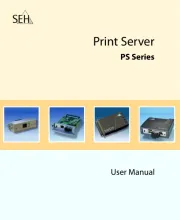
20 September 2025
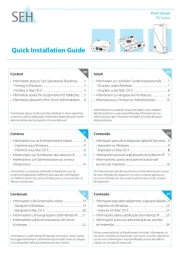
20 September 2025
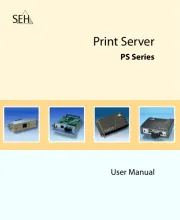
20 September 2025
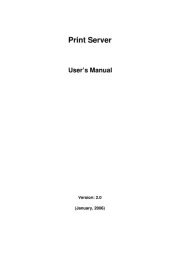
13 September 2025
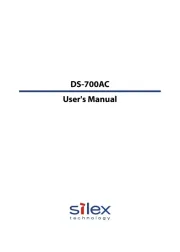
29 August 2025
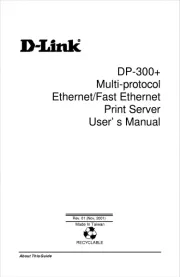
19 August 2025
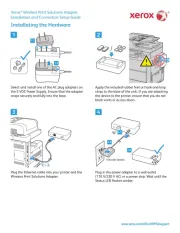
26 Juli 2025

10 Oktober 2024

10 Oktober 2024

10 Oktober 2024
