Magnavox 42MF531D Manual
Læs gratis den danske manual til Magnavox 42MF531D (38 sider) i kategorien televisión. Denne vejledning er vurderet som hjælpsom af 11 personer og har en gennemsnitlig bedømmelse på 4.6 stjerner ud af 6 anmeldelser.
Har du et spørgsmål om Magnavox 42MF531D, eller vil du spørge andre brugere om produktet?
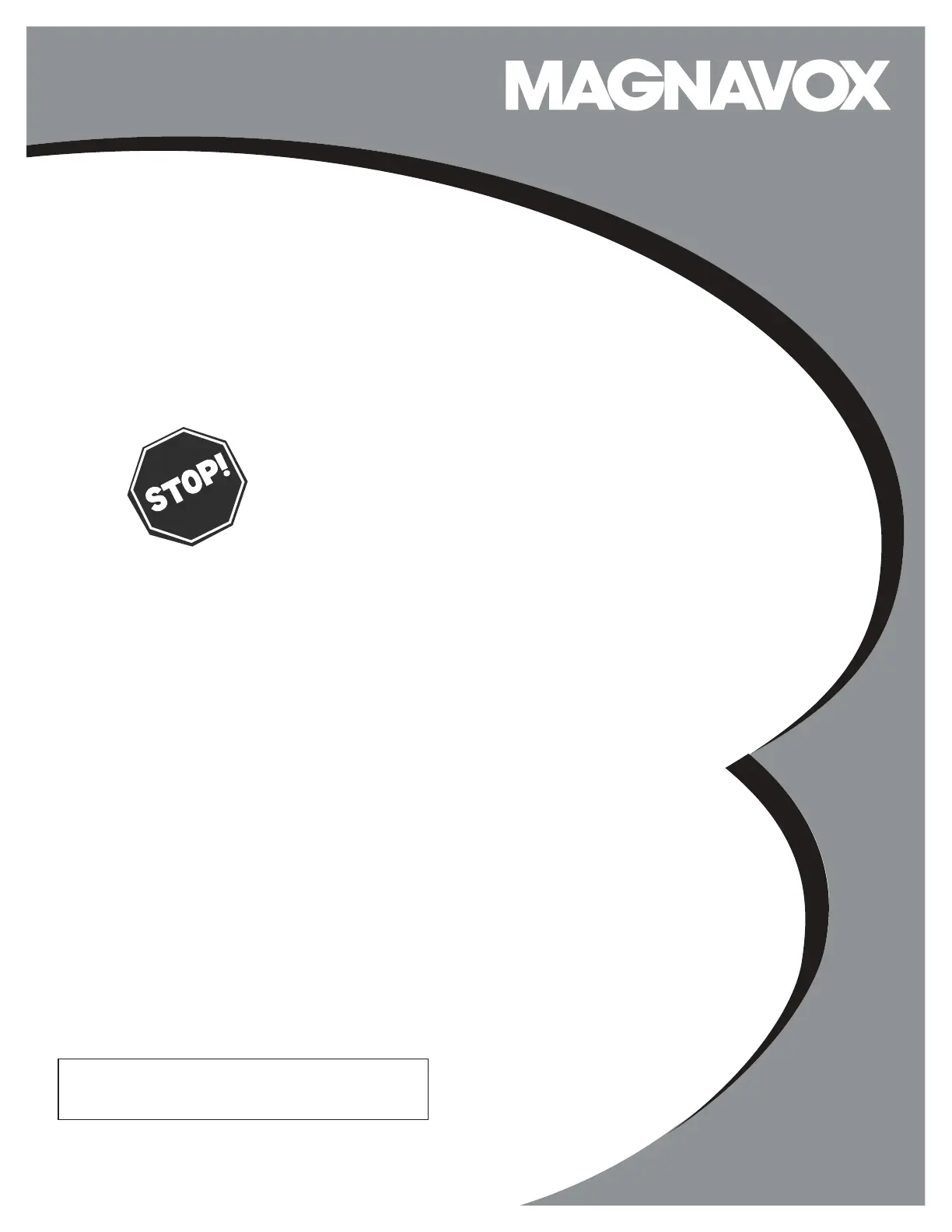
Produkt Specifikationer
| Mærke: | Magnavox |
| Kategori: | televisión |
| Model: | 42MF531D |
Har du brug for hjælp?
Hvis du har brug for hjælp til Magnavox 42MF531D stil et spørgsmål nedenfor, og andre brugere vil svare dig
televisión Magnavox Manualer
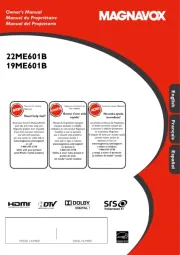
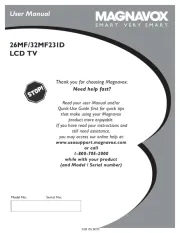

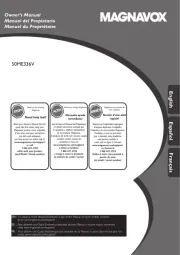

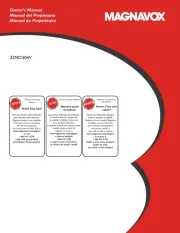
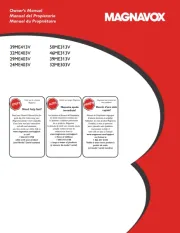
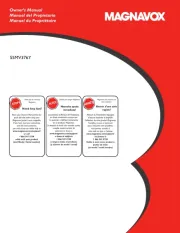
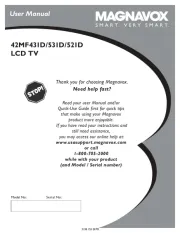
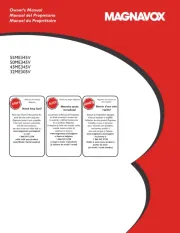
televisión Manualer
- Sunny
- Monster
- Astar
- Toshiba
- GPX
- Logik
- Yasin
- Daewoo
- Fantec
- SunBriteTV
- Technika
- QBell Technology
- Coby
- Xiron
- Luxor
Nyeste televisión Manualer









