Mikrotik hAP ac² Manual
Mikrotik
Adgangspunkt
hAP ac²
| Mærke: | Mikrotik |
| Kategori: | Adgangspunkt |
| Model: | hAP ac² |
Har du brug for hjælp?
Hvis du har brug for hjælp til Mikrotik hAP ac² stil et spørgsmål nedenfor, og andre brugere vil svare dig
Adgangspunkt Mikrotik Manualer

23 December 2025
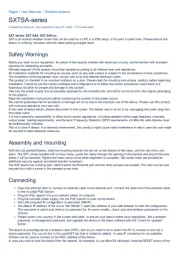
15 Oktober 2025
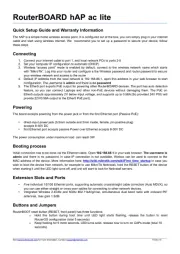
25 Juli 2025

4 Juli 2025

8 December 2024

27 September 2024

23 September 2024
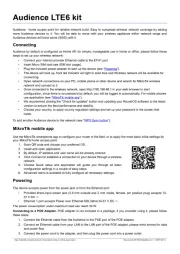
28 August 2024

24 August 2024

13 August 2024
Adgangspunkt Manualer
- Moog
- Bintec-elmeg
- Renkforce
- Moxa
- Asus
- Sophos
- Mach Power
- Meru
- Homematic IP
- Cudy
- Brocade
- Digitus
- WatchGuard
- Bountiful
- EQ3
Nyeste Adgangspunkt Manualer

15 December 2025

11 December 2025

20 November 2025

19 November 2025

18 November 2025
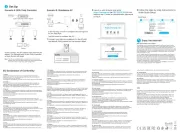
8 November 2025

4 November 2025
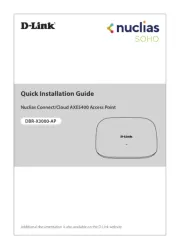
1 November 2025
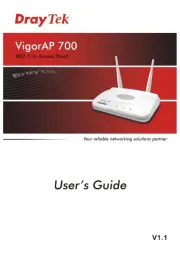
19 Oktober 2025
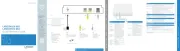
16 Oktober 2025
