Rane CP R1 Manual
| Mærke: | Rane |
| Kategori: | Blander |
| Model: | CP R1 |
Har du brug for hjælp?
Hvis du har brug for hjælp til Rane CP R1 stil et spørgsmål nedenfor, og andre brugere vil svare dig
Blander Rane Manualer

24 Juni 2025
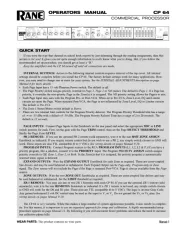
22 Juni 2025

22 Juni 2025
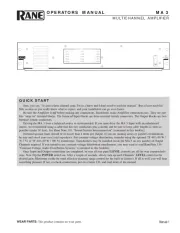
21 Juni 2025
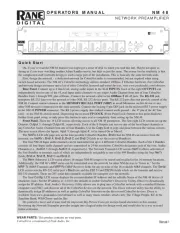
21 Juni 2025
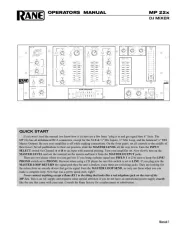
21 Juni 2025

21 Juni 2025
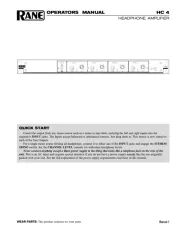
21 Juni 2025
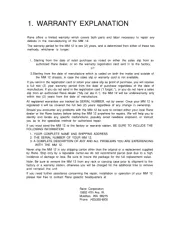
21 Juni 2025
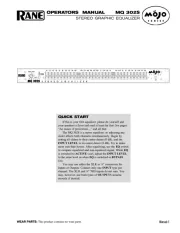
21 Juni 2025
Blander Manualer
- Zelmer
- Inventum
- Elysia
- Globe
- Analogue Solutions
- Moulinex
- Beper
- Kenwood
- Sunbeam
- Bamix
- Efbe-Schott
- Nova
- Bosch
- Berlinger Haus
- Chandler
Nyeste Blander Manualer

7 December 2025

6 December 2025

26 November 2025
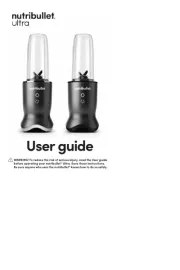
9 November 2025
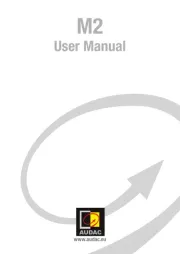
16 Oktober 2025

14 Oktober 2025

10 Oktober 2025
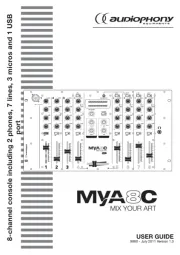
6 Oktober 2025
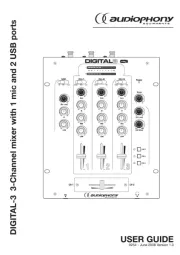
6 Oktober 2025
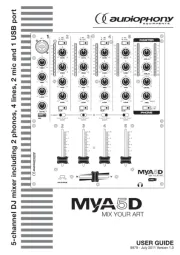
5 Oktober 2025
