Sekonda Flex Plus 40667 Manual
Sekonda
Smartwatch
Flex Plus 40667
| Mærke: | Sekonda |
| Kategori: | Smartwatch |
| Model: | Flex Plus 40667 |
Har du brug for hjælp?
Hvis du har brug for hjælp til Sekonda Flex Plus 40667 stil et spørgsmål nedenfor, og andre brugere vil svare dig
Smartwatch Sekonda Manualer
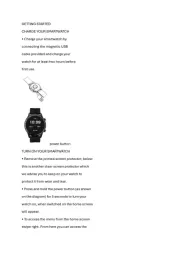
15 August 2025
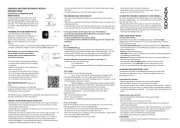
13 August 2025
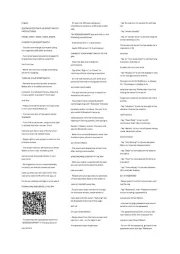
13 August 2025
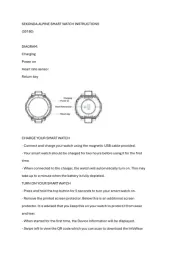
13 August 2025
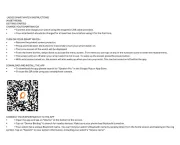
12 August 2025
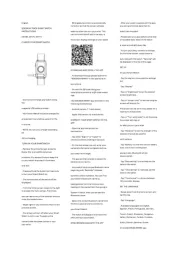
12 August 2025
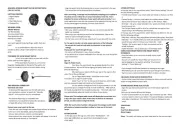
12 August 2025
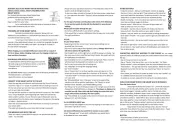
15 Juni 2025
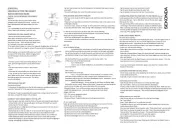
15 Juni 2025
Smartwatch Manualer
- SBS
- GlobalSat
- Crane
- Emporio Armani
- Bryton
- Timex
- Canyon
- Perfect Choice
- Lamax
- HTC
- JTC Jay-Tech
- Motorola
- Guardo
- IHealth
- Ice Watch
Nyeste Smartwatch Manualer
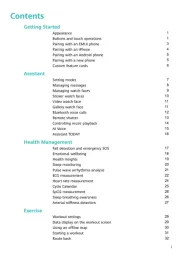
14 November 2025
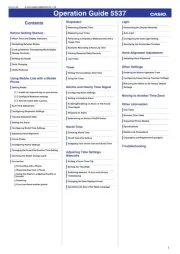
13 November 2025

10 November 2025

2 November 2025
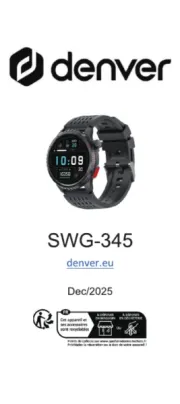
31 Oktober 2025
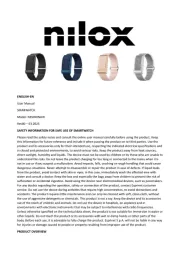
30 Oktober 2025

8 Oktober 2025
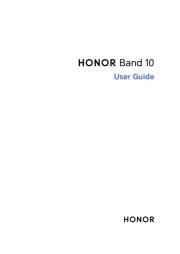
4 Oktober 2025
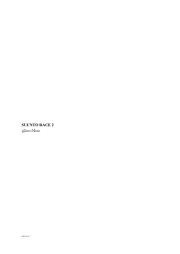
3 Oktober 2025
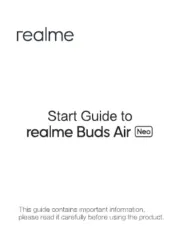
3 Oktober 2025
