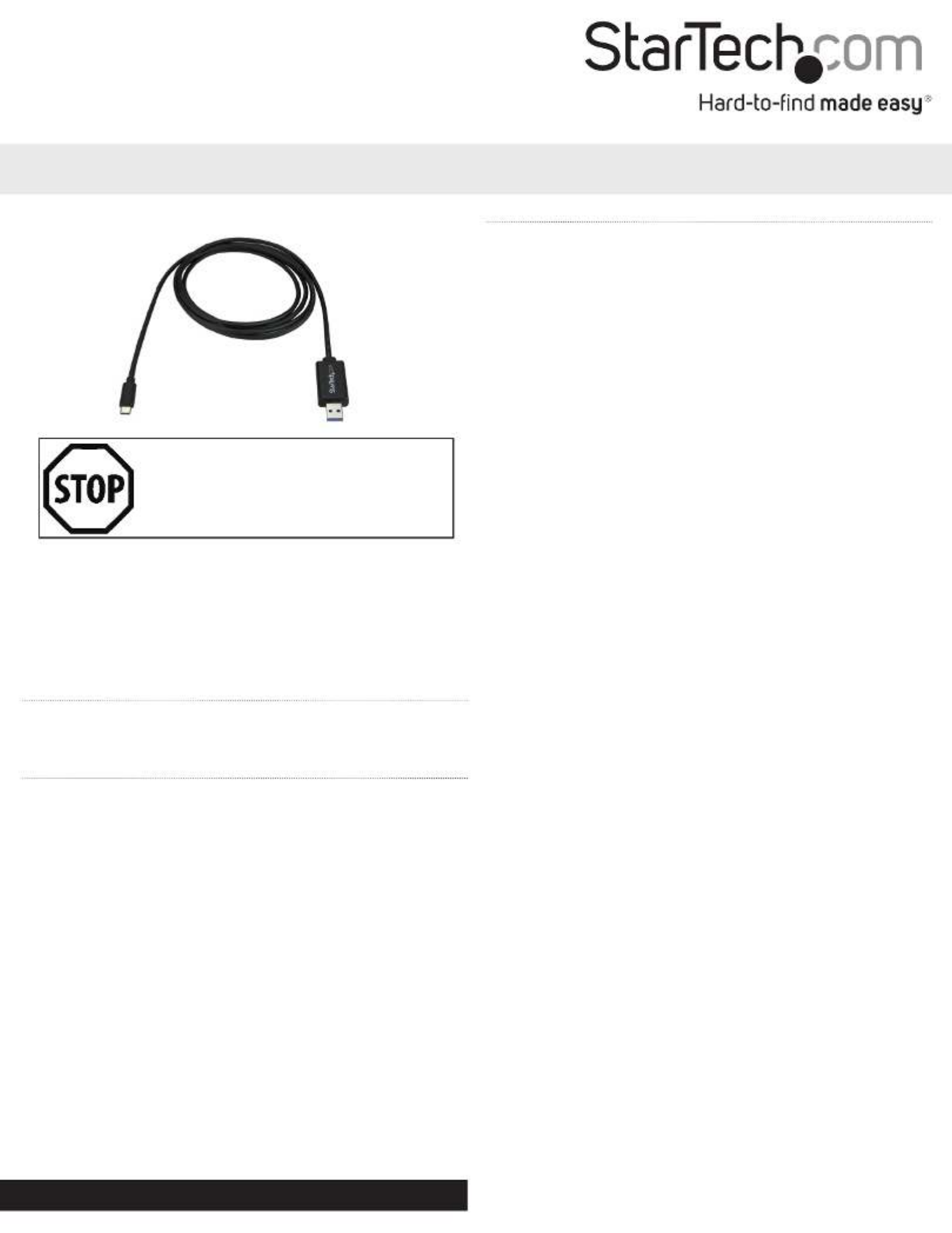StarTech.com USBC3LINK Manual
StarTech.com
Netværkskort/adapter
USBC3LINK
| Mærke: | StarTech.com |
| Kategori: | Netværkskort/adapter |
| Model: | USBC3LINK |
| Vægt: | 72 g |
| Antal pr. pakke: | 1 stk |
| Produktfarve: | Sort |
| Pakkevægt: | 128 g |
| Pakkedybde: | 142 mm |
| Pakkebredde: | 170 mm |
| Pakkehøjde: | 30 mm |
| Hurtig installationsvejledning: | Ja |
| LED-indikatorer: | Activity, Link |
| Kabellængde: | 2 m |
| Harmoniseret systemkode (HS): | 84733080 |
| USB version: | USB 3.2 Gen 1 (3.1 Gen 1) |
| Bæredygtighedscertifikater: | CE, RoHS |
| Understøttede Mac-operativsystemer: | Mac OS X 10.10 Yosemite, Mac OS X 10.11 El Capitan, Mac OS X 10.12 Sierra, Mac OS X 10.13 High Sierra, Mac OS X 10.14 Mojave, Mac OS X 10.15 Catalina, Mac OS X 10.8 Mountain Lion, Mac OS X 10.9 Mavericks |
| Hovedkassen højde (udvendigt): | 265 mm |
| Hovedkassens længde (udvendigt): | 465 mm |
| Hovedkassens bredde (udvendigt): | 360 mm |
| Maksimal dataoverførselshastighed: | 5000 Mbit/s |
| Plug and play: | Ja |
| Produkter pr. hovedkasse (udvendigt): | 50 stk |
| Overholdelse af bæredygtighed: | Ja |
| Stik 1: | USB A |
| Stik 2: | USB C |
| Stik 1 køn: | Hanstik |
| Stik 2 køn: | Hanstik |
| Stik 1 formfaktor: | Lige |
| Stik 2 formfaktor: | Lige |
Har du brug for hjælp?
Hvis du har brug for hjælp til StarTech.com USBC3LINK stil et spørgsmål nedenfor, og andre brugere vil svare dig
Netværkskort/adapter StarTech.com Manualer

4 Oktober 2025
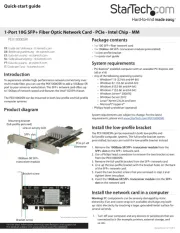
4 Oktober 2025

4 Oktober 2025

4 Oktober 2025
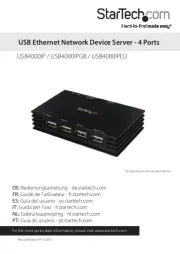
19 August 2025

18 August 2025
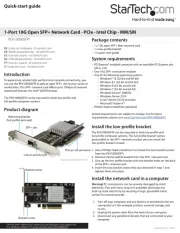
23 Juli 2025

23 Juli 2025
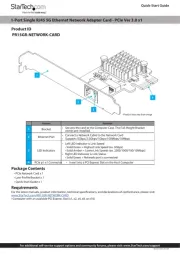
5 Juli 2025
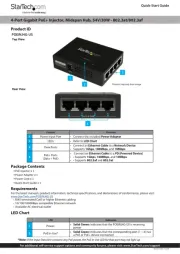
21 Juni 2025
Netværkskort/adapter Manualer
- IFM
- Ugreen
- Aluratek
- Mach Power
- 7inova
- Axis
- Atomos
- Klipsch
- Cudy
- AMX
- Luminys
- Hama
- Tenda
- Gigaset
- Philips
Nyeste Netværkskort/adapter Manualer

5 November 2025

4 November 2025
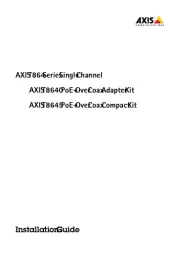
13 Oktober 2025

12 Oktober 2025
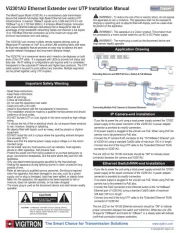
8 Oktober 2025
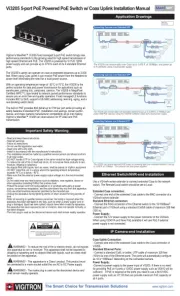
8 Oktober 2025
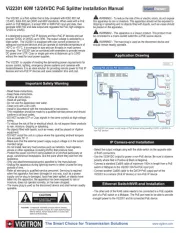
8 Oktober 2025
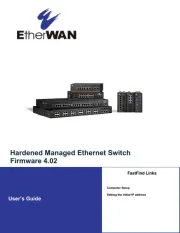
8 Oktober 2025
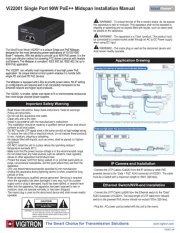
8 Oktober 2025
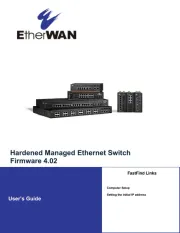
8 Oktober 2025