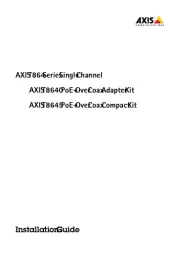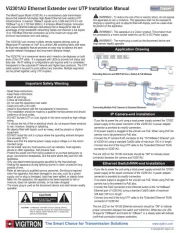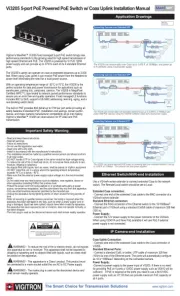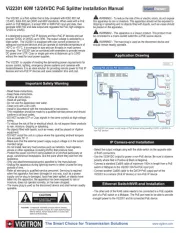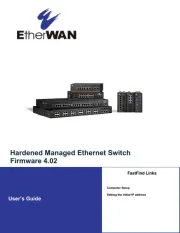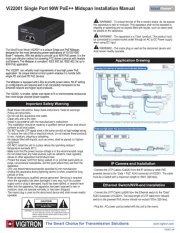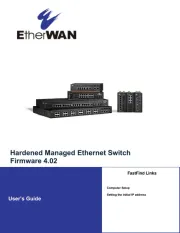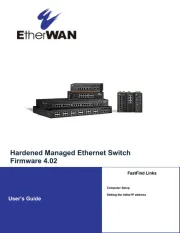TP-Link Archer TXE72E Manual
Læs gratis den danske manual til TP-Link Archer TXE72E (2 sider) i kategorien Netværkskort/adapter. Denne vejledning er vurderet som hjælpsom af 30 personer og har en gennemsnitlig bedømmelse på 4.1 stjerner ud af 15.5 anmeldelser.
Har du et spørgsmål om TP-Link Archer TXE72E, eller vil du spørge andre brugere om produktet?

Produkt Specifikationer
| Mærke: | TP-Link |
| Kategori: | Netværkskort/adapter |
| Model: | Archer TXE72E |
Har du brug for hjælp?
Hvis du har brug for hjælp til TP-Link Archer TXE72E stil et spørgsmål nedenfor, og andre brugere vil svare dig
Netværkskort/adapter TP-Link Manualer
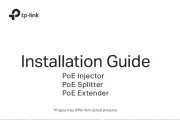
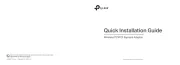

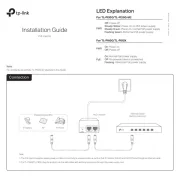
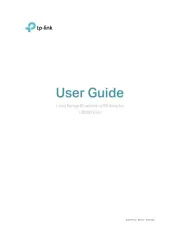
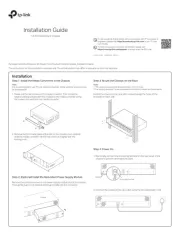




Netværkskort/adapter Manualer
- Cambium Networks
- Ubiquiti Networks
- J5 Create
- EQ3
- Intel
- Oehlbach
- Vantec
- Aiphone
- AirTies
- Ferguson
- Xcellon
- Ugreen
- CLUB3D
- Dell
- Gigaset
Nyeste Netværkskort/adapter Manualer