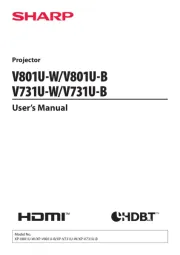Viewsonic M1 mini Manual
Læs gratis den danske manual til Viewsonic M1 mini (97 sider) i kategorien videoprojektorer. Denne vejledning er vurderet som hjælpsom af 14 personer og har en gennemsnitlig bedømmelse på 4.8 stjerner ud af 7.5 anmeldelser.
Har du et spørgsmål om Viewsonic M1 mini, eller vil du spørge andre brugere om produktet?

Produkt Specifikationer
| Mærke: | Viewsonic |
| Kategori: | videoprojektorer |
| Model: | M1 mini |
| Bredde: | 110 mm |
| Dybde: | 104 mm |
| Højde: | 27 mm |
| Vægt: | 300 g |
| Brugervejledning: | Ja |
| Produktfarve: | Hvid |
| Batterikapacitet: | 5000 mAh |
| Indbygget skærm: | Ingen |
| Produkttype: | Projektor med kort projiceringsafstand |
| Pakkevægt: | 680 g |
| Pakkedybde: | 140 mm |
| Pakkebredde: | 210 mm |
| Pakkehøjde: | 60 mm |
| Wi-Fi: | Ingen |
| Understøttede videotilstande: | 480i, 480p, 576i, 576p, 720p, 1080i, 1080p |
| Indbyggede højttaler(e): | Ja |
| Smart TV: | Ingen |
| Udgangseffekt (RMS): | 2 W |
| Antal HDMI-porte: | 1 |
| DVI-port: | Ingen |
| Antal USB 2.0-porte: | 1 |
| Ethernet LAN: | Ingen |
| Skærmvisning (OSD): | Ja |
| Antal OSD sprog: | 23 |
| OSD-sprog: | ARA, CHI (SIMPL), CHI (TR), CZE, DEU, DUT, ENG, ESP, FIN, FRE, GRE, IND, ITA, JPN, KOR, POL, POR, RUS, SWE, THA, TUR, VIE |
| Strømforbrug (standby): | 0.5 W |
| Strømforbrug (typisk): | 10 W |
| Driftstemperatur (T-T): | 0 - 40 °C |
| Markedspositionering: | Bærbar |
| Kabler inkluderet: | USB |
| Understøttede grafikopløsninger: | 640 x 480 (VGA), 1920 x 1080 (HD 1080) |
| Støjniveau: | 26 dB |
| Fjernbetjening inkluderet: | Ja |
| Strømkilde: | USB/batteri |
| Indbygget kortlæser: | Ingen |
| Harmoniseret systemkode (HS): | 85286200 |
| Antal indbyggede højttalere: | 1 |
| Batterilevetid (maks.): | 2.4 t |
| HDMI- stiktype: | Fuld størrelse |
| Fokus: | Vejledning |
| Antal farver: | 1,07 milliarder farver |
| Kontrastforhold (typisk): | 500:1 |
| Horisontal scanningsområde: | 15 - 102 kHz |
| Fast brændvidde: | 7.5 mm |
| Brændviddeområde: | - mm |
| Projektor lysstyrke: | 120 ANSI lumens |
| Projektionsteknologi: | LED |
| Projektor indbygget opløsning: | WVGA (854x480) |
| Skærmstørrelse kompatibilitet: | 24 - 100 " |
| Projiceringsafstand: | 0.64 - 2.66 m |
| Trapezkorrektion, vertikal: | -40 - 40 ° |
| Matrix størrelse: | 0.2 " |
| Vertikalt scanningsområde: | 23 - 120 Hz |
| Blændeområde (F-F): | 1.7 - 1.7 |
| Forskydning: | 0.5 % |
| Throw-forhold: | 1.2 |
| Zoom type: | Fastgjort |
| Levetid for lyskilde: | 30000 t |
| Lyskilde type: | LED |
| Støjniveau (økonomisk tilstand): | 25 dB |
| Interaktiv: | Ingen |
Har du brug for hjælp?
Hvis du har brug for hjælp til Viewsonic M1 mini stil et spørgsmål nedenfor, og andre brugere vil svare dig
videoprojektorer Viewsonic Manualer
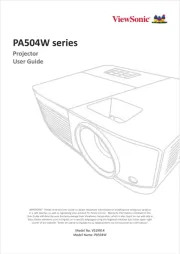


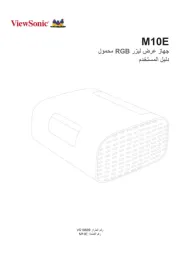


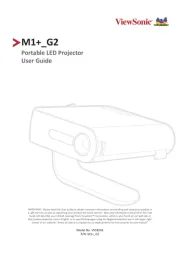

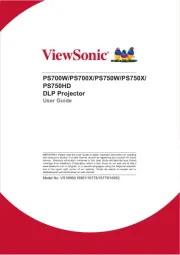

videoprojektorer Manualer
Nyeste videoprojektorer Manualer