Corsair K60 RGB PRO SE Manual
Læs gratis den danske manual til Corsair K60 RGB PRO SE (6 sider) i kategorien Tastatur. Denne vejledning er vurderet som hjælpsom af 32 personer og har en gennemsnitlig bedømmelse på 3.9 stjerner ud af 16.5 anmeldelser.
Har du et spørgsmål om Corsair K60 RGB PRO SE, eller vil du spørge andre brugere om produktet?
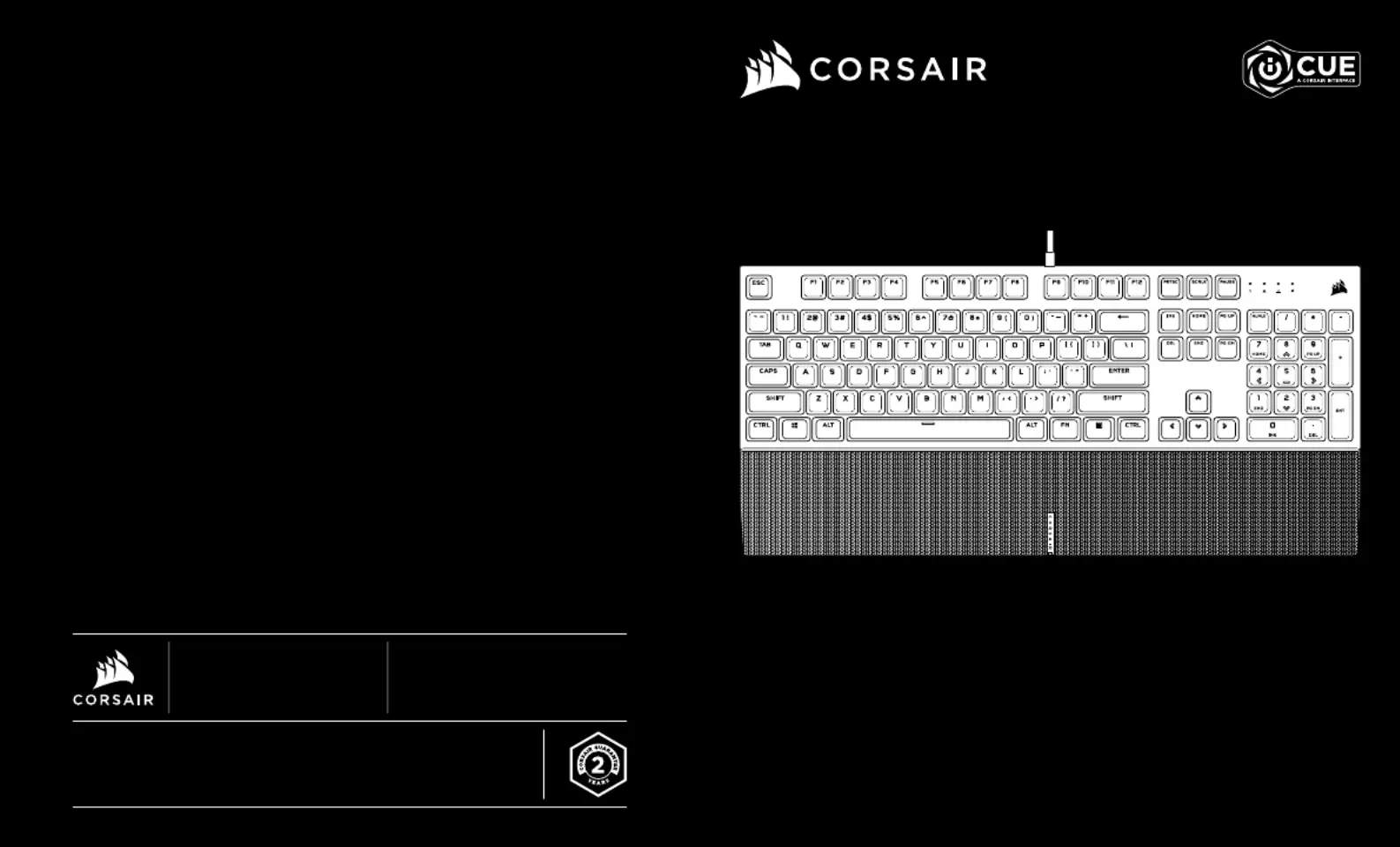
Produkt Specifikationer
| Mærke: | Corsair |
| Kategori: | Tastatur |
| Model: | K60 RGB PRO SE |
Har du brug for hjælp?
Hvis du har brug for hjælp til Corsair K60 RGB PRO SE stil et spørgsmål nedenfor, og andre brugere vil svare dig
Tastatur Corsair Manualer



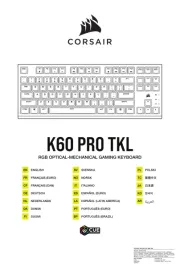






Tastatur Manualer
- Verbatim
- Penclic
- Approx
- SteelSeries
- SMK-Link
- Goodis
- Seal Shield
- AMX
- Tellur
- SilentiumPC
- Hamlet
- Perfect Choice
- Philips
- Native Instruments
- Geovision
Nyeste Tastatur Manualer









